How to import contacts to HubSpot
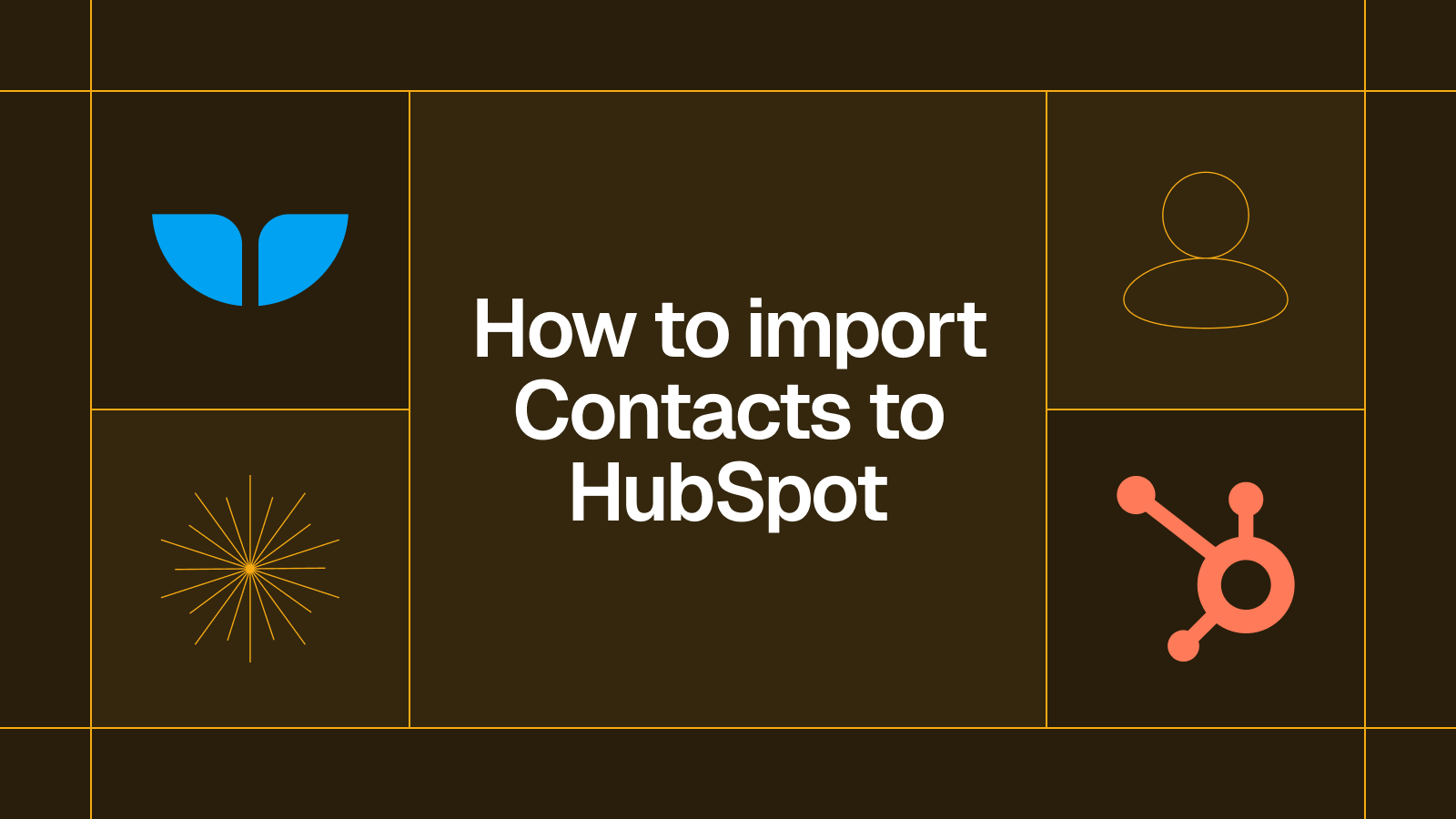
Here’s a quick tutorial on how to import contacts to HubSpot from a CSV file.
How to import contacts to HubSpot
HubSpot is one of the most popular CRM tools on the market. Banks, colleges and retail companies across the globe all use HubSpot. If you’ve recently switched to HubSpot as your organization’s choice of CRM or you need to import contacts to HubSpot, here’s a quick and handy guide.
Go to the CRM and click Contacts
As HubSpot offers a suite of tools such as marketing and customer service tools, hover over the CRM section and click Contacts.
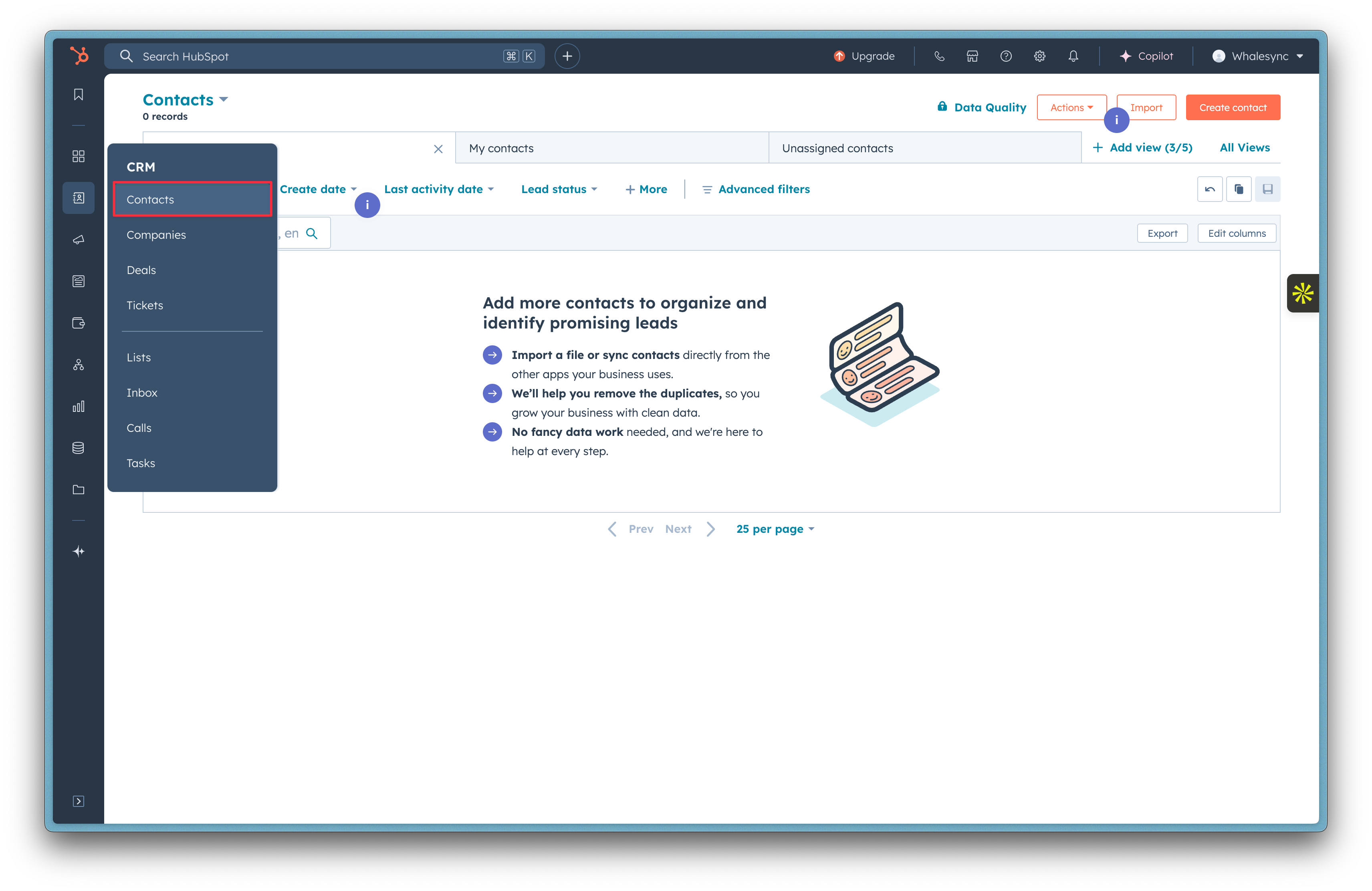
Click Import
Click the Import button.

Click Import from Files
Once you click import contacts, HubSpot will ask you where you want to import your contact data from. There are three options, import from files, sync from apps and migrate your data. In this case, we’re going to upload our contact data from a CSV file.
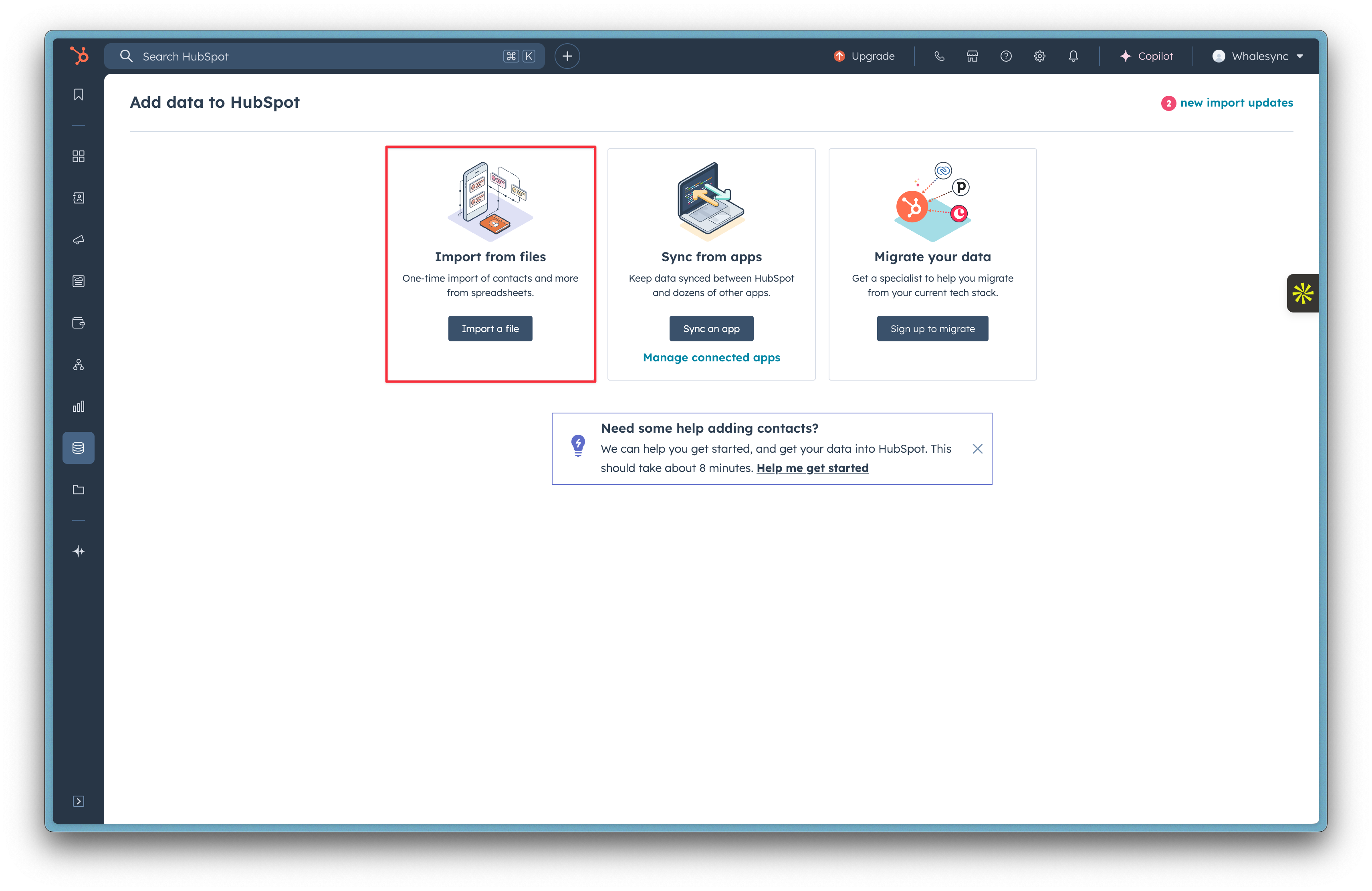
Click Start Import
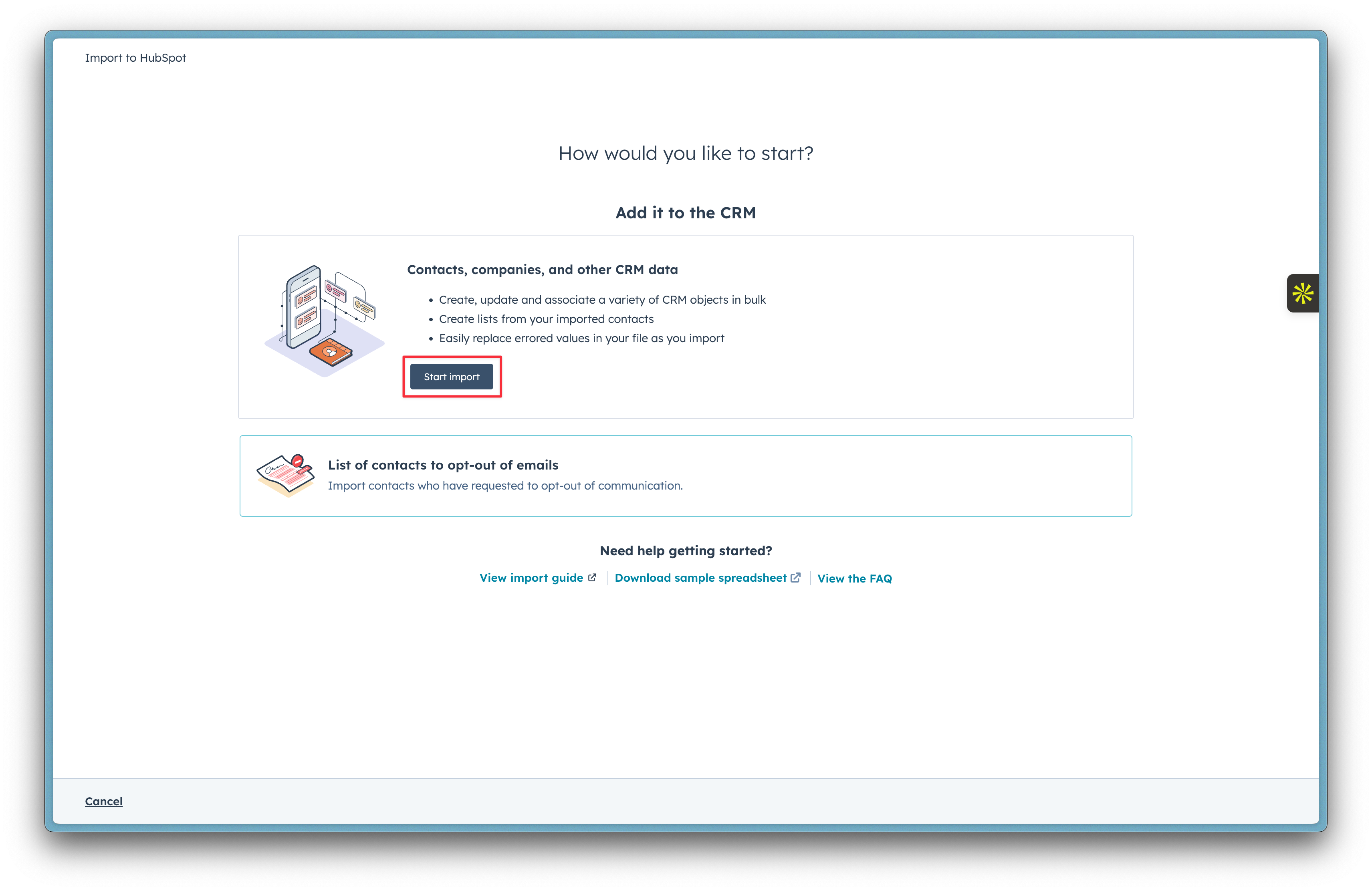
Select Contacts as the data type
Select contacts as the type of data that’s in your file.

Upload your file
Once you’ve selected the type of data that’s in the file, it’s time to upload your file.

Map your columns
This step is important, you need to make sure that you map your columns on HubSpot to the correct columns that are already in your CSV file. HubSpot columns are called Properties.
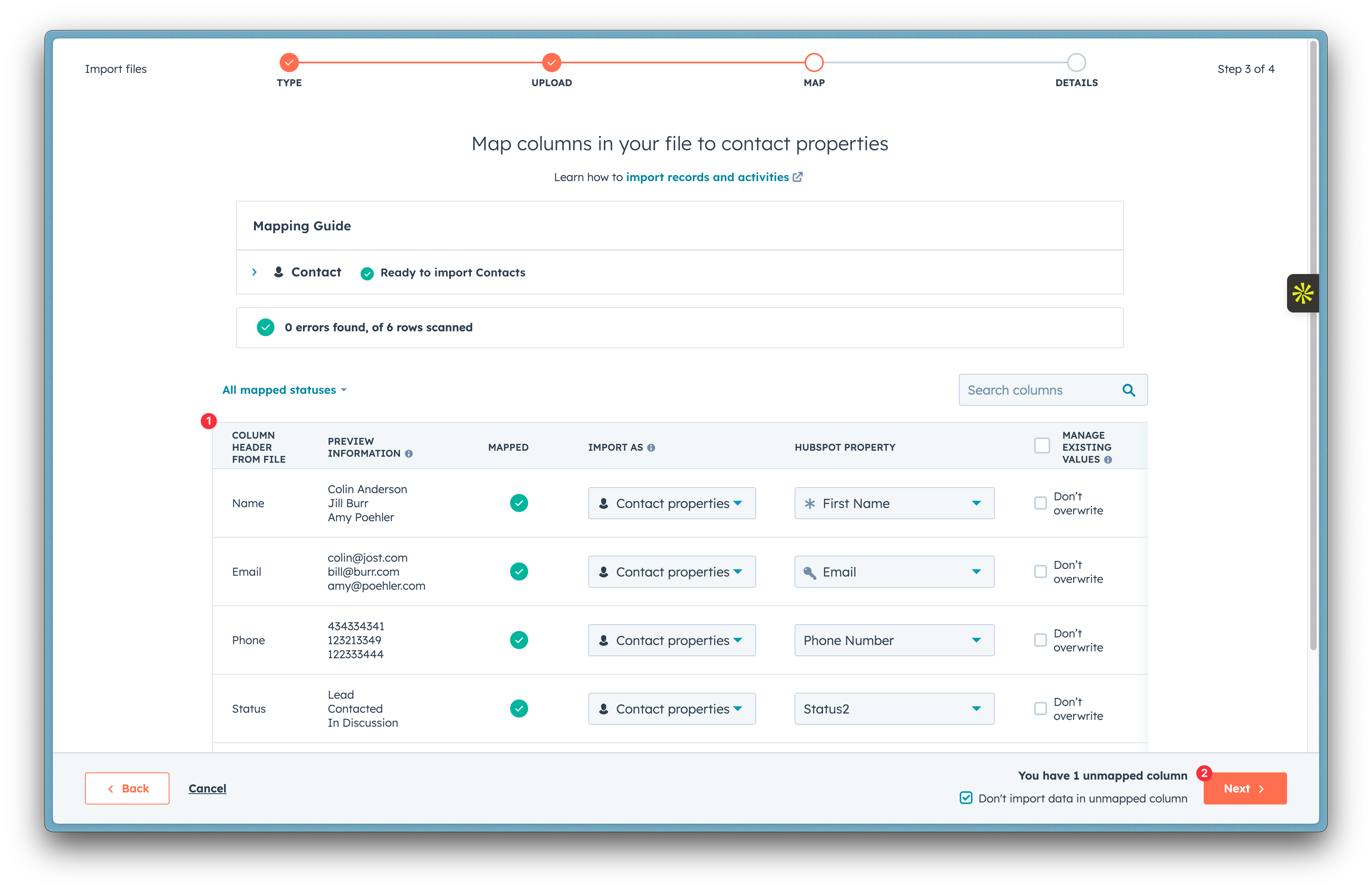
Agree to the terms
Once you’ve mapped your columns properly, agree to the terms and then click Finish Import. You’ve successfully imported your contacts to HubSpot!
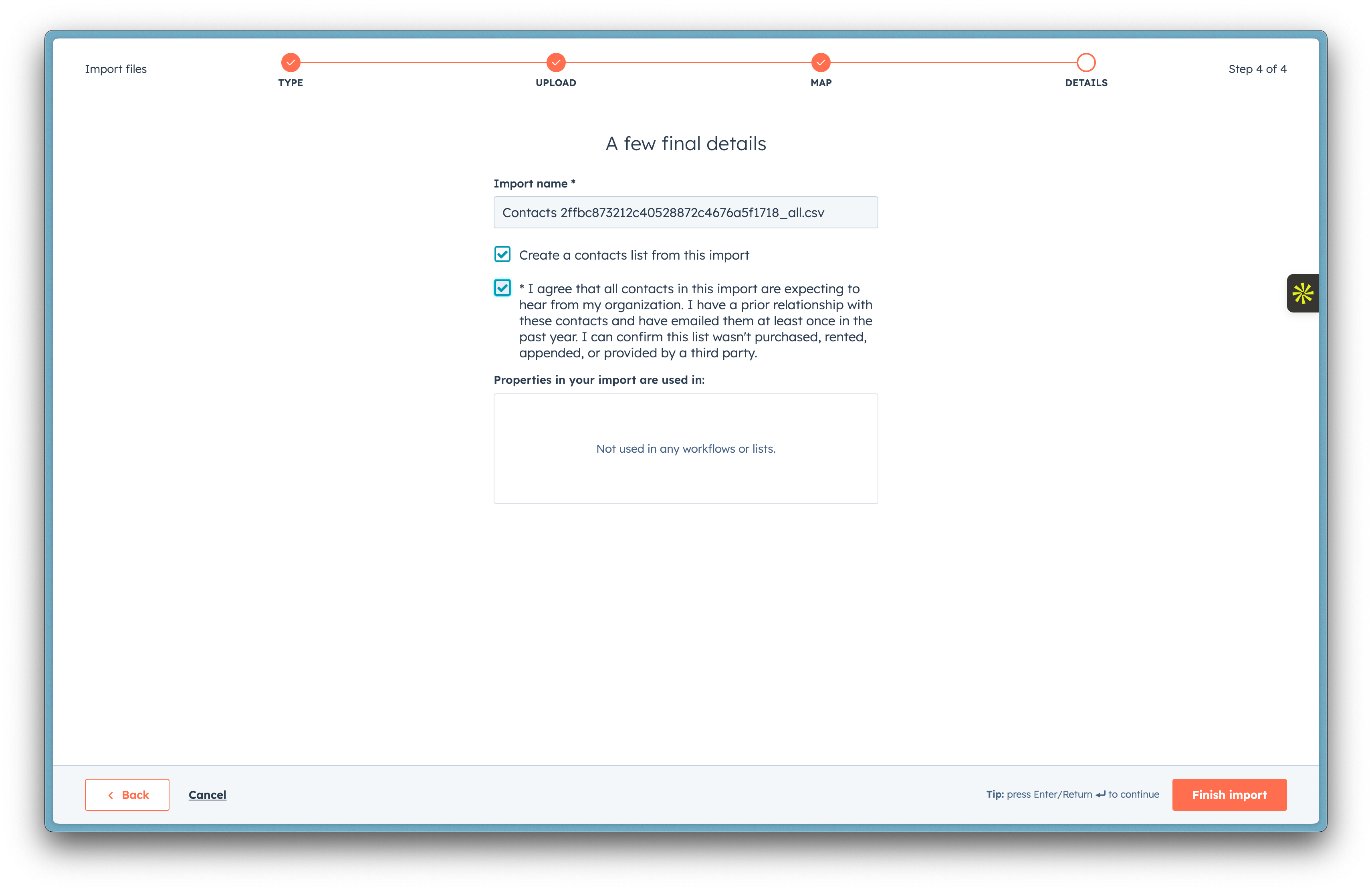
Sync your contacts instead
As you can see, there’s quite a few steps involved in importing your contacts to HubSpot. This can also be challenging if you have to repeatedly update contact lists and manage contact data from multiple sources. Manually importing contacts every time there’s a change can be time-consuming and prone to errors.
Instead of going through these steps over and over again, sync your contacts with Whalesync. With real-time, two-way syncing between HubSpot and your favorite tools, you can keep your contacts up to date, no CSV files and no manual hassle.
Subscribe for more
Stay up to date with the latest no-code data news, strategies, and insights sent straight to your inbox!



.png)
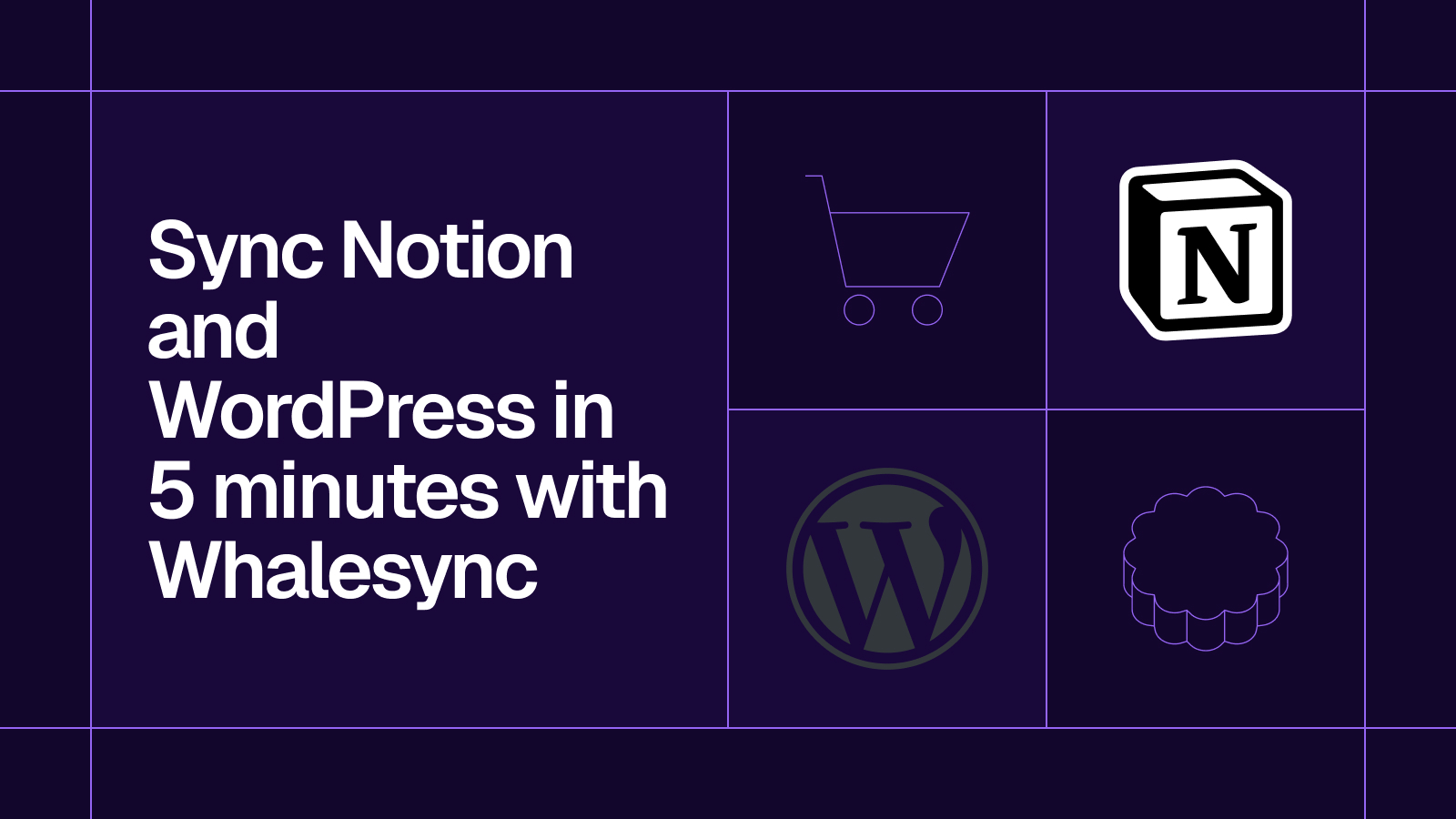
.png)
.png)
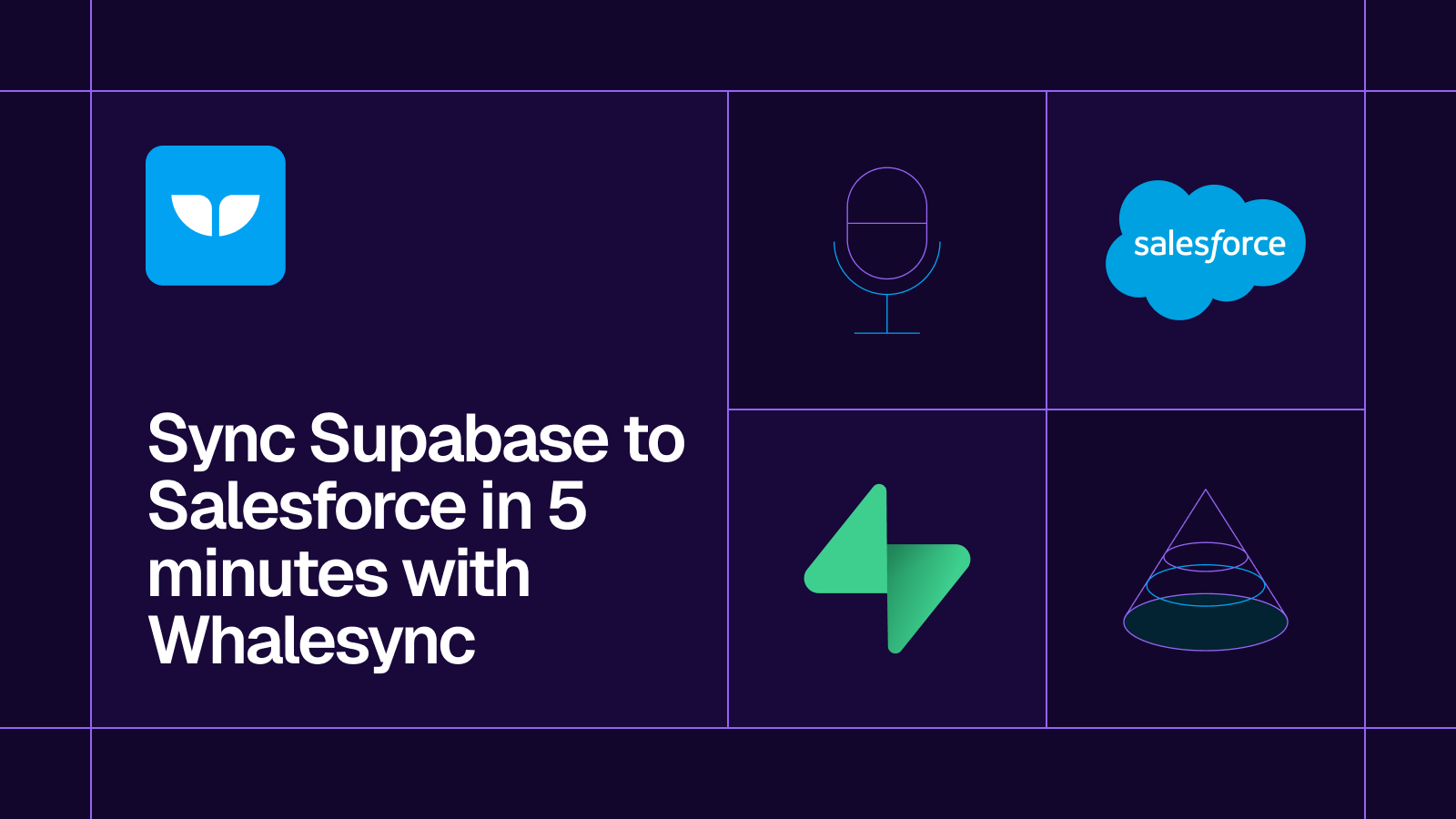





.svg)




.svg)


