How to connect and sync Supabase to Salesforce in 5 minutes with Whalesync
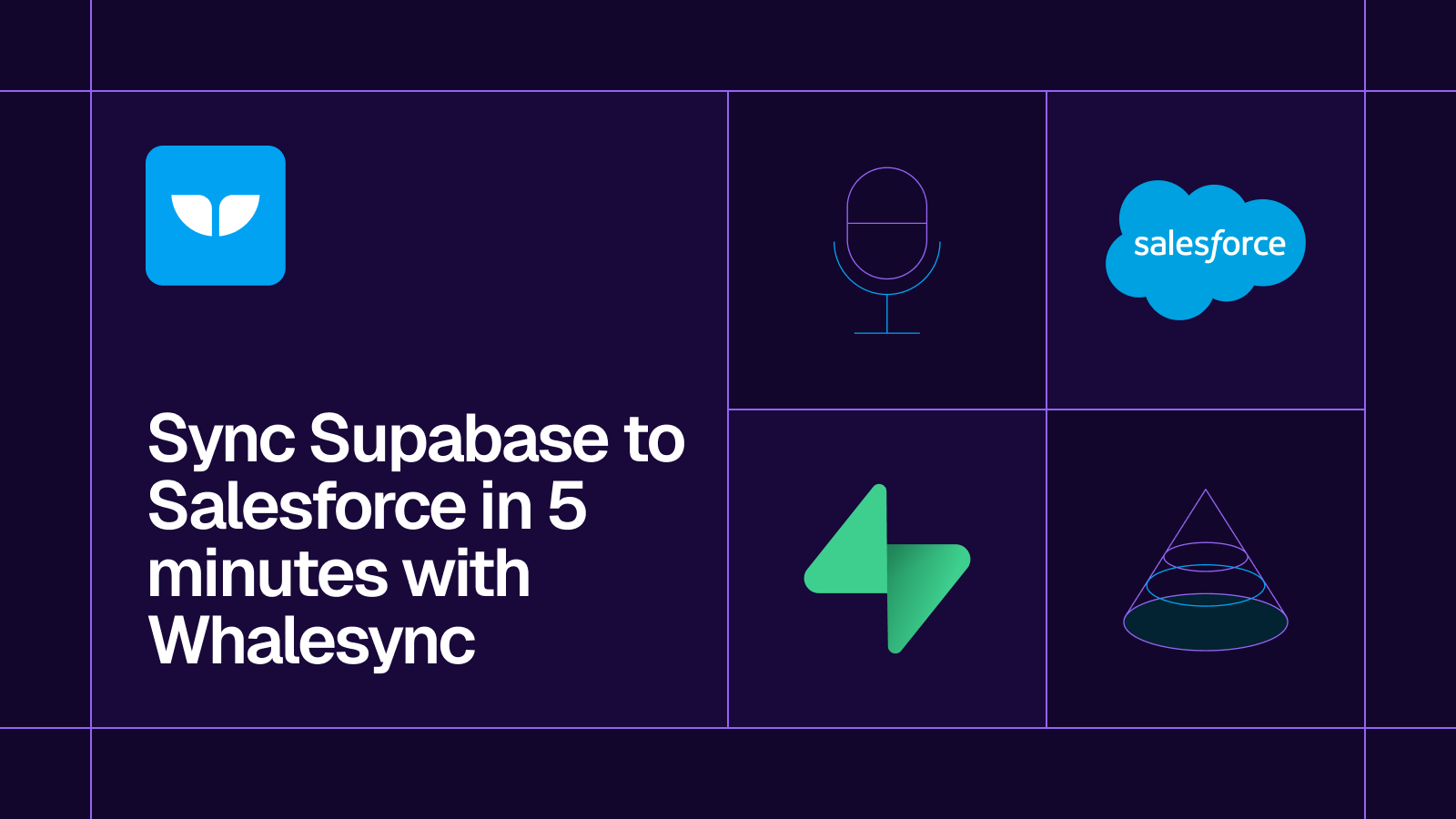
How to connect and sync Supabase to Salesforce in 5 minutes.
How to connect and sync Supabase to Salesforce in 5 minutes with Whalesync
If you use Supabase to store user or product data and Salesforce to manage your go-to-market activities, syncing the two ensures your backend and CRM stay aligned. With Whalesync, you can connect and sync Supabase to Salesforce in 5 minutes.
Let’s begin.
Why should you connect Supabase to Salesforce?
Syncing Supabase and Salesforce enables real-time updates between your backend and CRM. Any changes made in Supabase can instantly reflect in Salesforce, and updates made in Salesforce can sync back to Supabase. This is ideal for teams that want to keep customer data unified across engineering and sales, without relying on manual updates or custom-built integrations.
Sales teams get visibility into backend activity like signups or plan changes, while product and ops teams can stay informed when account statuses or user details are updated in Salesforce. Everyone works from the same data, automatically.
When should you connect Supabase and Salesforce?
Here are a few common scenarios where connecting the two makes sense:
- You want to sync new users or product data into Salesforce: Let sales and support teams see product activity and customer context directly in Salesforce.
- You want CRM updates to reflect in your backend: Automatically update Supabase records when account status or user information changes in Salesforce.
- You want to eliminate data silos between teams: Sales and product teams operate off the same data, reducing friction and misalignment.
How to sync Supabase and Salesforce
Here’s a step by step guide to sync Supabase and Salesforce.
Step 1: Create a new sync
Log in to your Whalesync account and click ‘New sync’

Step 2: Authorize your apps
Select the apps you want to connect. In this case, it’s Supabase and Salesforce. Then, authorize these two apps. Authorizing the apps enables Whalesync to have access to your app data in order to complete the syncs.
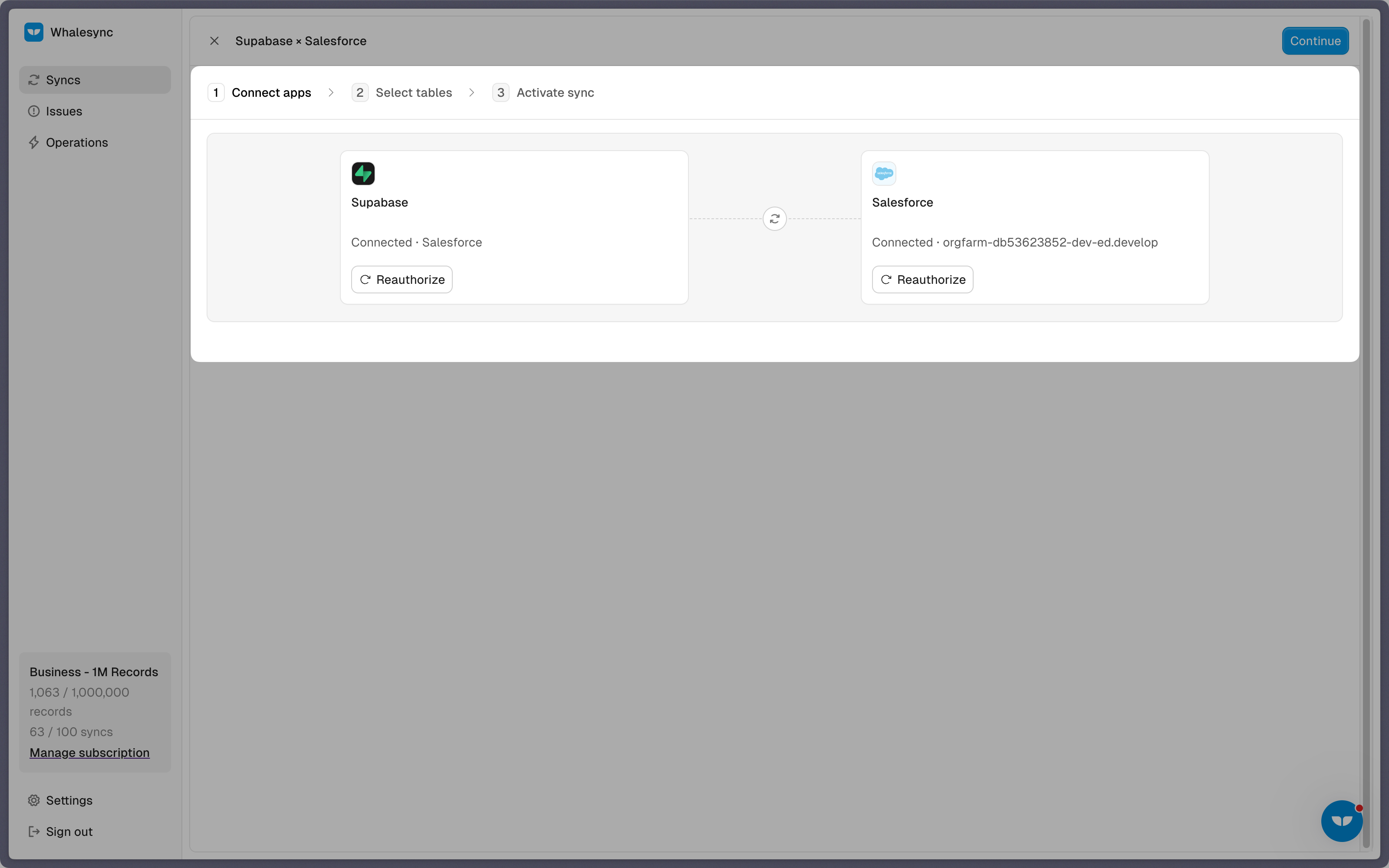
When you’re authorizing the apps, you need to select the Supabase table you want to sync the data from and the destination within your Salesforce organization where the data should be synced.
Step 3: Map your tables
Choose the tables that you want to sync from Supabase to Salesforce. You can add multiple table mappings to a sync and related fields. You can also create the tables you want to map from Whalesync’s user interface, making it much faster to get started with your syncing.
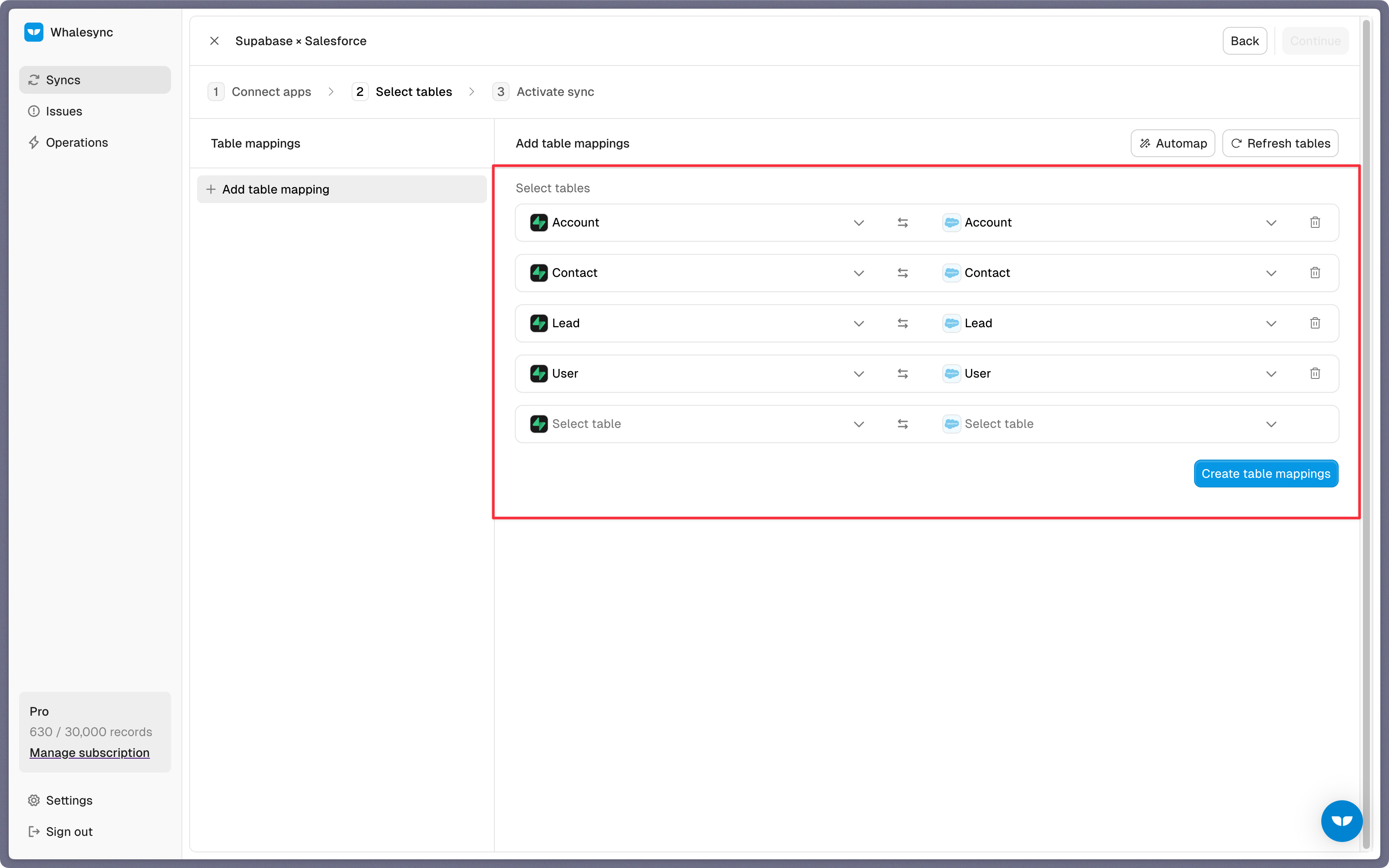
Step 4: Map your fields
You can choose how many fields you want to map, whether you want to map all of the fields or just a few.
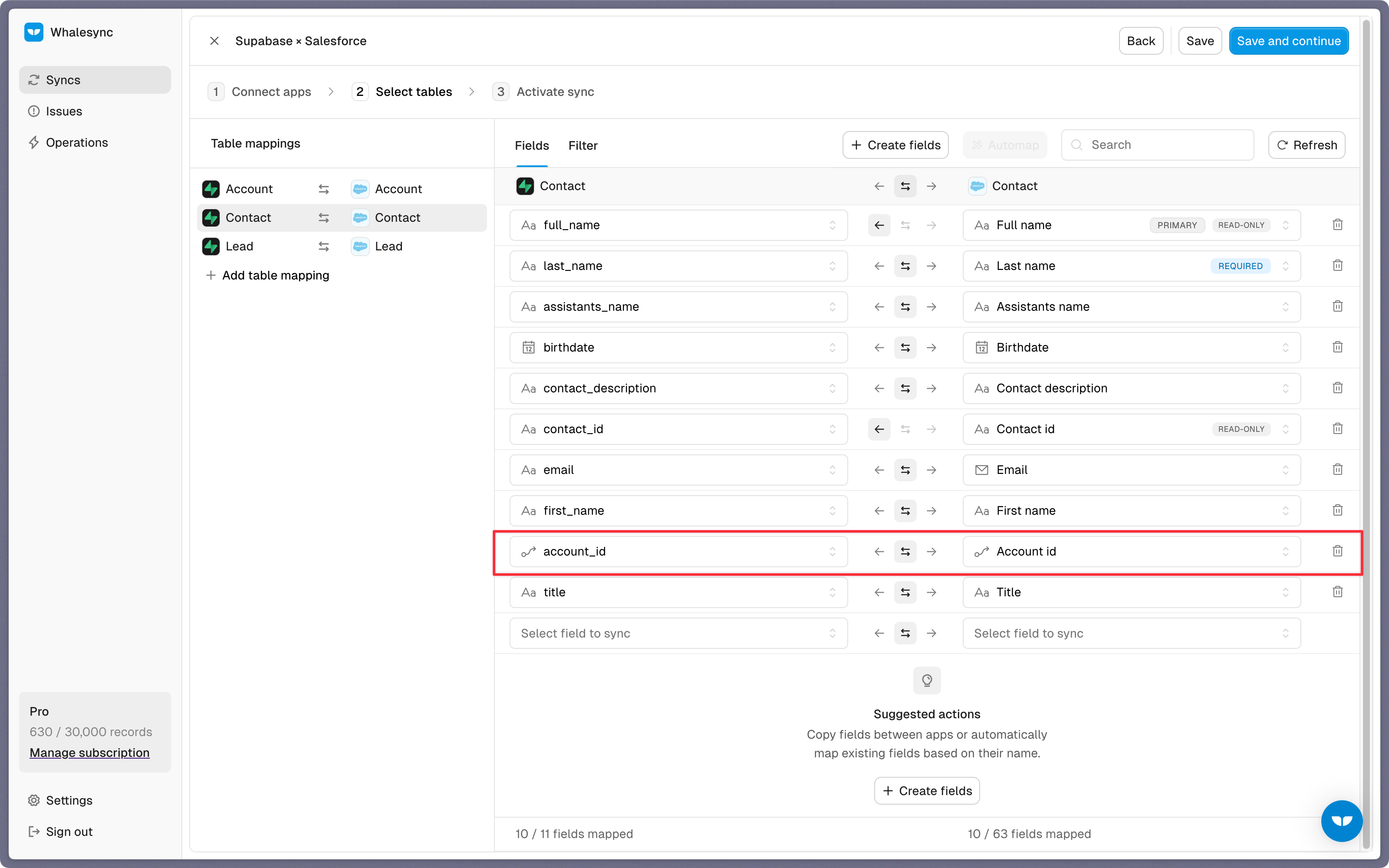
You can also create fields here.
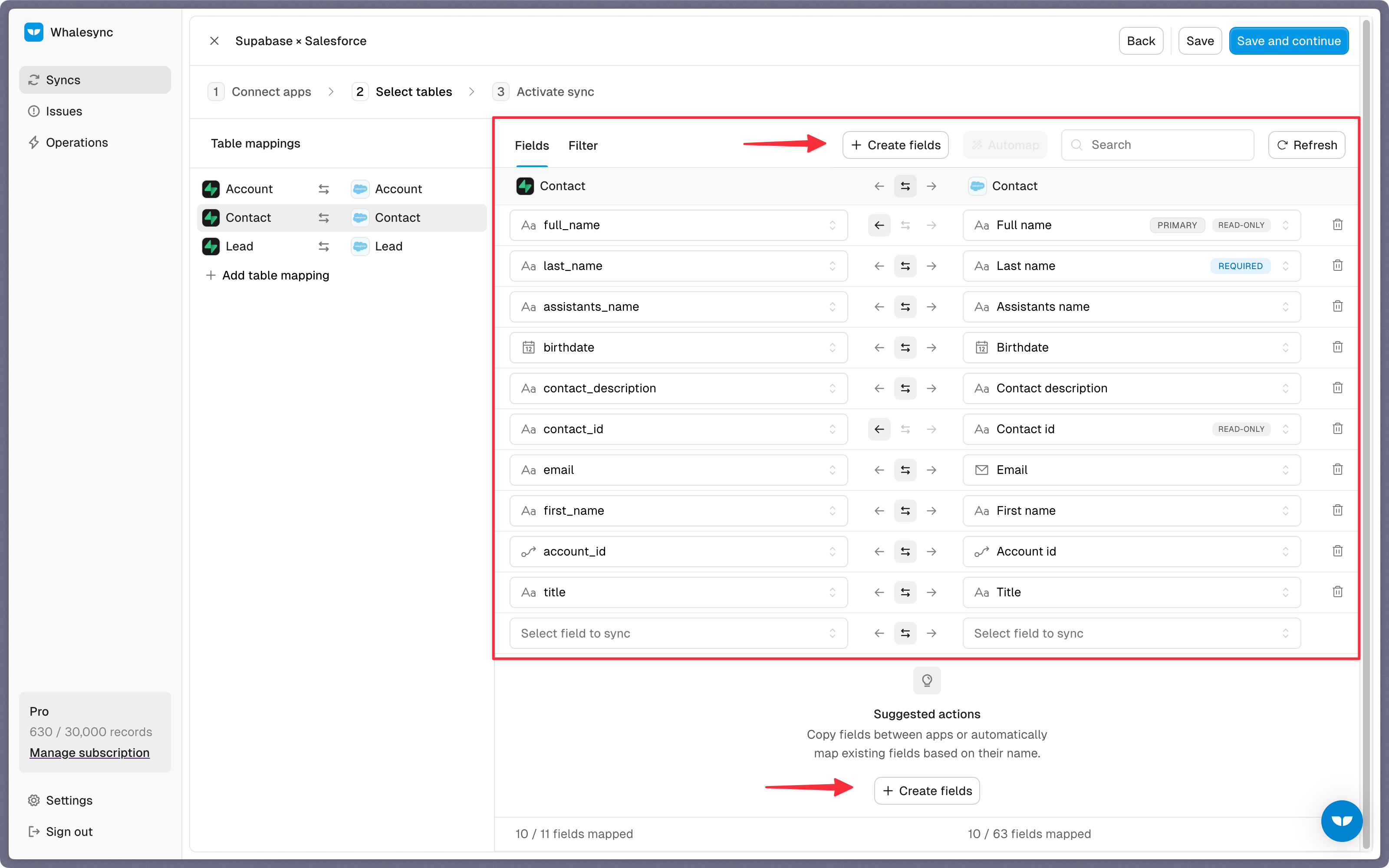
If you have existing data in your Supabase table, Whalesync will match the records according to the fields you mapped.
If you are starting from a new table that doesn’t have any data, once you start entering data into your Supabase table, the data will automatically sync to Salesforce.
Step 5: Activate sync
The final step is to activate your sync! Before you activate your sync, you’ll see a preview that shows you how many records will be added to each tool.
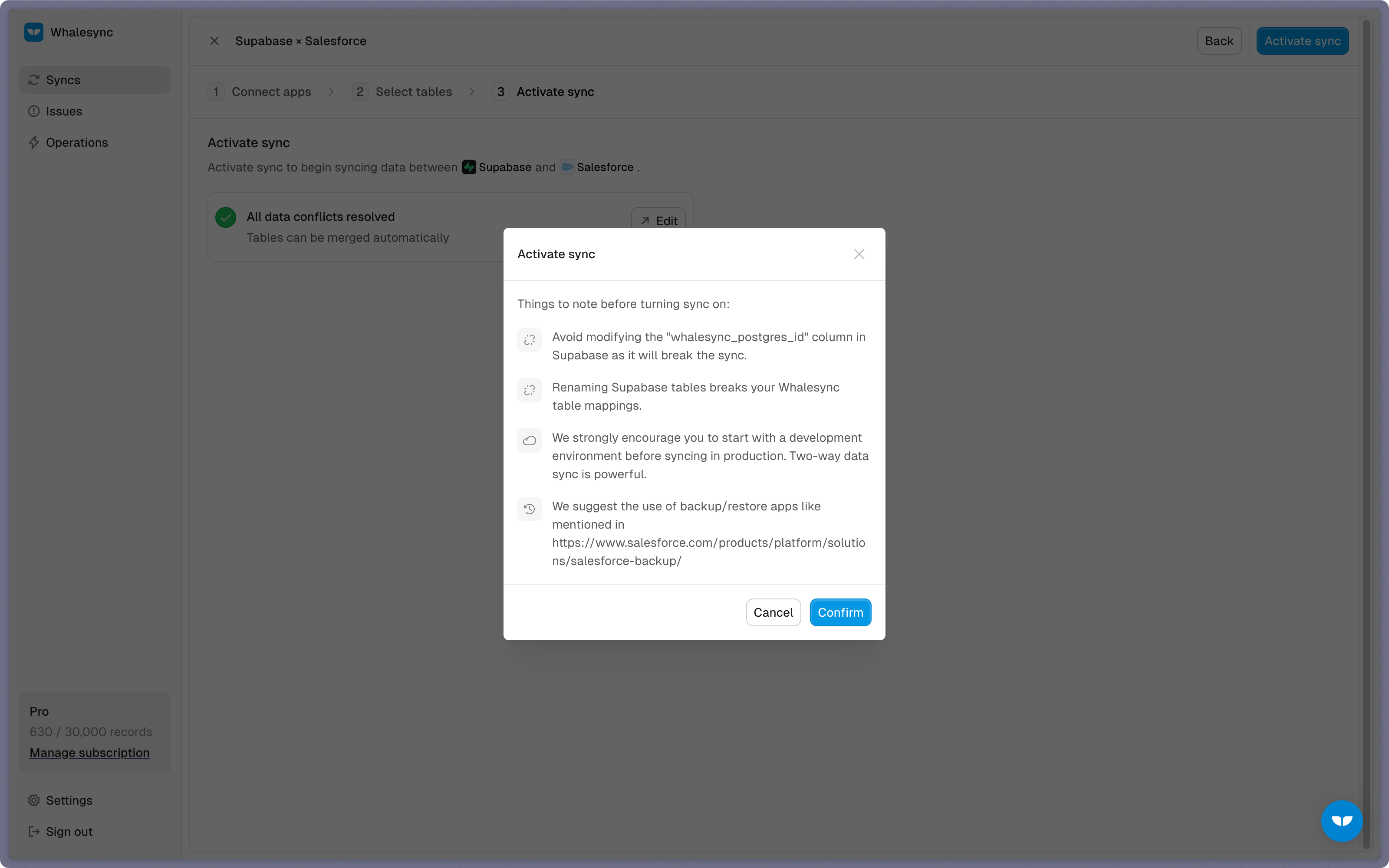
Done! Supabase and Salesforce is synced 🤝
Now it’s time to start adding to your Supabase table and view your data across both tools.
Start syncing today
You can connect Supabase and Salesforce in just a few minutes. Centralize your customer data, streamline operations, and keep everyone working with the same up-to-date information.
Ready to connect Supabase and Salesforce? Get syncing today
Subscribe for more
Stay up to date with the latest no-code data news, strategies, and insights sent straight to your inbox!


.png)
.png)



.png)





.svg)




.svg)


