How to connect and sync Notion to Webflow CMS in 5 minutes with Whalesync
.png)
How to connect and sync Notion to Webflow in 5 minutes.
How to connect and sync Notion to Webflow CMS in 5 minutes with Whalesync
Notion is a popular workspace tool for writing, planning, and managing content. Webflow CMS is a powerful system for publishing that content to a live website.
At Whalesync, we use this exact sync. In fact, this blog post was written in Notion and published to Webflow using Whalesync.
If you draft content in Notion and publish it in Webflow, syncing the two helps you move faster and avoid copying, pasting, or managing double work. You can connect and sync Notion to Webflow CMS in 5 minutes.
Let’s begin.
Why should you connect Notion to Webflow CMS?
If you’re using Notion to draft blog posts, manage content calendars, or organize product copy, connecting Notion to Webflow CMS helps you publish faster and stay organized. Instead of manually copying and pasting from Notion into Webflow, a sync ensures your content is always up to date across both tools.
This is especially useful for marketing, content teams who collaborate in Notion but publish through Webflow. Especially if you work with external writers, a two-way sync between Notion and Webflow enables you to easily access, review and edit content.
By syncing Notion to Webflow CMS, you turn your Notion workspace into a lightweight, collaborative content management tool that powers your Webflow site directly.
When should you connect Notion and Webflow CMS?
Here are a few common scenarios where connecting the two makes sense:
- You draft blog posts, resources, or bios in Notion and want to publish them in Webflow without manually copying content
- Your content or marketing team works in Notion while your site is built in Webflow CMS
- You want to streamline your publishing workflow by managing all content from one place
- You’re running programmatic SEO and want to publish structured, scalable pages directly from Notion
How to sync Notion and Webflow CMS
Here’s a step by step guide to sync Notion and Webflow CMS.
Step 1: Create a new sync
Log in to your Whalesync account and click ‘New sync’

Step 2: Authorize your apps
Select the apps you want to connect. In this case, it’s Notion and Webflow CMS. Then, authorize these two apps. Authorizing the apps enables Whalesync to have access to your app data in order to complete the syncs.
When you’re authorizing the apps, you need to select the Notion page you want to sync the data from and the Webflow collection you want the data to be synced to.
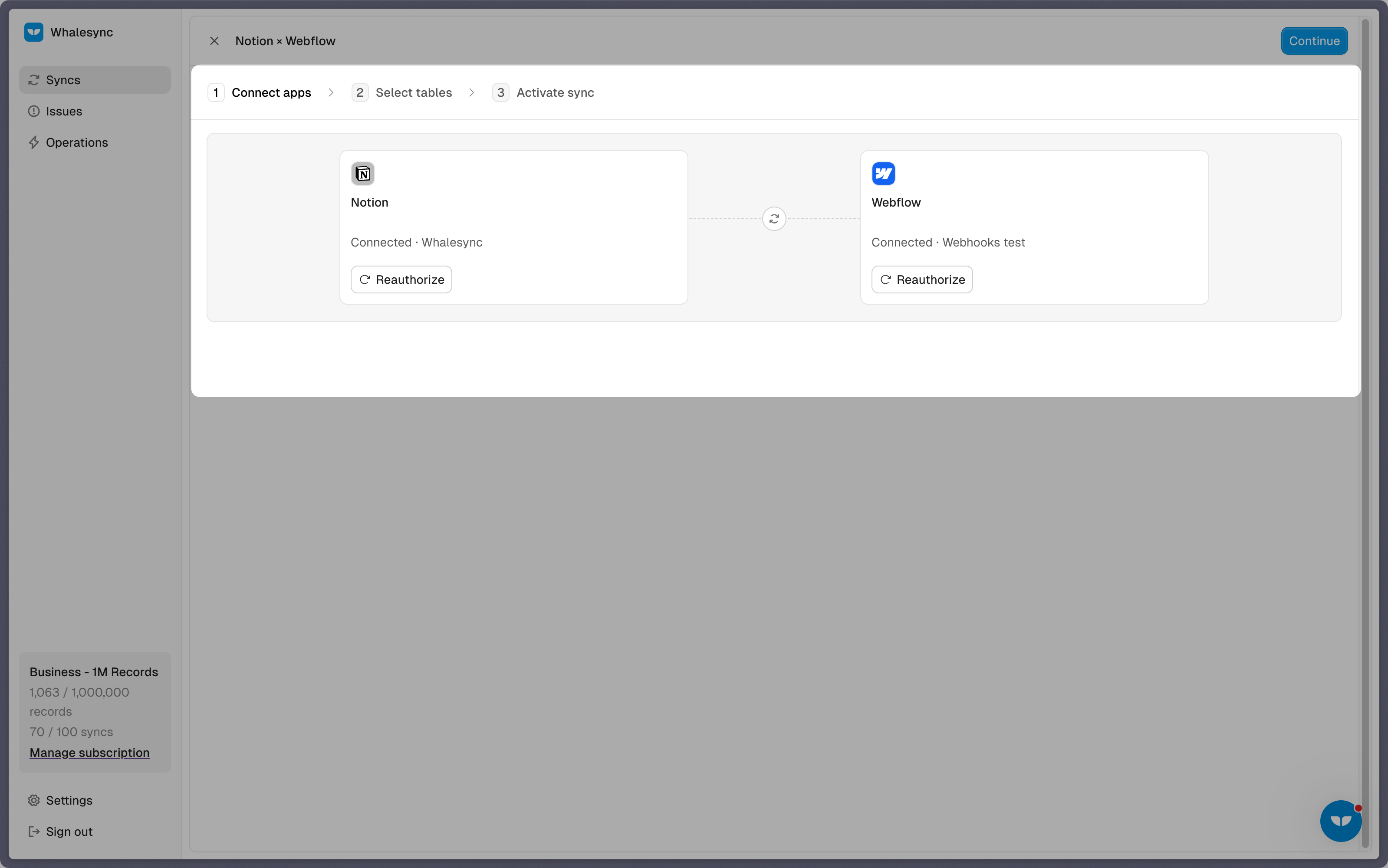
Step 3: Map your tables
Choose the tables that you want to sync from Notion to Webflow CMS. You can add multiple table mappings to a sync and related fields. You can also create the tables you want to map from Whalesync’s user interface, making it much faster to get started with your syncing.
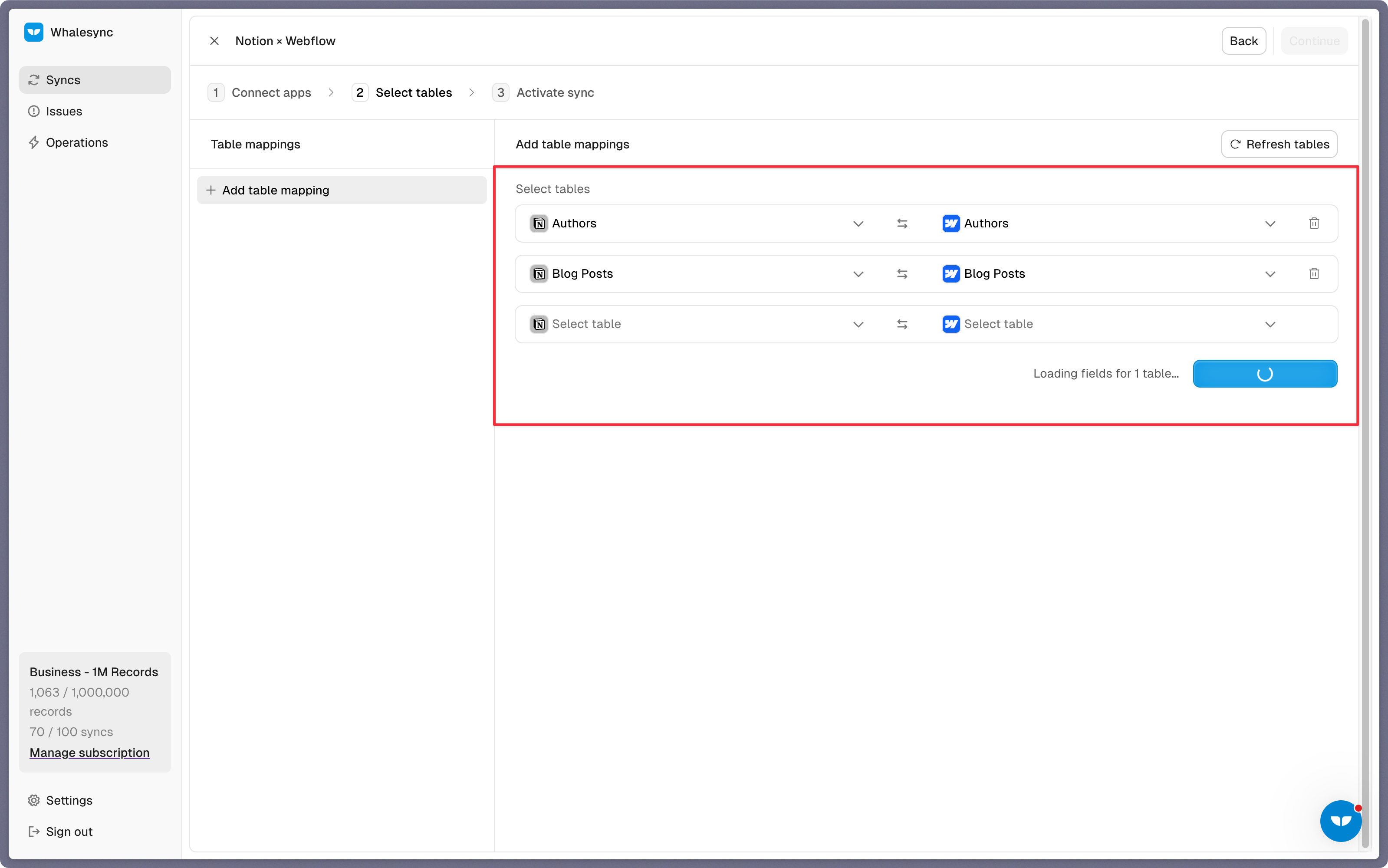
Step 4: Map your fields
You can choose how many fields you want to map, whether you want to map all of the fields or just a few.
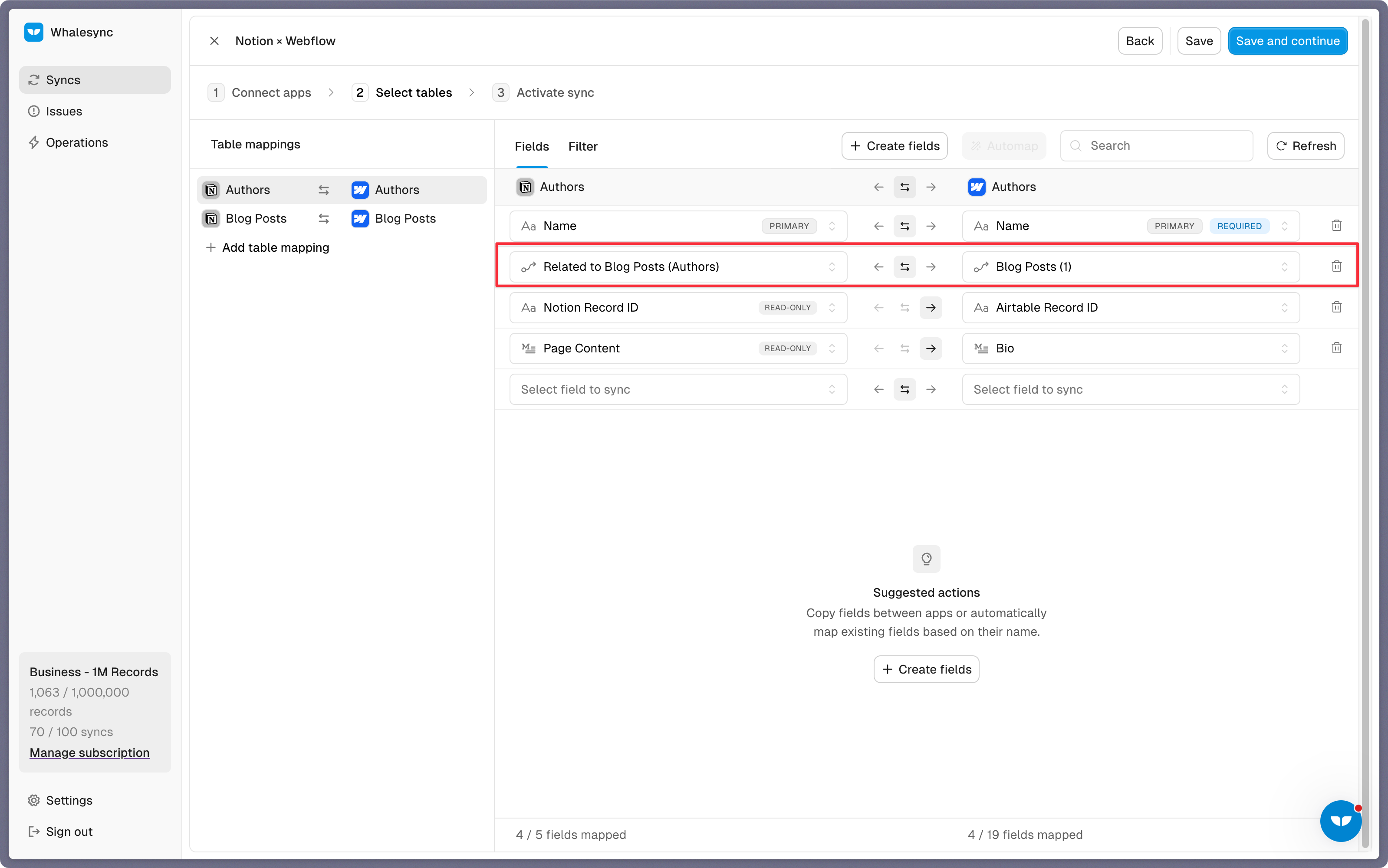
You can also create fields here.
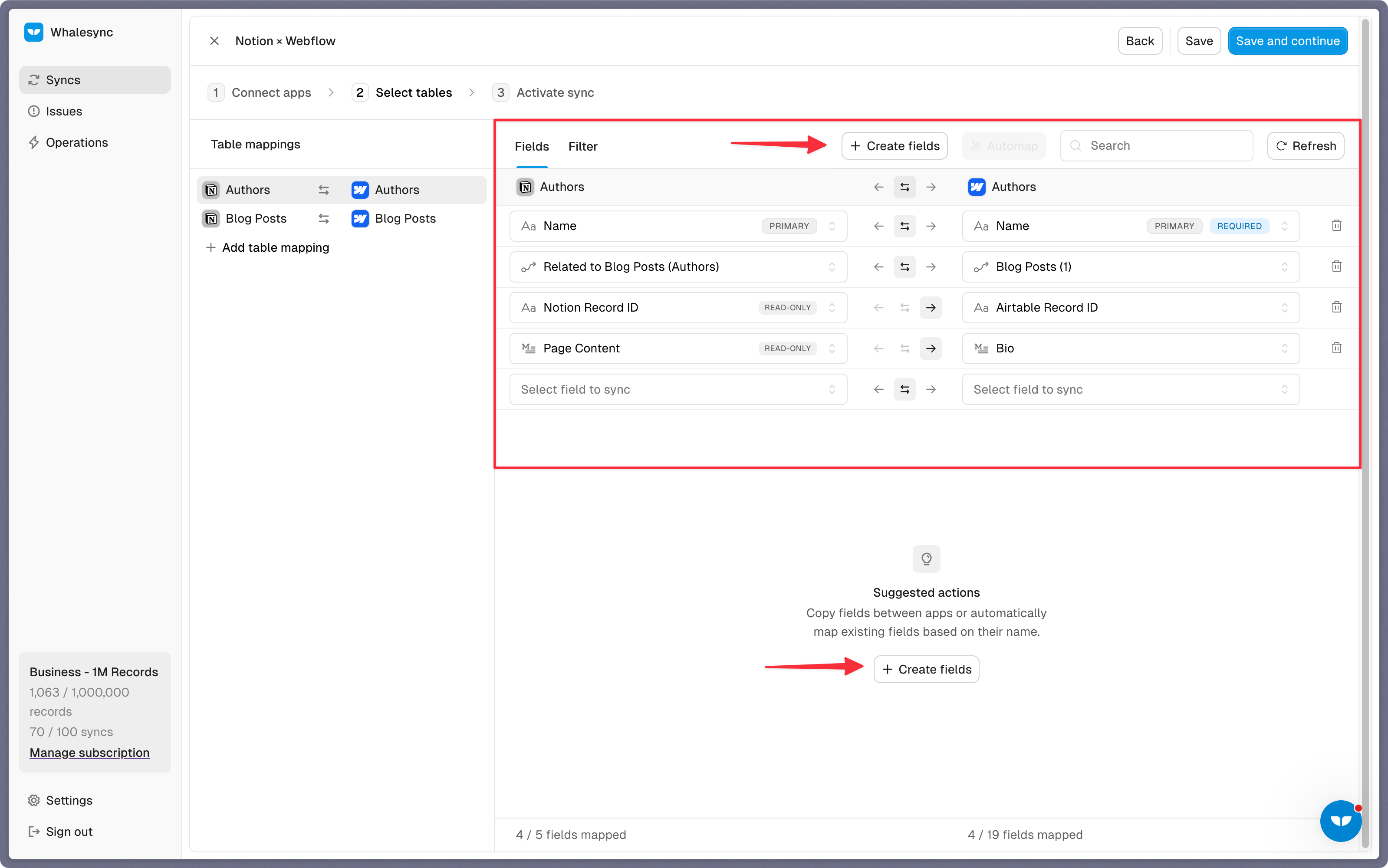
If you have existing data in your Notion database, Whalesync will match the records according to the fields you mapped.
If you are starting from a new page that doesn’t have any data, once you start entering data into your Notion table, the data will automatically sync to Webflow CMS.
Step 5: Activate sync
The final step is to activate your sync! Before you activate your sync, you’ll see a preview that shows you how many records will be added to each tool.
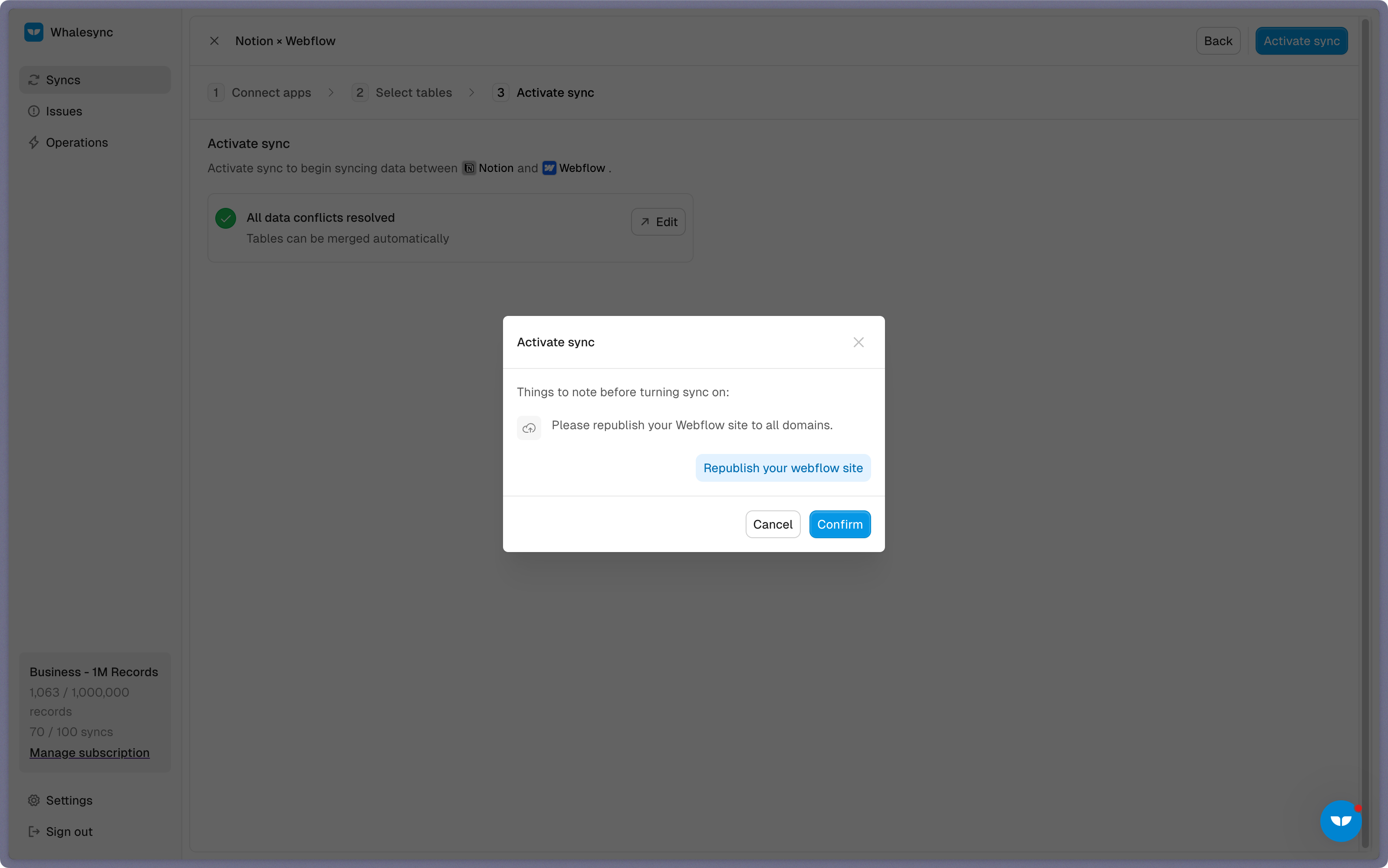
Done! Notion and Webflow CMS is synced 🤝
Now it’s time to start adding to your Notion table and view your data across both tools.
Start syncing today
You can connect Notion and Webflow CMS in just a few minutes. Streamline your publishing process, reduce bottlenecks, and empower your team to ship content faster.
Ready to connect Notion and Webflow CMS? Get syncing today
Subscribe for more
Stay up to date with the latest no-code data news, strategies, and insights sent straight to your inbox!


.jpeg)









.svg)




.svg)


