How to connect and sync Notion to Attio in 5 minutes with Whalesync
.png)
Learn how to sync Attio to Notion in 5 minutes.
How to connect and sync Notion to Attio in 5 minutes with Whalesync
Notion is a flexible workspace for managing internal notes, databases, and collaborative projects. Attio is a modern CRM that helps teams track contacts, companies, and relationships in real time.
If you're already using Notion to manage leads, workflows, or team data, syncing that information to Attio gives you a structured, scalable way to manage those records in a real CRM.
You can connect and sync Notion to Attio in 5 minutes.
Let’s begin.
Want to save time reading and watch a video instead? Check out our YouTube tutorial here:
Why should you connect Notion to Attio?
Attio is great for managing relationships, but sometimes you need to share data outside your CRM, or make it more accessible across teams. Notion is perfect for this. It’s where product, operations, and external collaborators already work.
By syncing Attio to Notion, you give teammates or partners visibility into selected CRM data without needing to grant them full access to your Attio workspace. This is especially useful if your Attio workspace contains sensitive information.
It’s also a great way to reduce manual work. Instead of constantly updating Notion, sync the latest data from Attio so your team always sees the most up-to-date information.
When should you connect Notion and Attio?
Here are a few common scenarios where syncing Attio and Notion makes sense:
- You want to share campaign or contact data with external teams (like agencies or contractors) but don’t want to give them full access to your Attio CRM.
- Your operations or product teams work in Notion and need to reference live CRM data without switching tools.
- You’re building dashboards or reports in Notion and want them to update automatically from Attio.
- You want to eliminate the need to manually copy CRM data into Notion for visibility or documentation.
- You need to filter CRM records by campaign, interaction type, or activity before surfacing them in Notion.
How to sync Notion and Attio
Here’s a step by step guide to sync Notion and Attio.
Step 1: Create a new sync
Log in to your Whalesync account and click ‘New sync’

Step 2: Authorize your apps
Select the apps you want to connect. In this case, it’s Notion and Attio. Then, authorize these two apps. Authorizing the apps enables Whalesync to have access to your app data in order to complete the syncs.

When you’re authorizing the apps, you need to select the Notion database you want to sync the data from and the Attio workspace you want the data to be synced to.
Step 3: Map your tables
Choose the tables that you want to sync from Notion to Attio. You can add multiple table mappings to a sync and related fields. You can also create the tables you want to map from Whalesync’s user interface, making it much faster to get started with your syncing.

Step 4: Map your fields
You can choose how many fields you want to map, whether you want to map all of the fields or just a few.

You can also create fields here.

If you have existing data in your Notion database, Whalesync will match the records according to the fields you mapped.
If you are starting from a new database that doesn’t have any data, once you start entering data into your Notion table, the data will automatically sync to Attio.
Step 5: Activate sync
The final step is to activate your sync! Before you activate your sync, you’ll see a preview that shows you how many records will be added to each tool.

Done! Notion and Attio is synced 🤝
Now it’s time to start adding to your Notion table and view your data across both tools.
Start syncing today
Whether you're syncing campaign participants, company interactions, or filtered views from Attio, Whalesync keeps everything in sync automatically. Give your team and external collaborators real-time access to the data they need with a two-way sync.
Move faster by making the tools you already use work together. Ready to connect Notion and Attio? Get syncing today
Subscribe for more
Stay up to date with the latest no-code data news, strategies, and insights sent straight to your inbox!





.png)
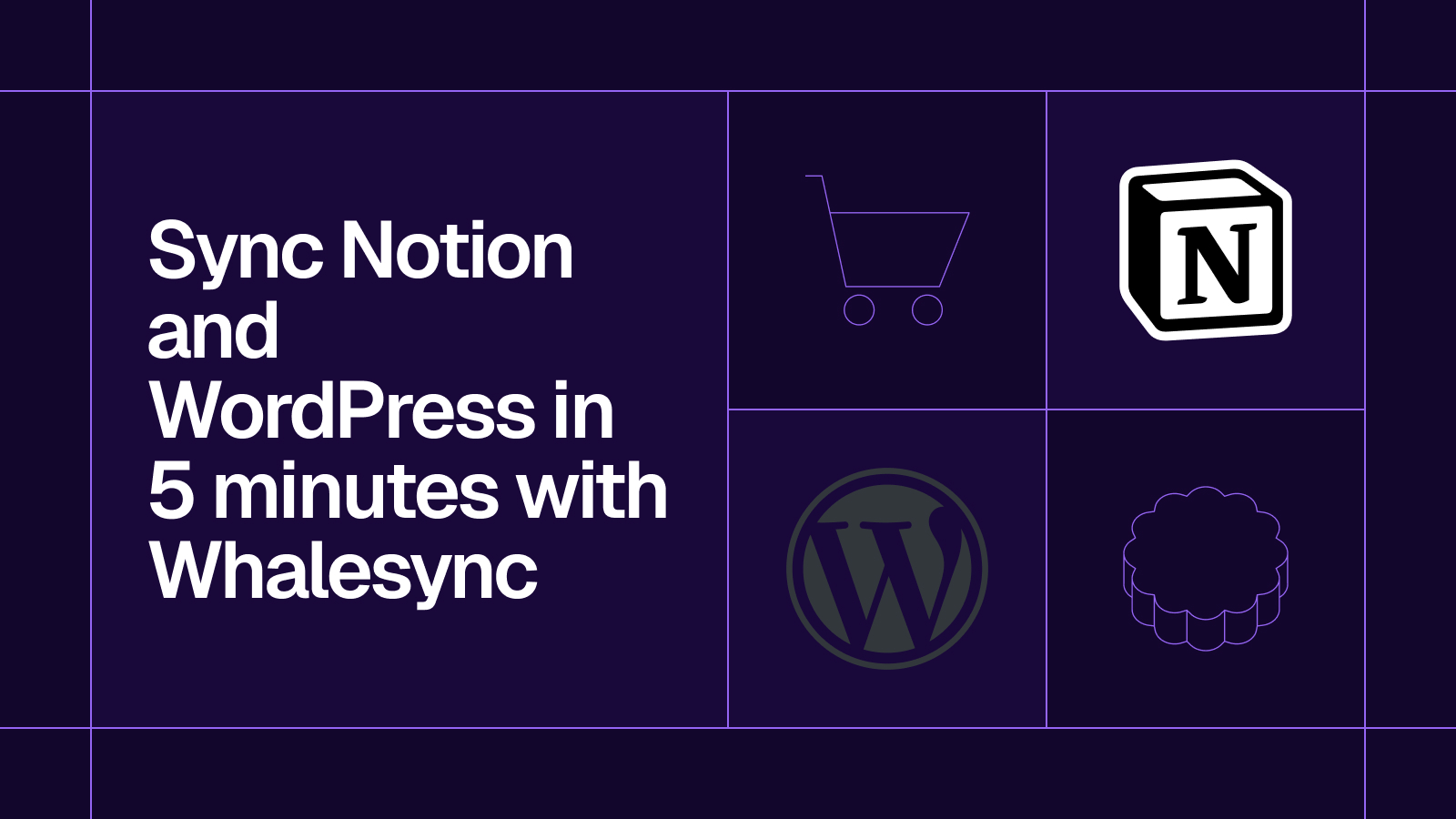
.png)




.svg)




.svg)


