How to Sync Salesforce and Airtable (Two-Way)

A step-by-step tutorial on how to bi-directionally sync Salesforce and Airtable in real-time
Everybody knows Salesforce - for good and bad! The ultra-powerful, ultra-flexible CRM giant powers a significant percentage of the world’s best companies, but is also notoriously clunky and slow. When you connect Salesforce with Airtable, the modern project management/database tool, you unlock a whole new set of superpowers.
Companies like Dialog Retreats sync Salesforce and Airtable in order to:
- Update data in Salesforce from a manageable spreadsheet in Airtable
- Build reports in Airtable using Salesforce data
- Connect Salesforce contact data to other apps
In this step-by-step tutorial, we’ll explain exactly how to set up a two-way sync between Salesforce and Airtable. Using Whalesync, the entire process can take under five minutes. If you’d like to see this happen live, feel free to book a demo.
The Key to 2-Way Sync
While many integration platforms offer Salesforce and Airtable connectors, very few offer true two-way sync. While one-way automations can be helpful, Salesforce's true power is unlocked when you can two-way sync it with Airtable. Before jumping into the tutorial, let’s quickly touch on how Whalesync differs from other options.
Zapier’s one-way automations
Zapier and other automation tools like Make or n8n, offer “if-this-then-that” logic between apps. For example, “if a new record is created in Salesforce, create a new record in Airtable”. This is powerful because you can architect custom logic, but limiting in that it doesn’t support two-way sync. Not to mention the time it takes to build automations that connect multiple objects and hundreds of fields.
For a more detailed breakdown, check out our post How is Whalesync different from Zapier.
Hightouch’s one-way ETL pipelines
Hightouch and other reverse ETL tools are fantastic for piping large amounts of data from databases into SaaS apps like Salesforce. For many data activation use cases, reverse ETL tools are perfect. That being said, rETL tools only allow data to flow one-way so you can’t send data back from Salesforce into Airtable.
Ultimately, we highly recommend tools like Zapier and Hightouch for many use cases, just not two-way sync.
Step-by-Step Tutorial
Now let’s get to the fun part! Below we go step-by-step on how to set up a two-way sync between Airtable and Salesforce.
1) Start with a template pack
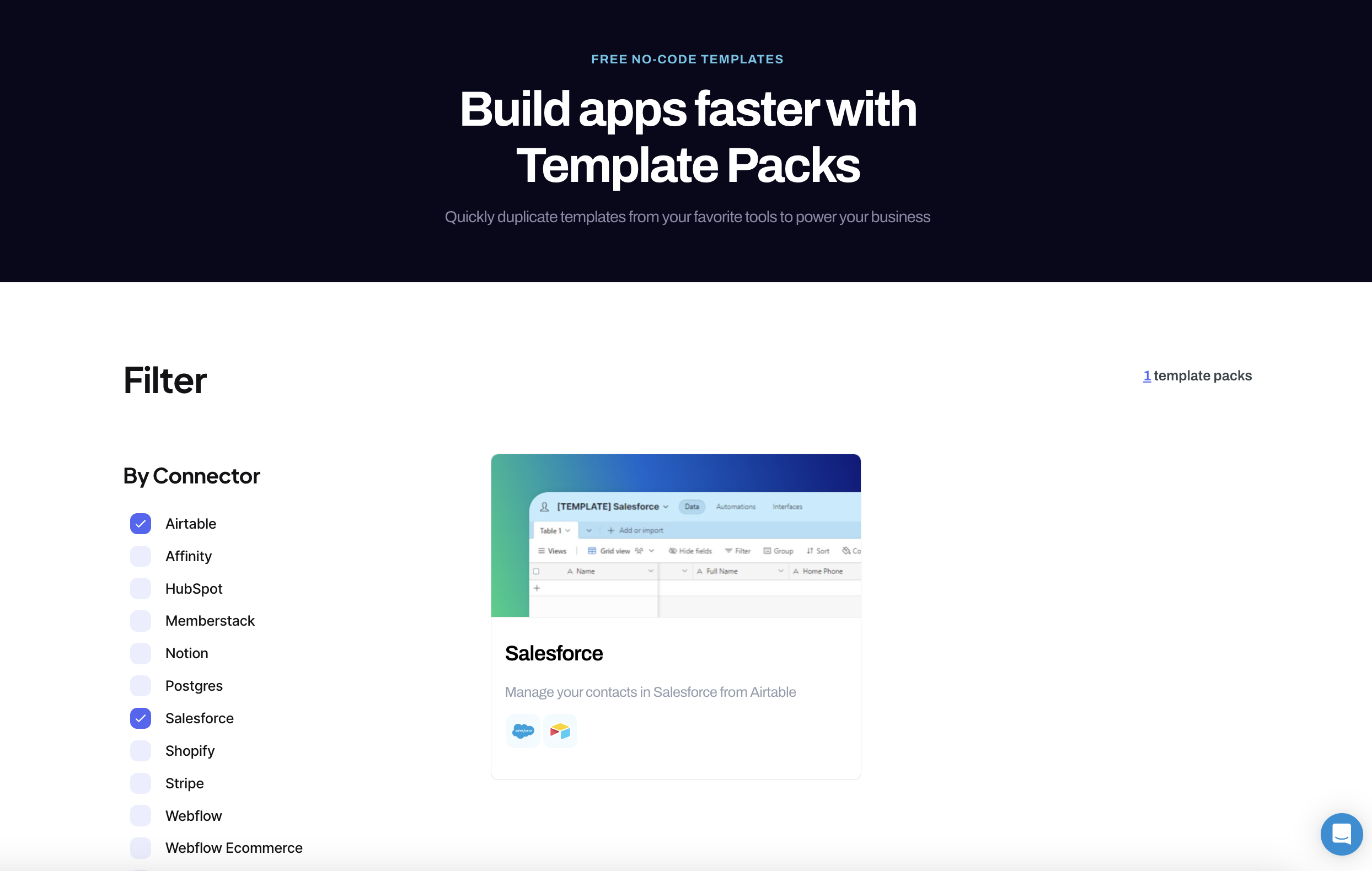
Salesforce has hundreds of fields across multiple objects such as Leads, Contacts, and Accounts. Setting up Airtable to have all of those corresponding fields can take forever. Instead, we suggest starting with our free Salesforce x Airtable template. The template includes all the tables and fields that you use to sync your Salesforce to Airtable.
To use that Airtable template, simply:
- Go to https://www.whalesync.com/template-packs/Salesforce
- Copy our Airtable template
You can always use your own Airtable base instead, but starting with a template often saves a ton of time.
2) Create a sync
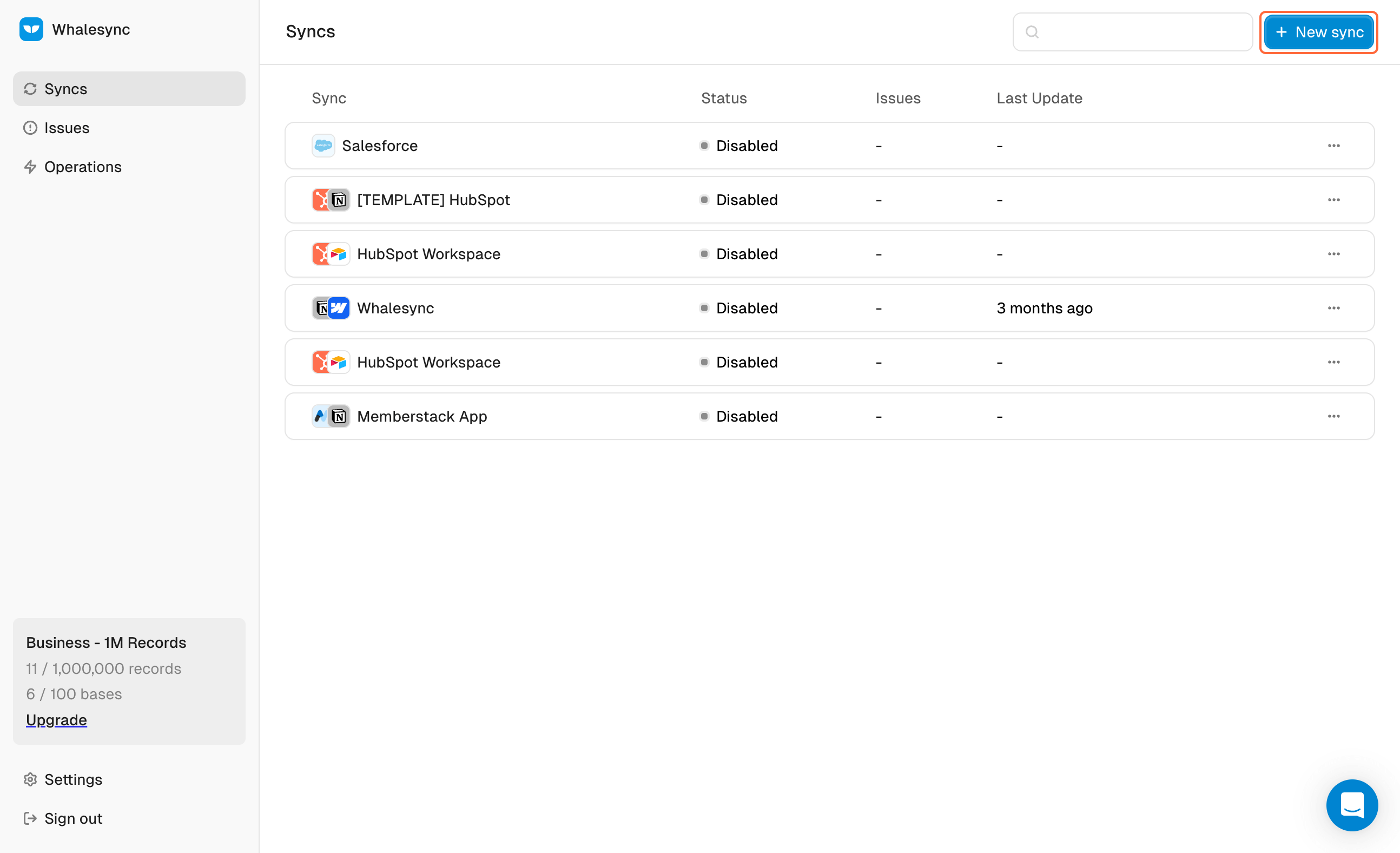
Once you have your Airtable base in hand, navigate to Whalesync and create a new sync to start setting things up.
3) Authorize your apps
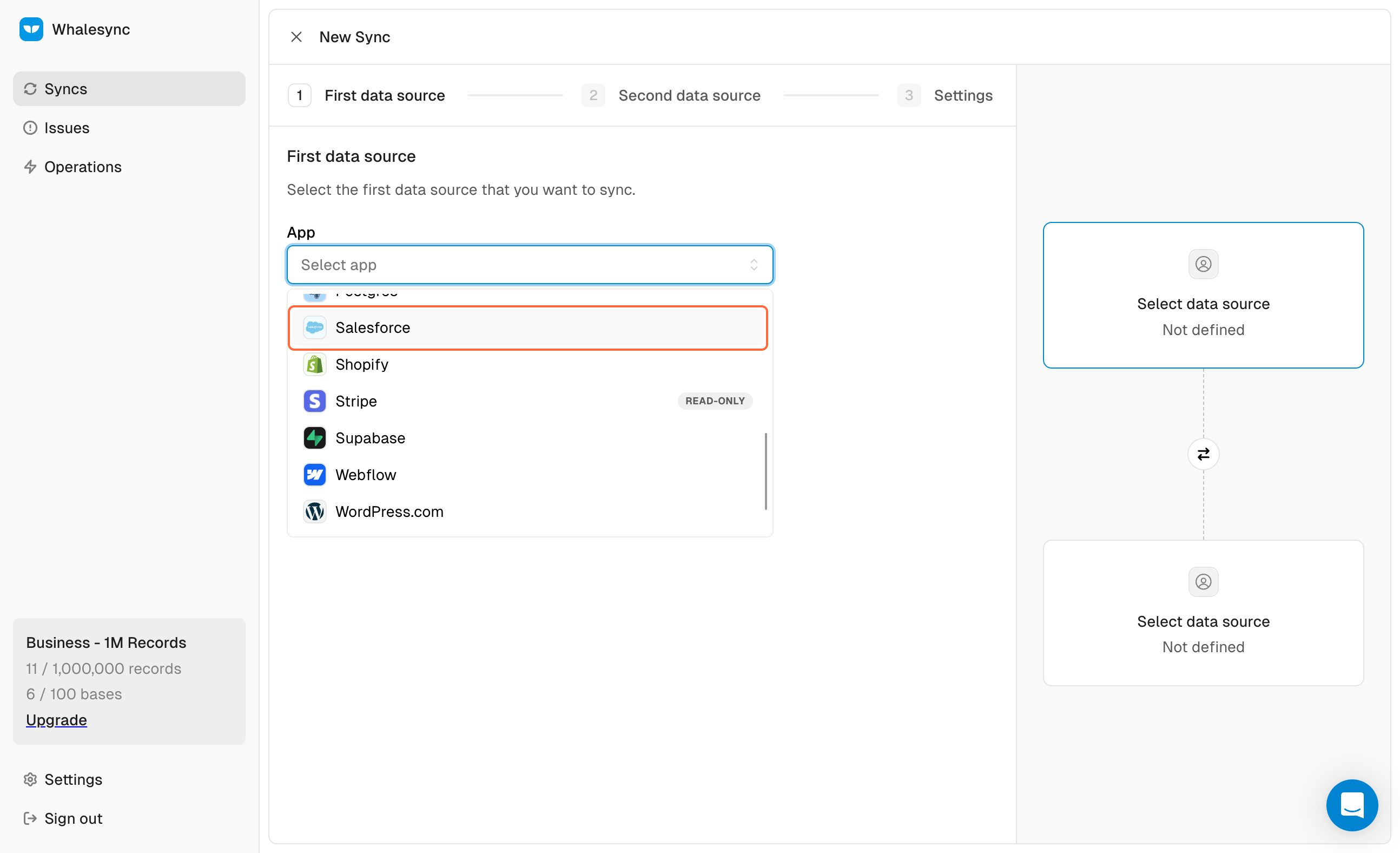
First choose Salesforce from the dropdown.
.png)
Then click Authorize.
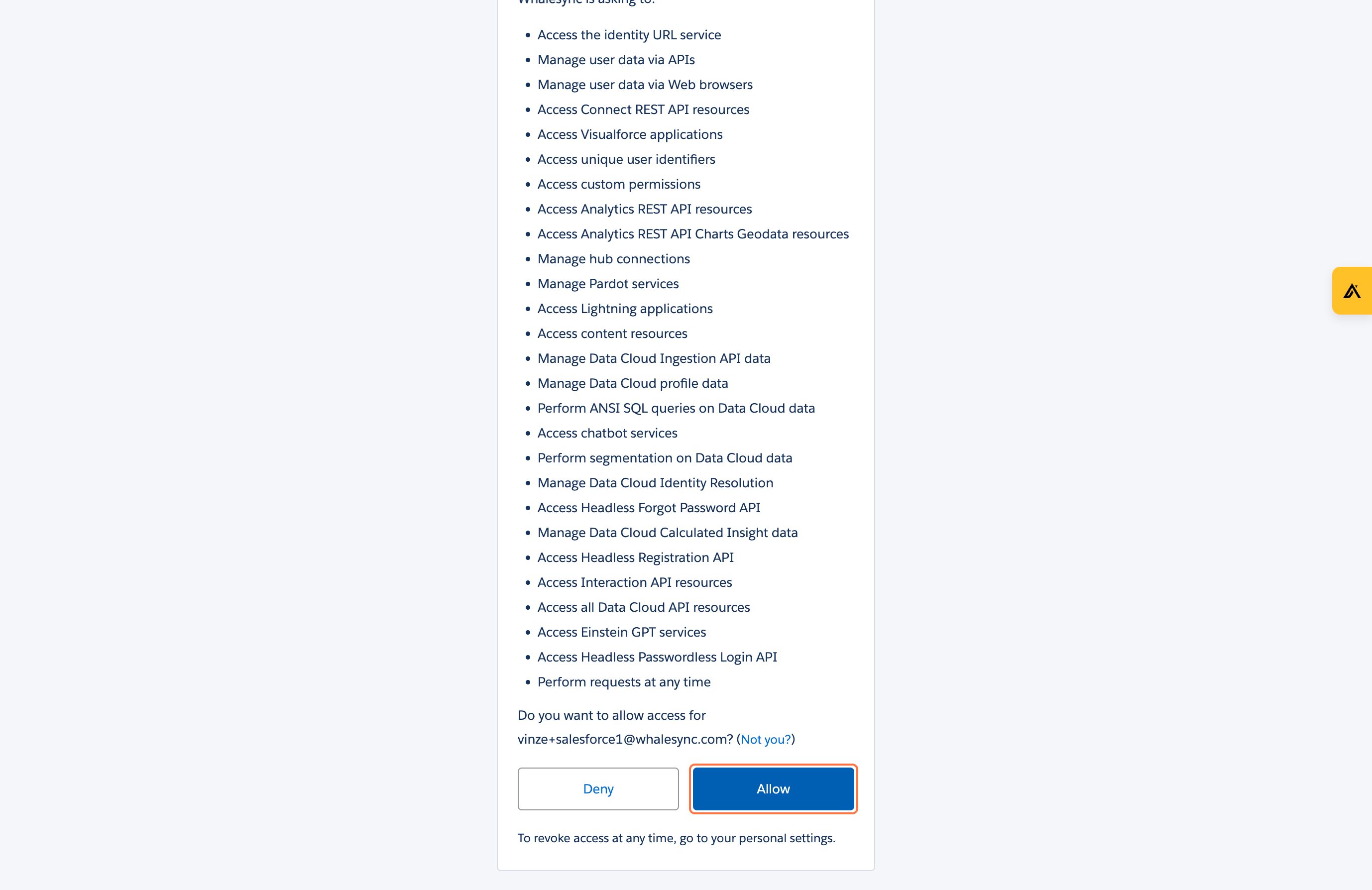
Finally, authorize Salesforce using OAuth.
Now go thru the same process but choose Airtable.
5) Map your data
Once you’ve connected your apps, you’ll now need to tell Whalesync how the data should be mapped together.
.png)
Here you’ll want to map the objects in Salesforce to corresponding tables in Airtable.

Then you’ll want to map individual fields in Salesforce to individual fields in Airtable.
6) Sync data

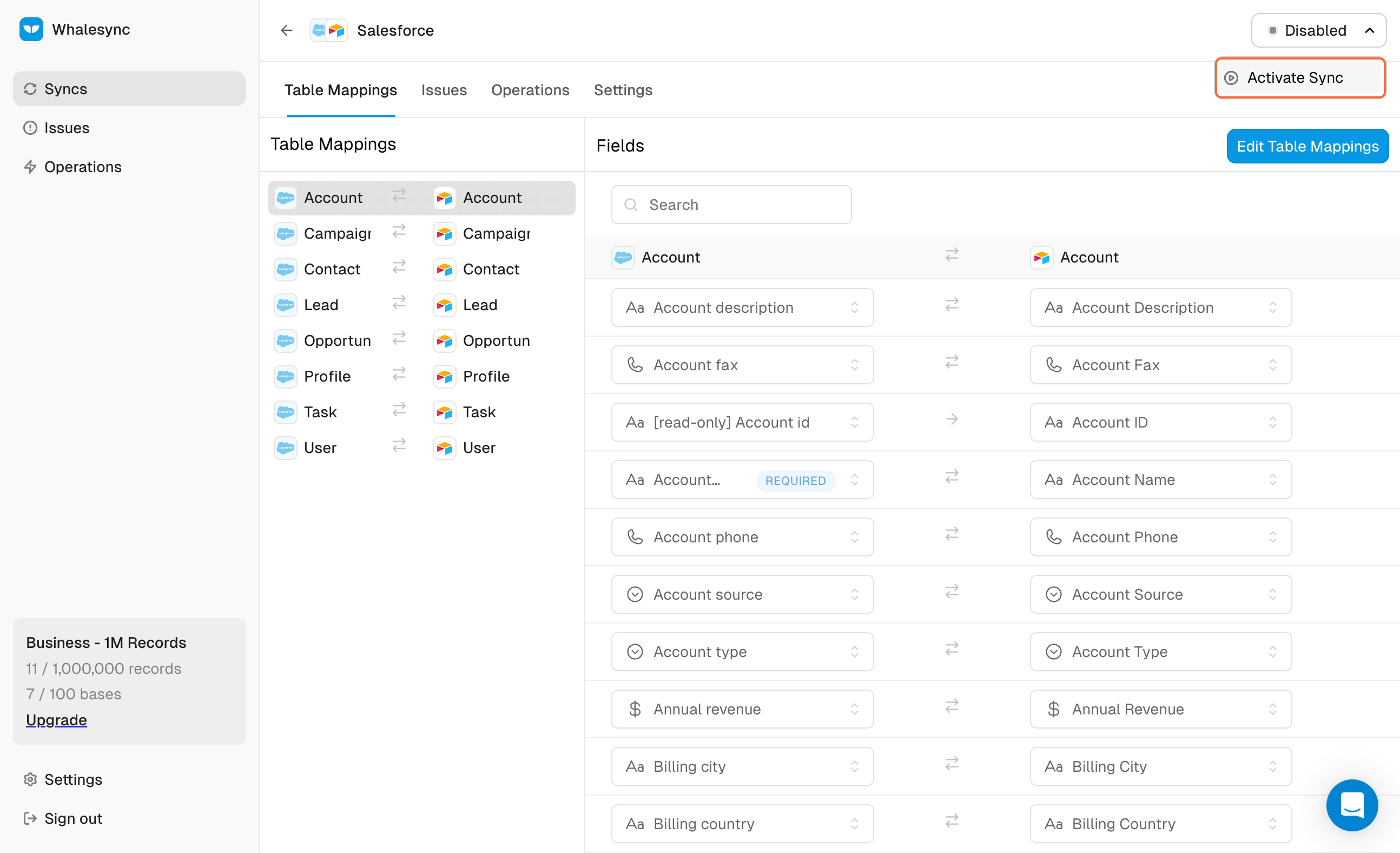
The hard part is all done! The final step is simply turning sync on and watching as data syncs across your apps 🎉
Here you can see Airtable and Salesforce syncing in action!
Supported Objects
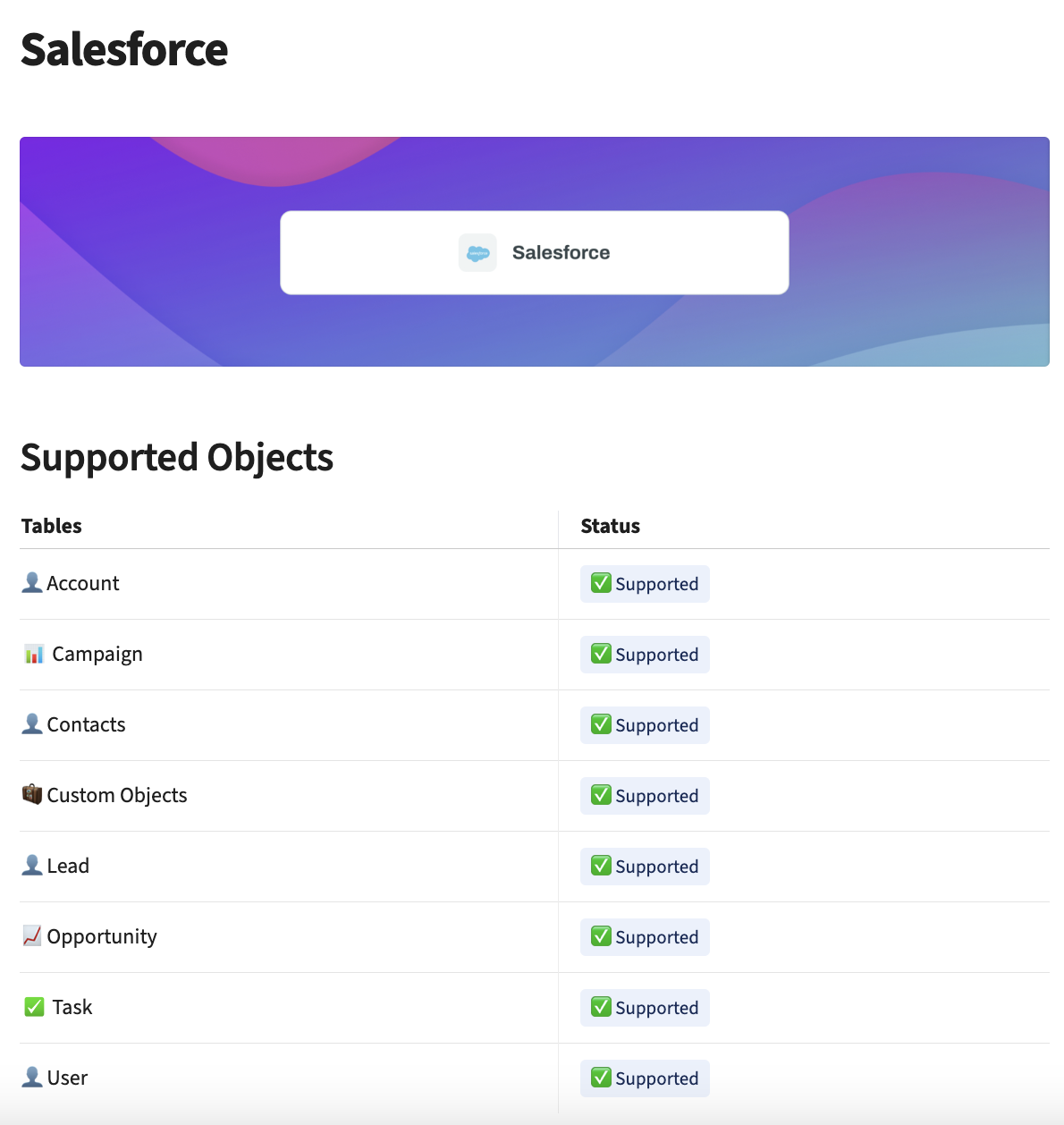
Whalesync supports the following objects for two-way syncing Salesforce:
- Account
- Campaign
- Contacts
- Lead
- Opportunity
- Task
- User
- and Custom Objects
For more details on our Salesforce connector, check out our Salesforce connector docs.
SFDC and Airtable Syncing Made Easy
Setting up a two-way sync between Salesforce and Airtable is simple. In just a few minutes, you can connect Salesforce and Airtable bidirectionally and start updating SFDC from the comfort of a spreadsheet. If a Salesforce x Airtable sync would be useful for your business, book a demo here, and we’ll help you set it up.
Subscribe for more
Stay up to date with the latest no-code data news, strategies, and insights sent straight to your inbox!


.jpeg)









.svg)




.svg)


