How to connect and sync Supabase to Attio in 5 minutes with Whalesync

Connect and sync Supabase to Attio in five minutes.
How to connect and sync Supabase to Attio in 5 minutes with Whalesync
If you're managing backend data in Supabase and customer relationships in Attio, keeping both in sync can save hours of manual updates and reduce errors. Sales, customer success, and operations teams can instantly access the data they need.
Connecting the two tools also enables your CRM to reflect the latest data from your app or database, automatically.You can connect Supabase and Attio in five minutes.
Here’s how.
Why should you connect Supabase to Attio?
Supabase is where your core app and backend data lives. Attio is where your team manages relationships, workflows, and communication. By syncing the two, you create a real-time connection between your product and your CRM.
This ensures that your customer-facing teams always have the latest information without needing to leave Attio. It also removes the need for manual data transfers, keeping everything consistent and saving hours of tedious updates.
When should you connect Supabase and Attio?
Here are a few common scenarios where connecting the two makes sense:
- You track user or customer data in Supabase and want it to reflect in Attio for sales, onboarding, or support workflows.
- Your operations or growth team uses Attio and needs instant access to backend data without requesting engineers.
- You want to unify backend customer data and CRM records to keep everyone on the same page.
How to sync Supabase and Attio
Here’s a step-by-step guide to sync Supabase and Attio.
Step 1: Create a new sync
Log in to your Whalesync account and click ‘New sync’

Step 2: Authorize your apps
Select the apps you want to connect. In this case, it’s Supabase and Attio. Then, authorize these two apps. Authorizing the apps enables Whalesync to have access to your app data in order to complete the syncs.

When you’re authorizing the apps, you need to select the Supabase table you want to sync the data from and the Attio object you want the data to be synced to.
Step 3: Map your tables
Choose the tables that you want to sync from Supabase to Attio. You can add multiple table mappings to a sync and related fields.

You can also create the tables you want to map from Whalesync’s user interface, making it much faster to get started with your syncing.
Step 4: Map your fields
You can choose how many fields you want to map, whether you want to map all of the fields or just a few.

You can also create fields here.

If you have existing data in your Supabase table, Whalesync will match the records according to the fields you mapped.
If you are starting from a new table that doesn’t have any data, once you start entering data into your Supabase table, the data will automatically sync to Attio.
Step 5: Activate sync
The final step is to activate your sync! Before you activate your sync, you’ll see a preview that shows you how many records will be added to each tool.

Done! Supabase and Attio is synced 🤝
Now it’s time to start adding to your Supabase table and view your data across both tools.

Start syncing today
Connect your backend and your CRM in just a few clicks. Sync Supabase to Attio and give your whole team access to live customer data where they work best.
Ready to get started? Get syncing today
Subscribe for more
Stay up to date with the latest no-code data news, strategies, and insights sent straight to your inbox!





.png)
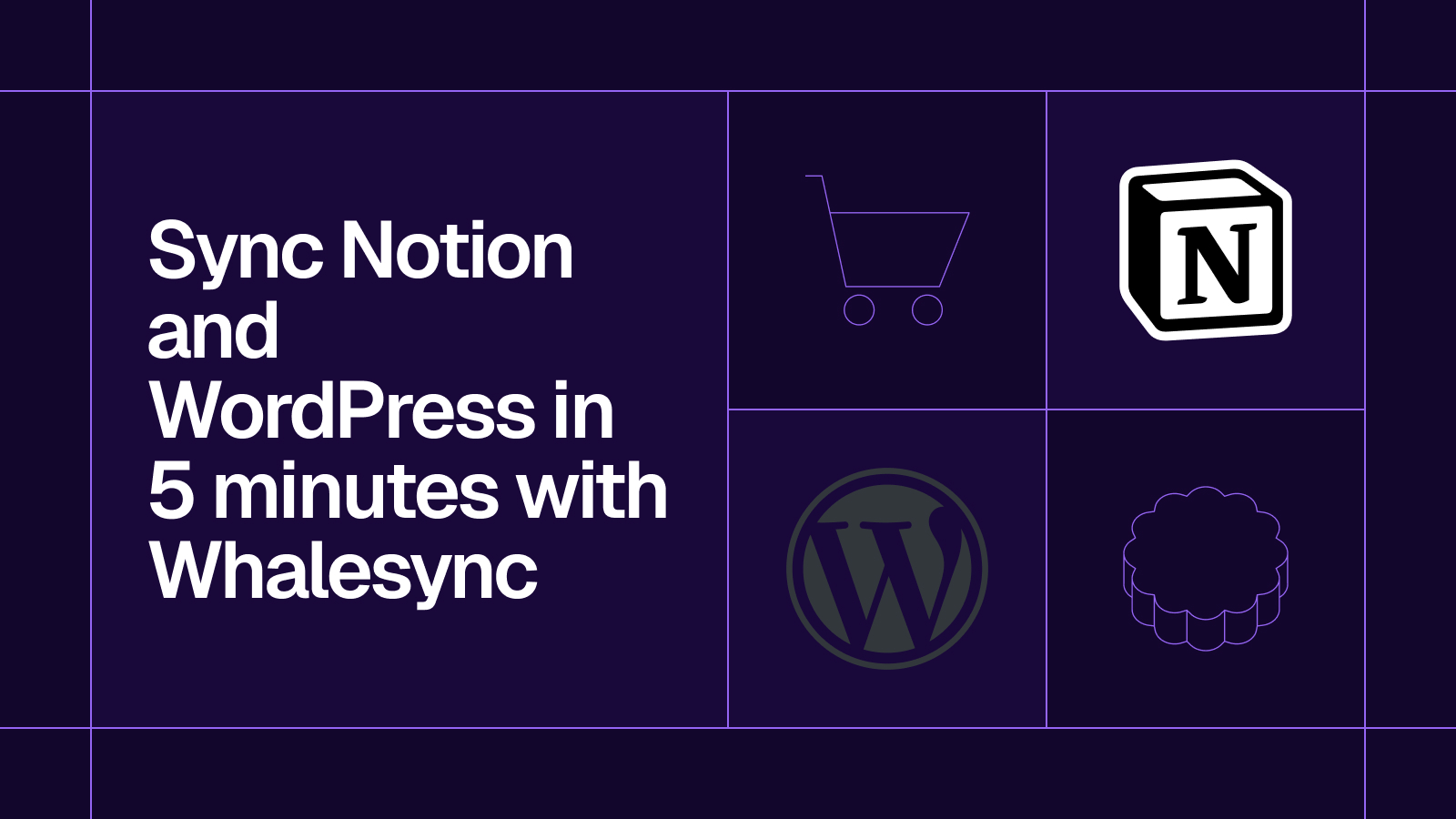
.png)




.svg)




.svg)


