How to connect and sync Airtable to Attio in 5 minutes with Whalesync

How to connect and sync Airtable to Attio in 5 minutes.
How to connect and sync Airtable to Attio in 5 minutes with Whalesync
You can use Airtable to track campaign responses, leads from events, or even as a CRM, it's great for managing fast-changing marketing and relationship data in a familiar format. Attio, on the other hand, is a next-gen CRM that brings structure, visibility, and automation to your customer relationships.
Attio and Airtable shouldn’t be mutually exclusive. You can use both. By syncing Airtable to Attio, you get the best of both worlds: flexible data entry in Airtable and CRM-level insights in Attio. It’s the easiest way to ensure your customer data stays accurate, visible, and actionable across both tools.
In this blog post, we’ll walk you through how you can connect and sync Airtable to Attio in five minutes.
Let’s begin.
Why should you connect Airtable to Attio?
Connecting Airtable and Attio lets you maintain speed and structure at the same time. Airtable gives your team a simple, fast way to input and update customer data, while Attio takes care of deeper relationship management and reporting.
Syncing ensures that whatever happens in Airtable instantly reflects in Attio, keeping data aligned across both tools and reducing the need for double entry or manual updates.
It also allows your team to operate in their preferred tools: marketers and ops teams can work inside Airtable, while sales and leadership can rely on Attio for CRM visibility. By connecting the two, you remove silos and give everyone access to accurate, real-time customer insights and data across your organization.
When should you connect Airtable to Attio?
Here are a few common scenarios where connecting the two makes sense:
- You track deals or contacts in Airtable, but your CRM is in Attio: You might use Airtable to calculate deal values, log meeting notes, or track deal stages with custom formulas and views. Syncing to Attio ensures all that financial context and relationship data is reflected in your CRM which keeps pipelines accurate and up to date without any manual duplication.
- You want a lightweight way to manage CRM inputs: Instead of giving your whole team access to Attio, let specific teams work in Airtable while that data is reflected in Attio. Support, or marketing teams can manage the data they need, while Attio stays clean and centralized for sales and leadership.
- You need your CRM and internal systems to stay in sync: If you’re using Airtable to power internal workflows such as onboarding, customer support tracking, or partner management, syncing with Attio ensures your CRM reflects the latest activity across the board.
- Use Airtable as a flexible frontend to enrich and edit CRM records
- Keep customer or deal data updated across tools automatically
- Avoid duplicate entry and streamline sales or customer ops
How to connect and sync Airtable to Attio
Here’s a step by step guide to sync Airtable and Attio. Prefer a video tutorial? Watch our tutorial here:
Step 1: Create a new sync
Log in to your Whalesync account and click ‘New sync’

Step 2: Authorize your apps
Select the apps you want to connect. In this case, it’s Airtable and Attio. Then, authorize these two apps. Authorizing the apps enables Whalesync to have access to your app data in order to complete the syncs.
When you’re authorizing the apps, you need to select the Airtable base you want to sync the data from and the Attio page you want the data to be synced to.
_Easy-Resize.com.jpeg)
Step 3: Map your tables
Choose the tables that you want to sync from Airtable to Attio. You can add multiple table mappings to a sync and related fields. You can also create the tables you want to map from Whalesync’s user interface, making it much faster to get started with your syncing.
_Easy-Resize.com.jpeg)
Step 4: Map your fields
You can choose how many fields you want to map, whether you want to map all of the fields or just a few.
_Easy-Resize.com.jpeg)
You can also create fields here.
_Easy-Resize.com.jpeg)
If you have existing data in your Airtable base, Whalesync will match the records according to the fields you mapped.
If you are starting from a new base that doesn’t have any data, once you start entering data into your Airtable base, the data will automatically sync to Attio.
Step 5: Activate sync
The final step is to activate your sync! Before you activate your sync, you’ll see a preview that shows you how many records will be added to each tool.
_Easy-Resize.com.jpeg)
Done! Airtable and Attio is synced 🤝
Now it’s time to start adding to your Airtable base and view your data across both tools.
Start syncing today
Airtable makes working with customer data fast and intuitive. Attio brings structure, reporting, and long-term relationship tracking to the mix. You can set up two-way syncing between Airtable and Attio to eliminate silos and create a system that’s always aligned.
Whether you’re managing leads, updating contacts, or enriching CRM records, syncing Airtable to Attio helps your team stay organized and informed
Ready to connect Airtable and Attio? Get syncing today
Subscribe for more
Stay up to date with the latest no-code data news, strategies, and insights sent straight to your inbox!





.png)
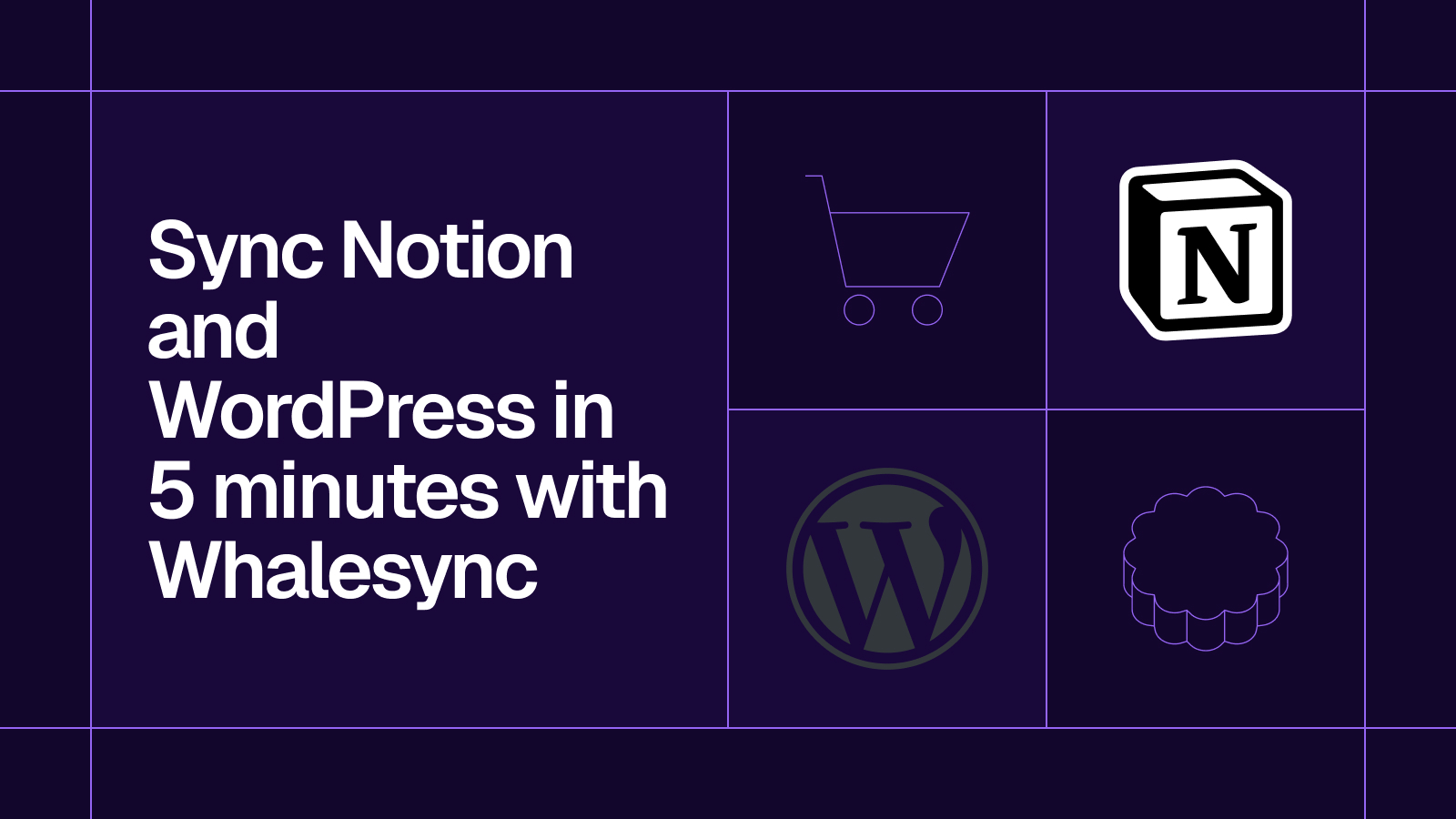
.png)




.svg)




.svg)


