How to View Record IDs in Airtable (2023)

A super short guide on viewing Airtable record IDs
In this lightning guide, we’ll explain how you can view Airtable record IDs for each record in your Airtable base.
How to view Airtable record IDs for each record
- Add a formula field in your Airtable table
- In the formula field, type
RECORD_ID() - Click “Create field”
- 🎉 that’s it! You can now view record IDs in each row of your Airtable table.
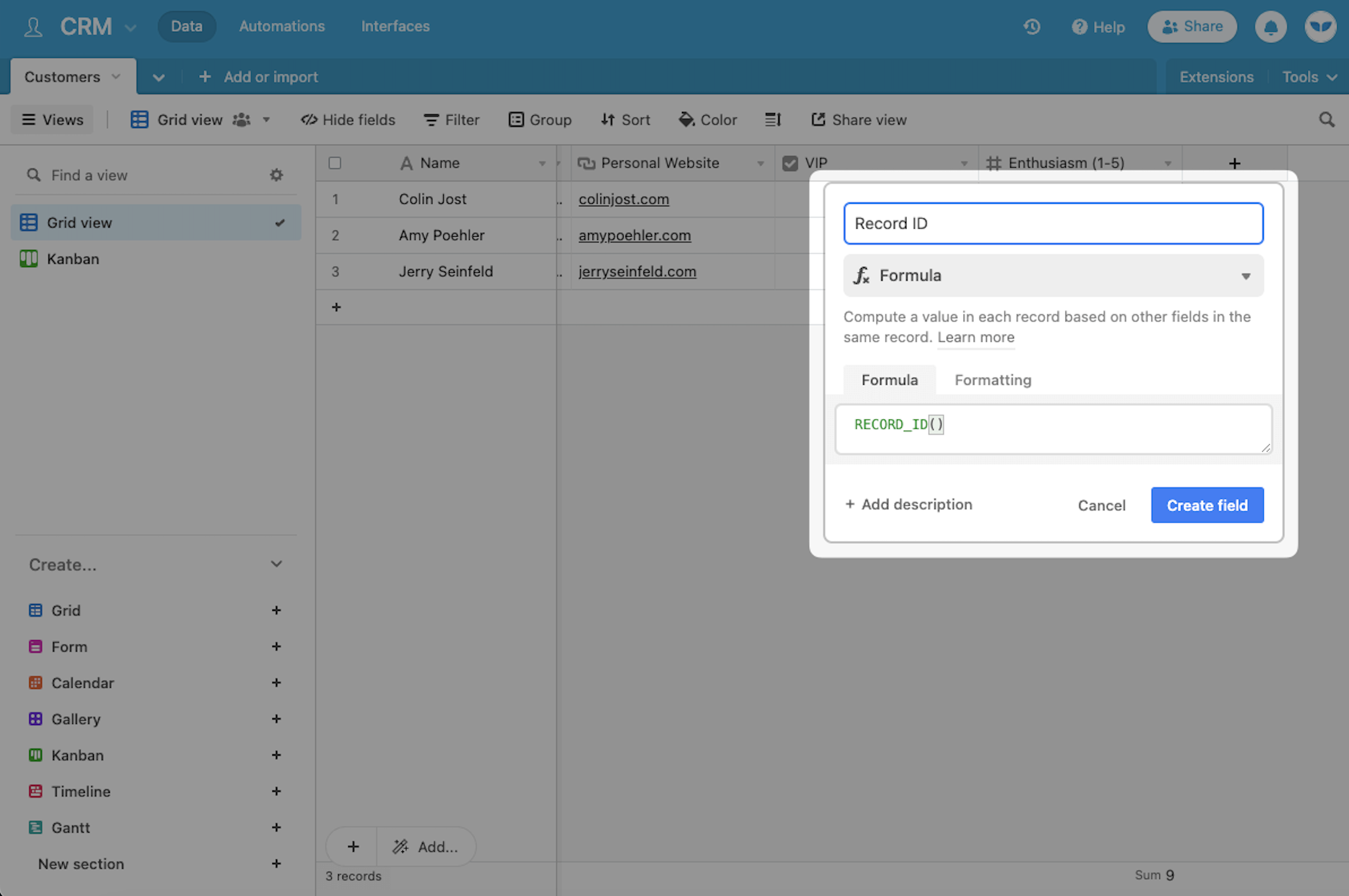
Airtable record IDs will be in the format: recXXXXXXXXXXXXXX
Why it’s useful to view record IDs
A record ID is a unique ID given to each individual record in your Airtable table. No two records in your table can share the same ID.
This unique identifier can be helpful for many reasons, but one common one is troubleshooting. For example, the record ID can be used by developers to track down logs for that specific record.
Viewing record IDs in other apps
Aside from Airtable, you may want to find record IDs in other apps like Webflow or Notion. For other short guides, check out our docs on getting record IDs.
Subscribe for more
Stay up to date with the latest no-code data news, strategies, and insights sent straight to your inbox!
Thank you for subscribing!
Related posts
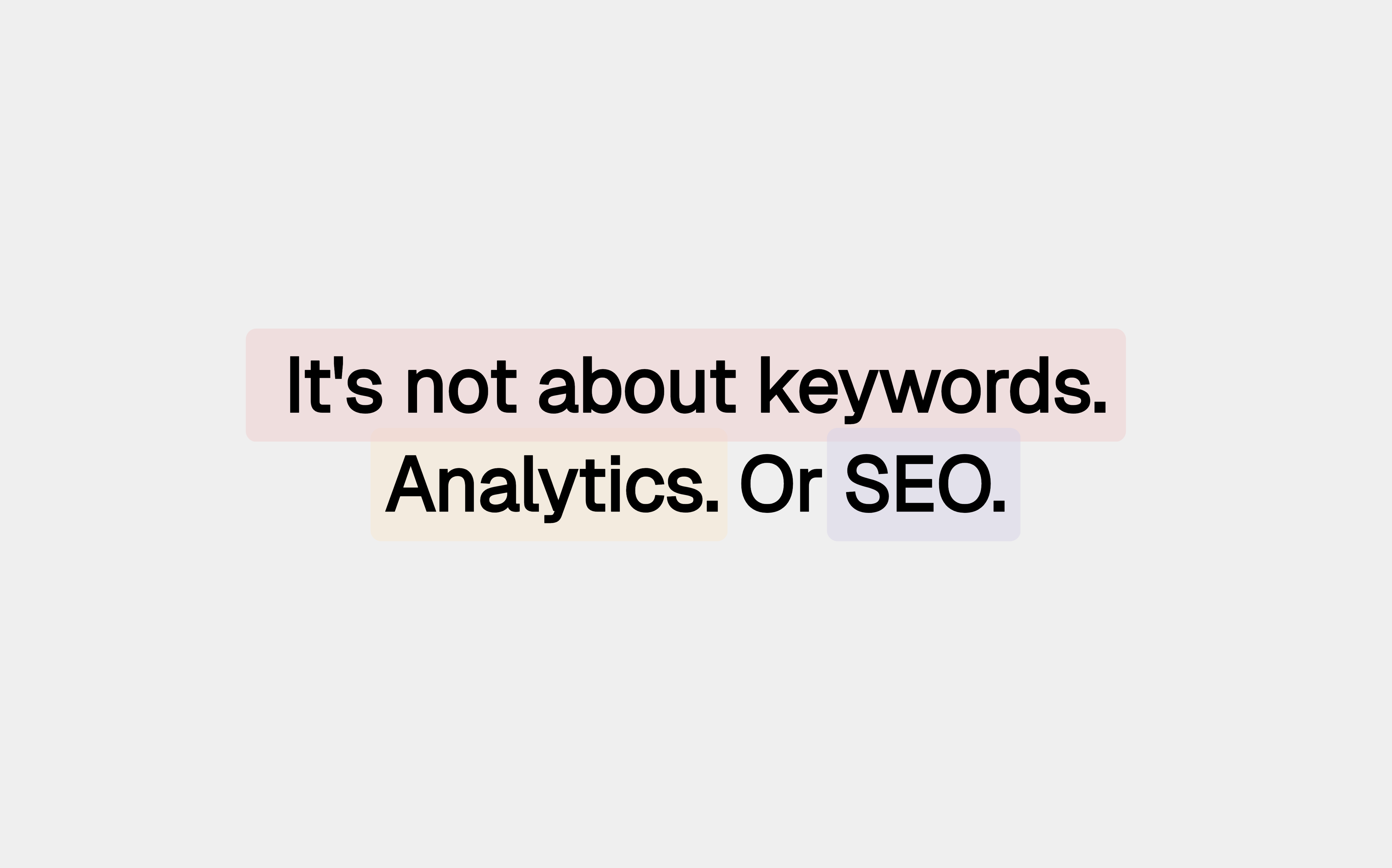


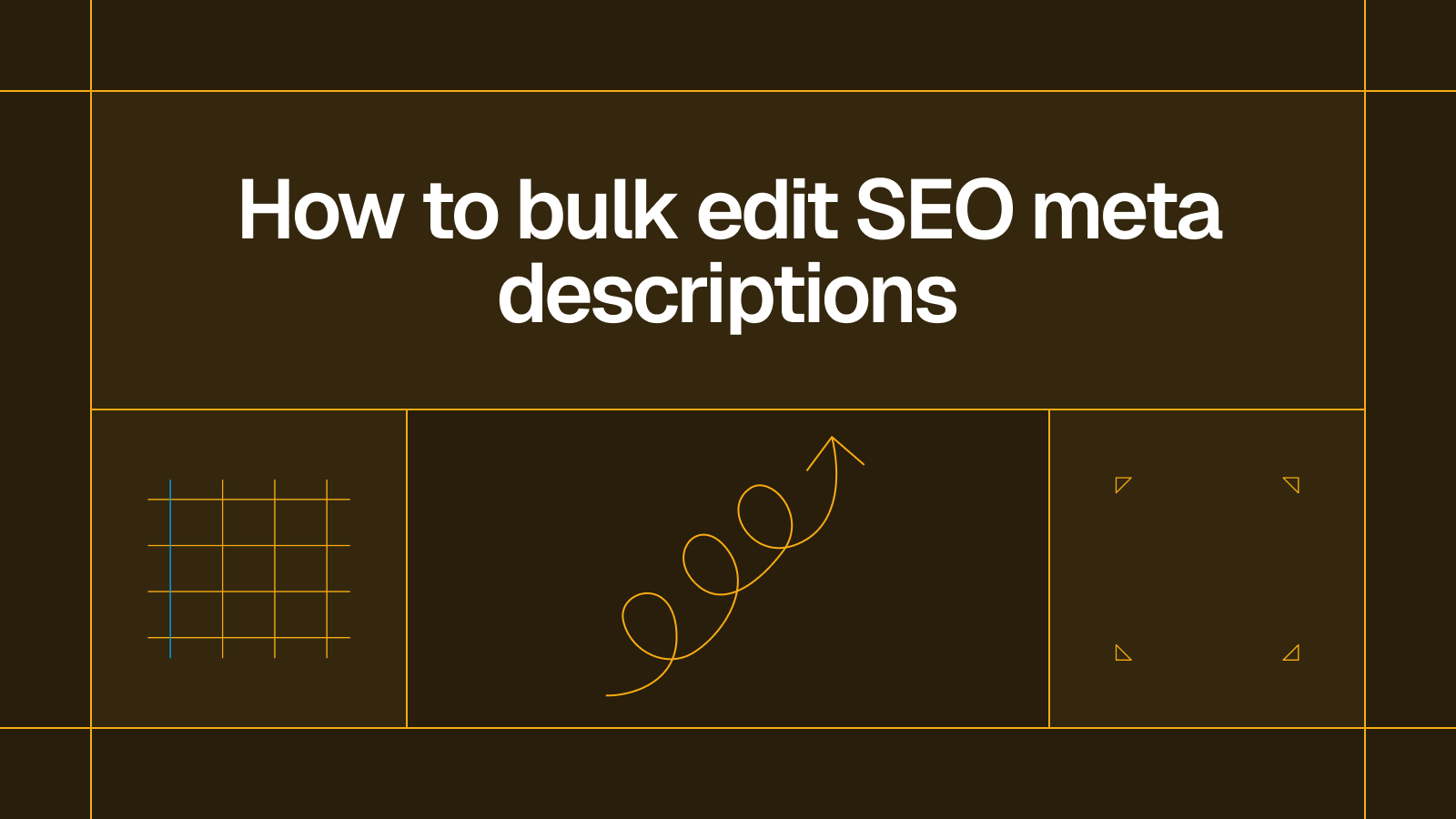

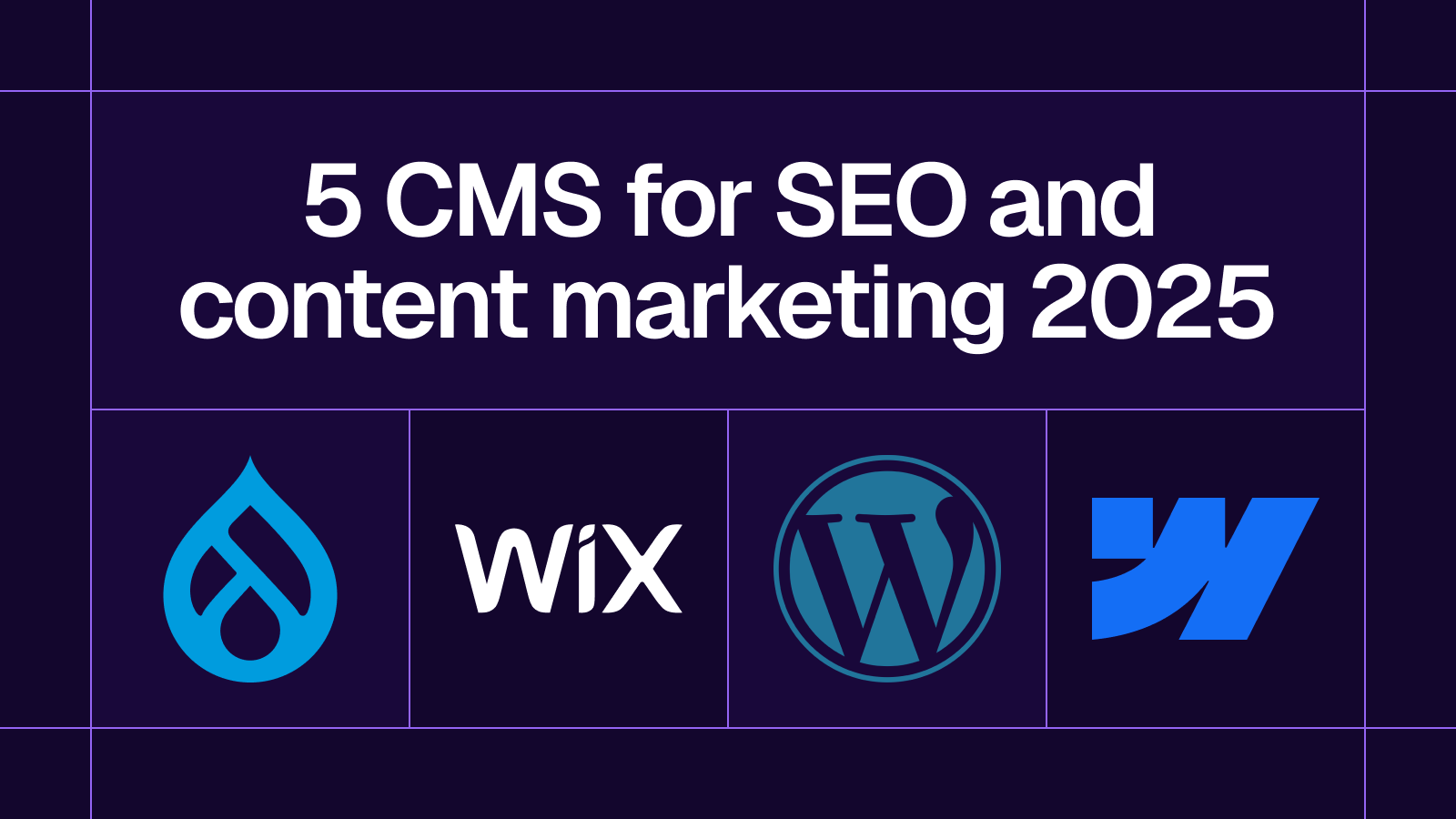
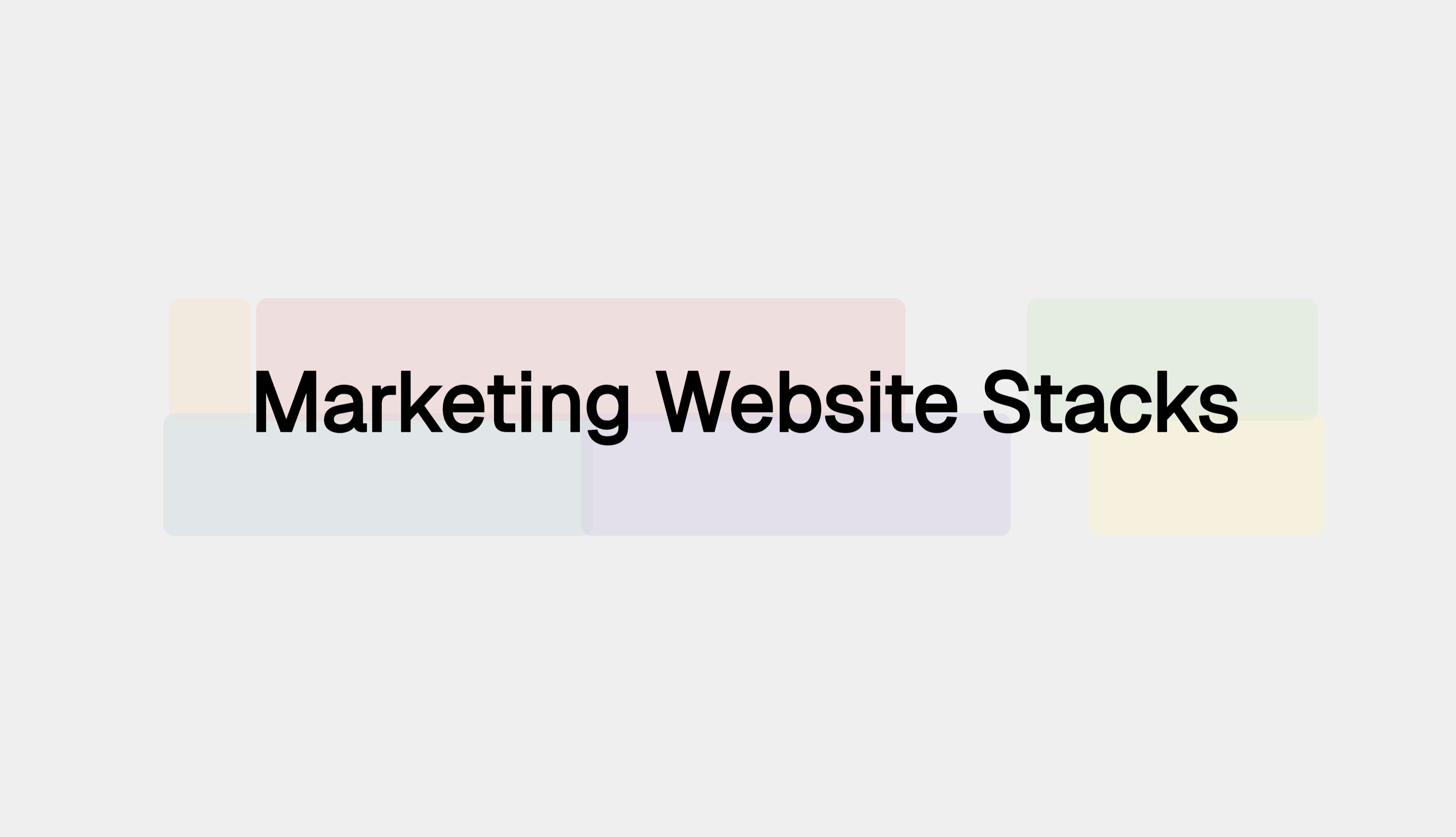
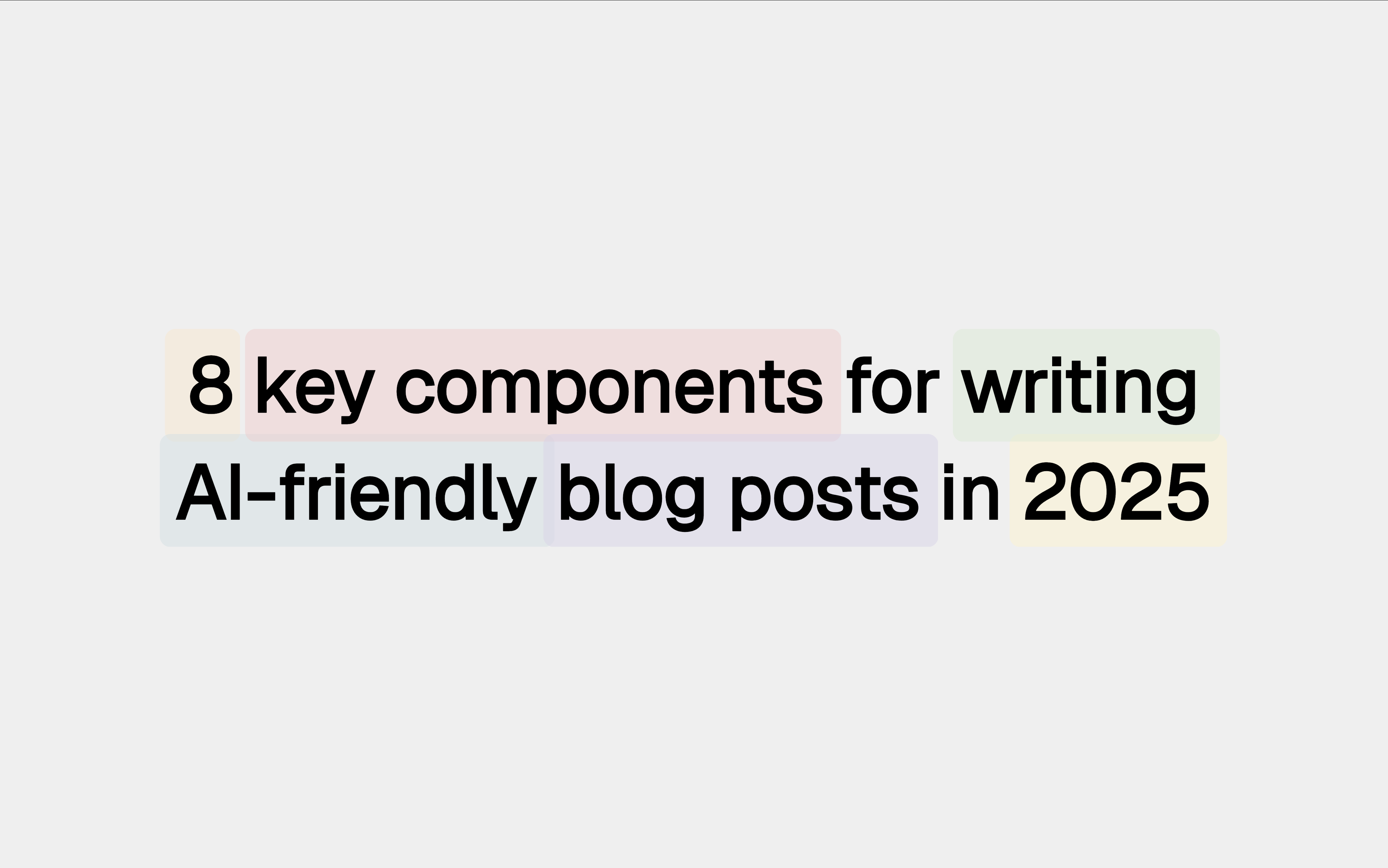




.svg)




.svg)


