How to Export Data from Airtable (2025)
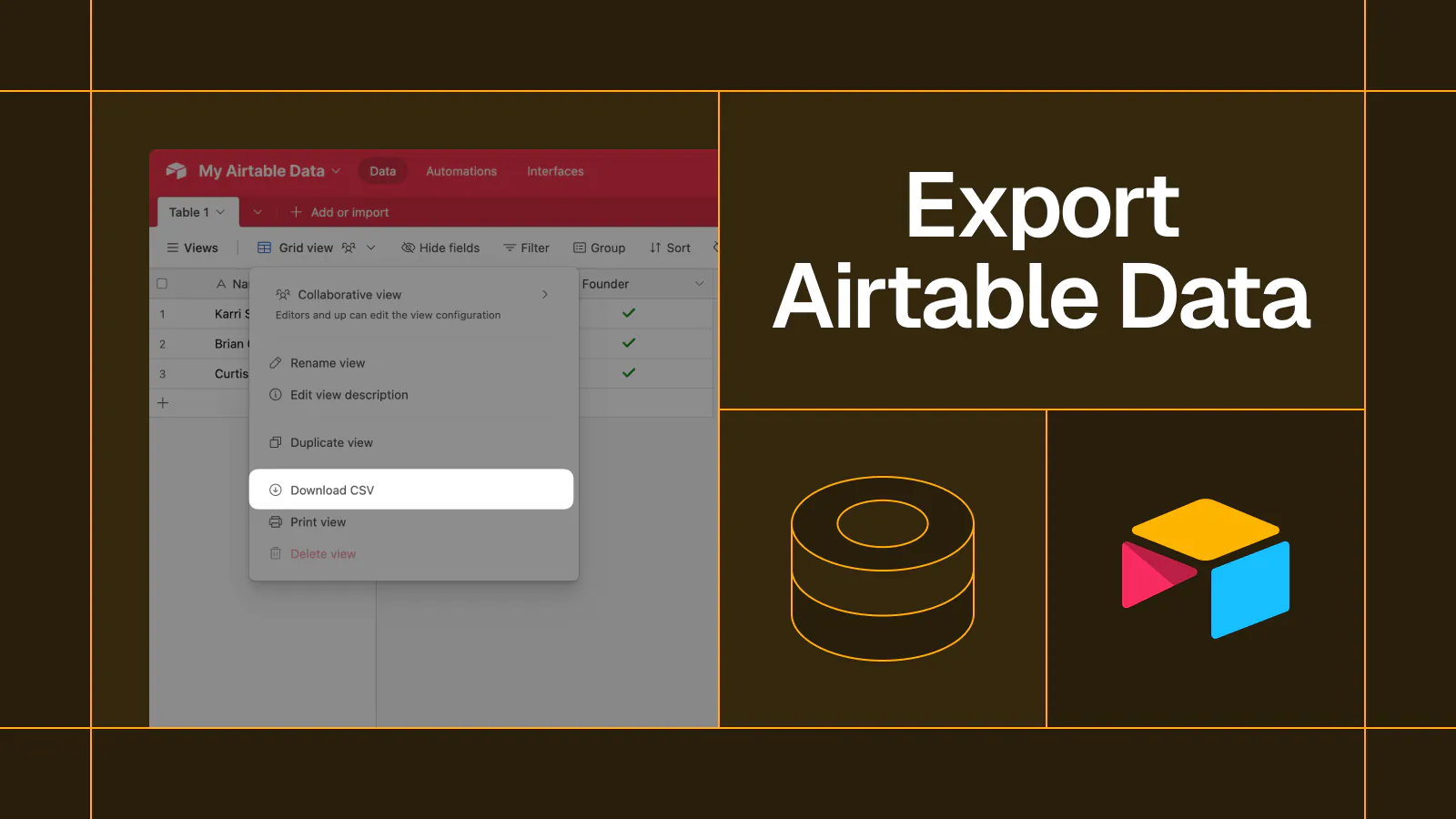
Step-by-step guide for exporting Airtable data
Need to get your Airtable data out and into another tool? You’re in the right place. This is a no-nonsense guide to the top three ways to export data from Airtable. Below, we’ll go step-by-step on the top three methods for exporting Airtable data.
Top 3 Methods for Exporting Airtable Data
- Export to CSV
- Export with an automation tool
- Export with Whalesync
Method 1: Export Airtable to CSV
While it has limitations, the simplest way to export data from Airtable is by downloading a CSV file. This method is best for quick exports from a single view or table.
To export Airtable data to a CSV file:
1) Log into your Airtable account
2) Open your Airtable base
3) Open the table/view you want to export data from
4) Click the arrow next to the name of the view
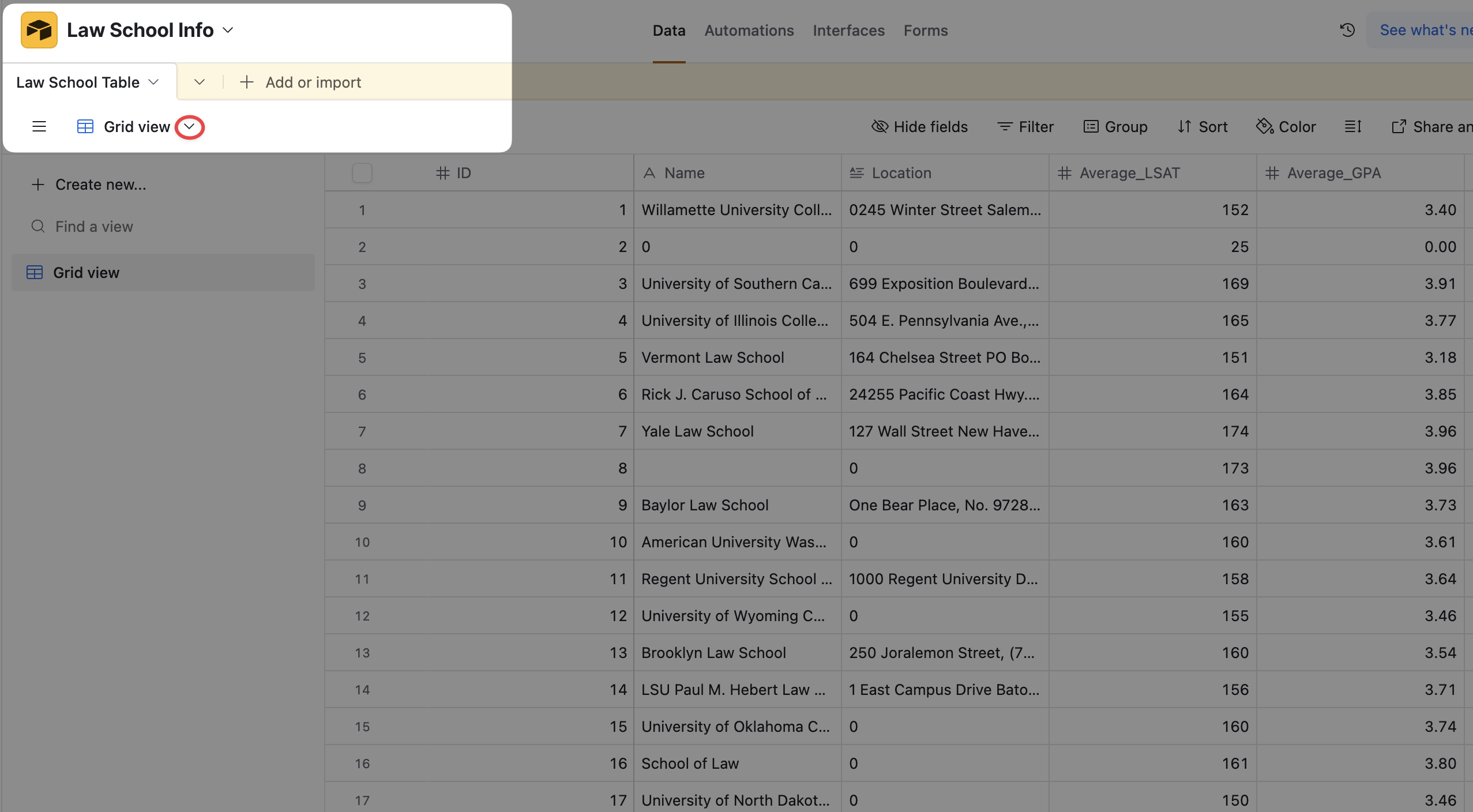
5) Click ‘Download CSV’
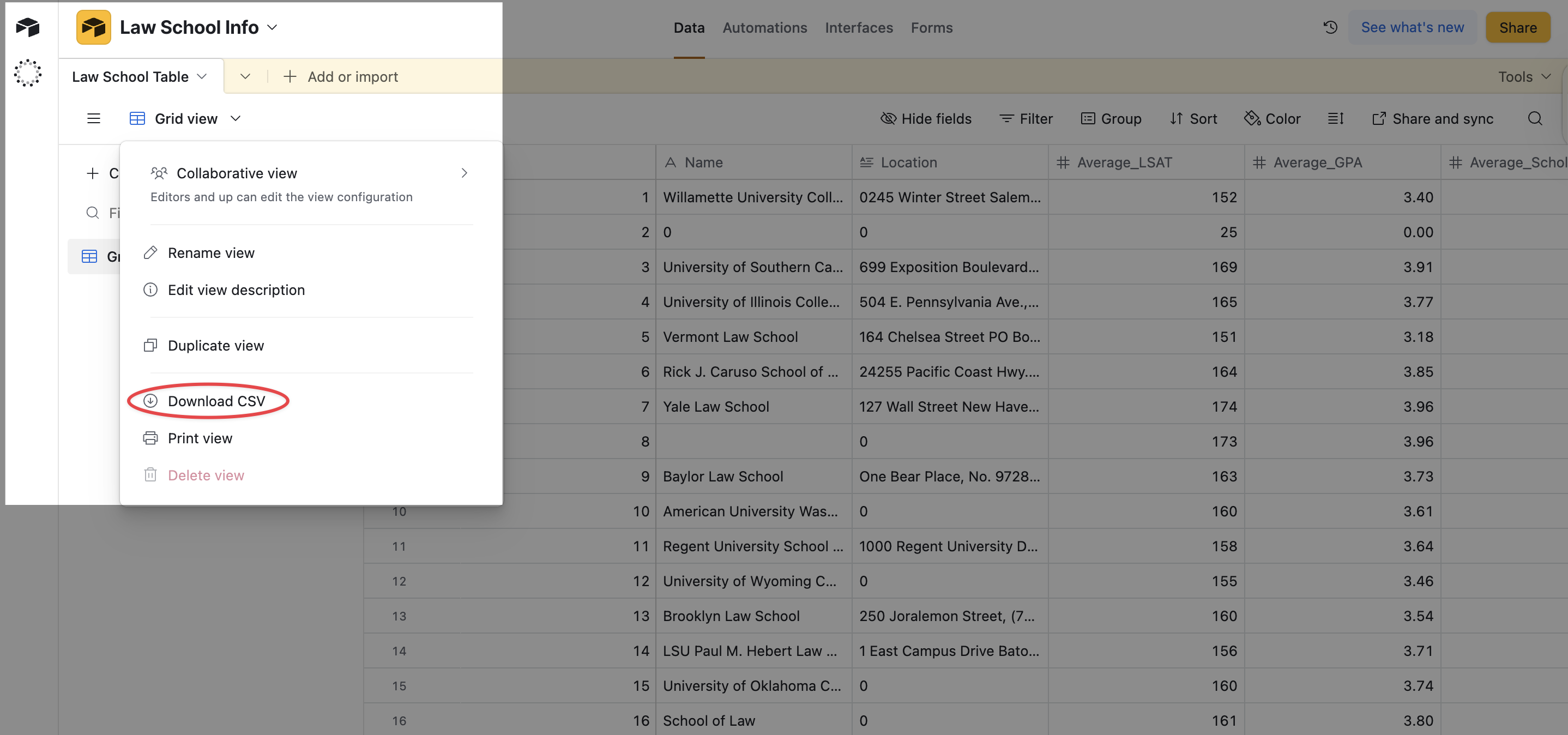
This will instantly download a CSV file of that view’s data to your computer. It’s quick, simple, and easy, but is only useful for certain situations. If you need to export data regularly from more than one table, this can become time consuming and inconvenient.
Pros
- Simple
- Free
Cons
- Manual - CSV exports are an entirely manual process
- Single table - you can only export one table/view at a time
- Import required - you then need to upload the CSV wherever you want the data
Method 2: Export Airtable with an automation tool
Another option for exporting Airtable data is to use no code automation tools like Zapier or Make. These tools let you create workflows that move data from Airtable into other apps on a schedule or based on triggers.
For example, you can:
- Push new Airtable records into a spreadsheet
- Trigger updates when a record is created or modified
- Send Airtable data into a database, CRM, or analytics tool
These platforms are flexible and can be helpful for simple automation needs, but they do have some downsides.
Pros
- Flexible
- Connect a wide range of apps
Cons
- No real-time syncing, which means your data is never truly up to date.
- Complicated to set up, especially for two-way syncing
- Expensive when applied to tables of data
- No support for Airtable Views, you can’t export data based on filtered views
Method 3: Export Airtable with Whalesync
While CSV exporting can work for one-time use cases and automations are great for multi-step workflows, you’ll often want a simpler, more powerful tool. This is where Whalesync comes in handy.
Whalesync lets you automatically bulk export and sync data from Airtable into apps like Notion, HubSpot, or Postgres. You can even sync Airtable data with other Airtable bases.
Once you set it up, any changes in Airtable are reflected instantly in the connected tool. Your data syncs in real time.
How to export data with Whalesync
1) Connect your Airtable base and the app you want to export data to
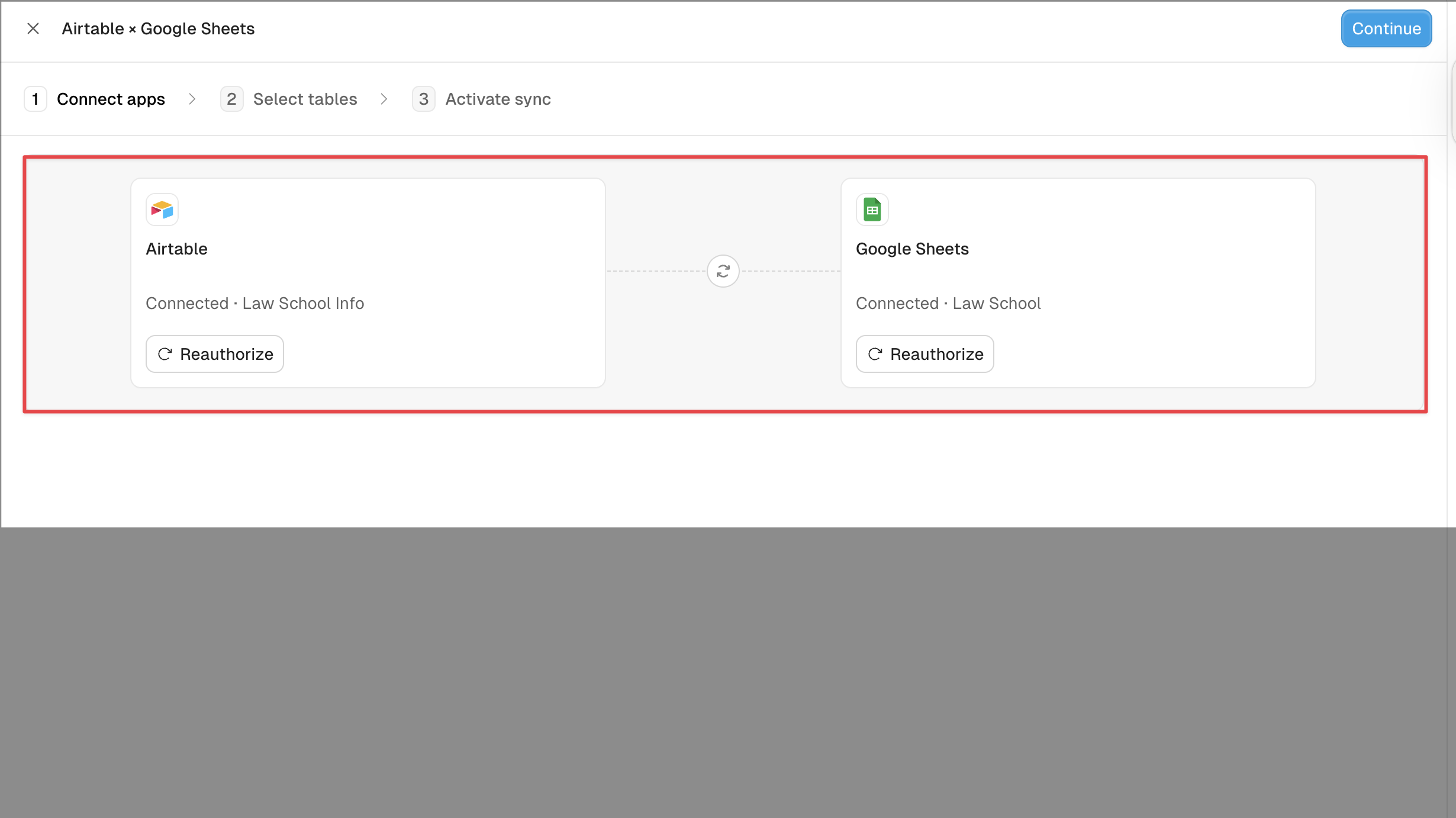
2) Map the tables you want to export
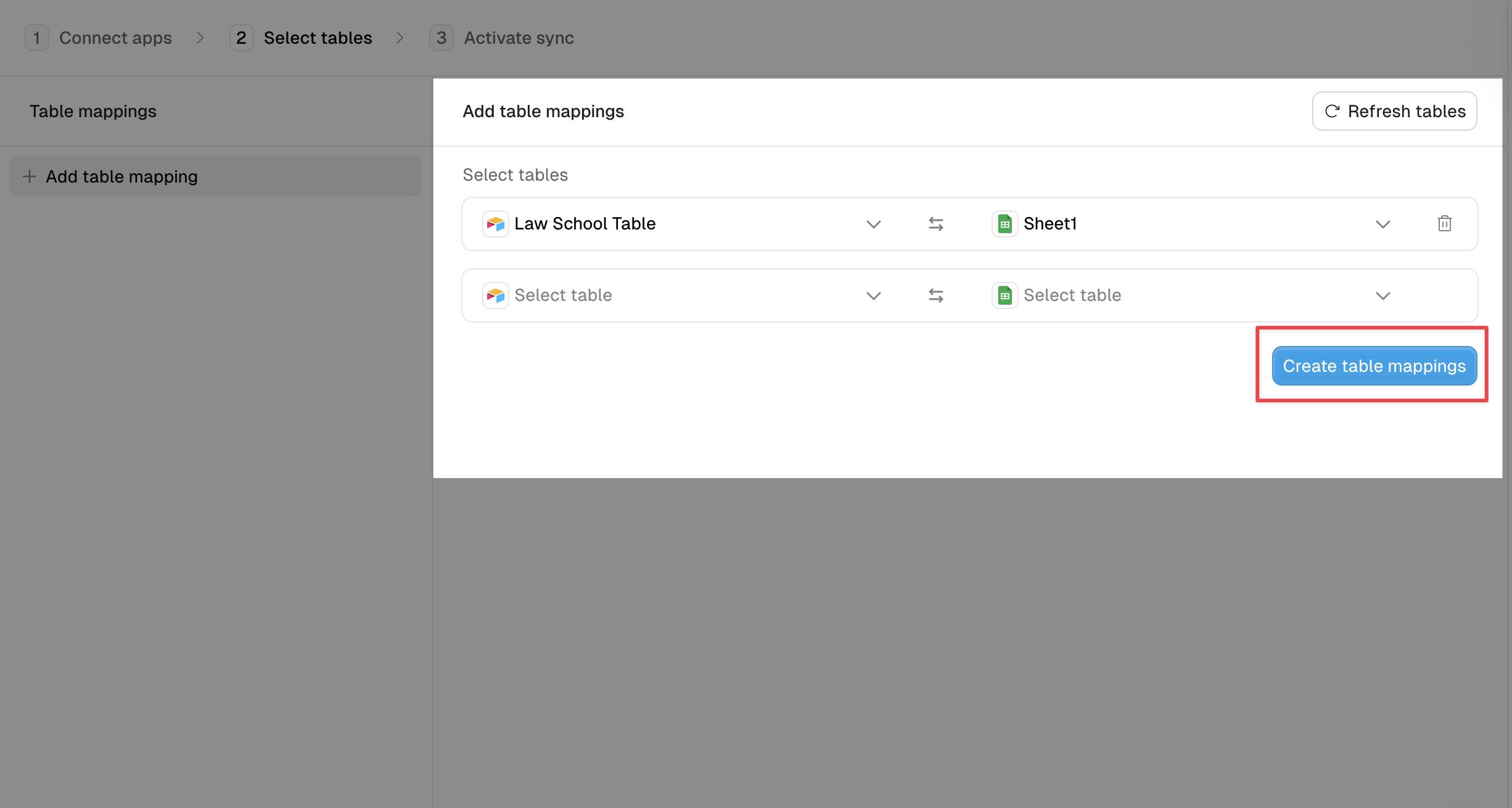
3) Map the fields you want to export
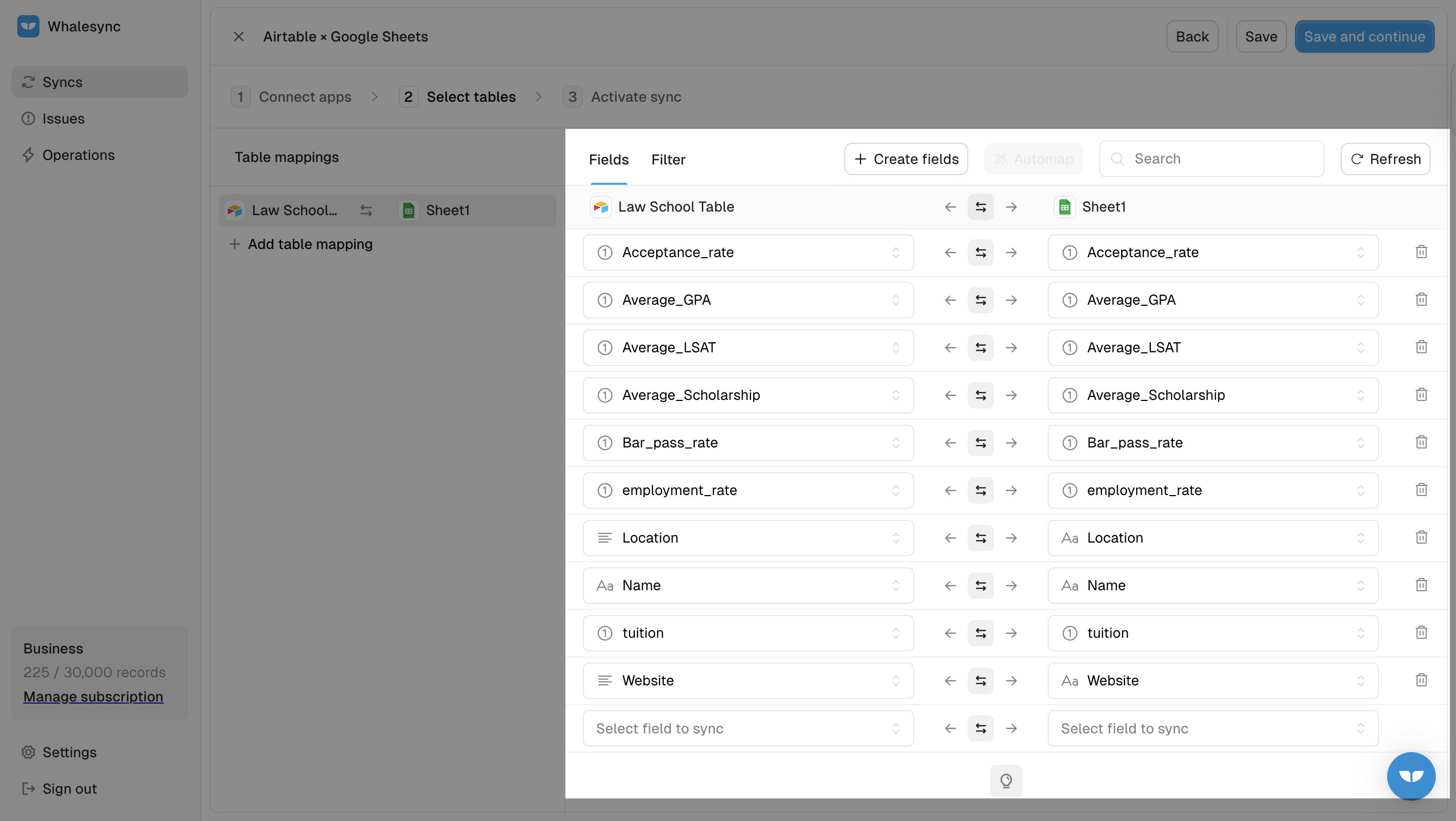
4) Activate sync and let Whalesync automatically export data continuously
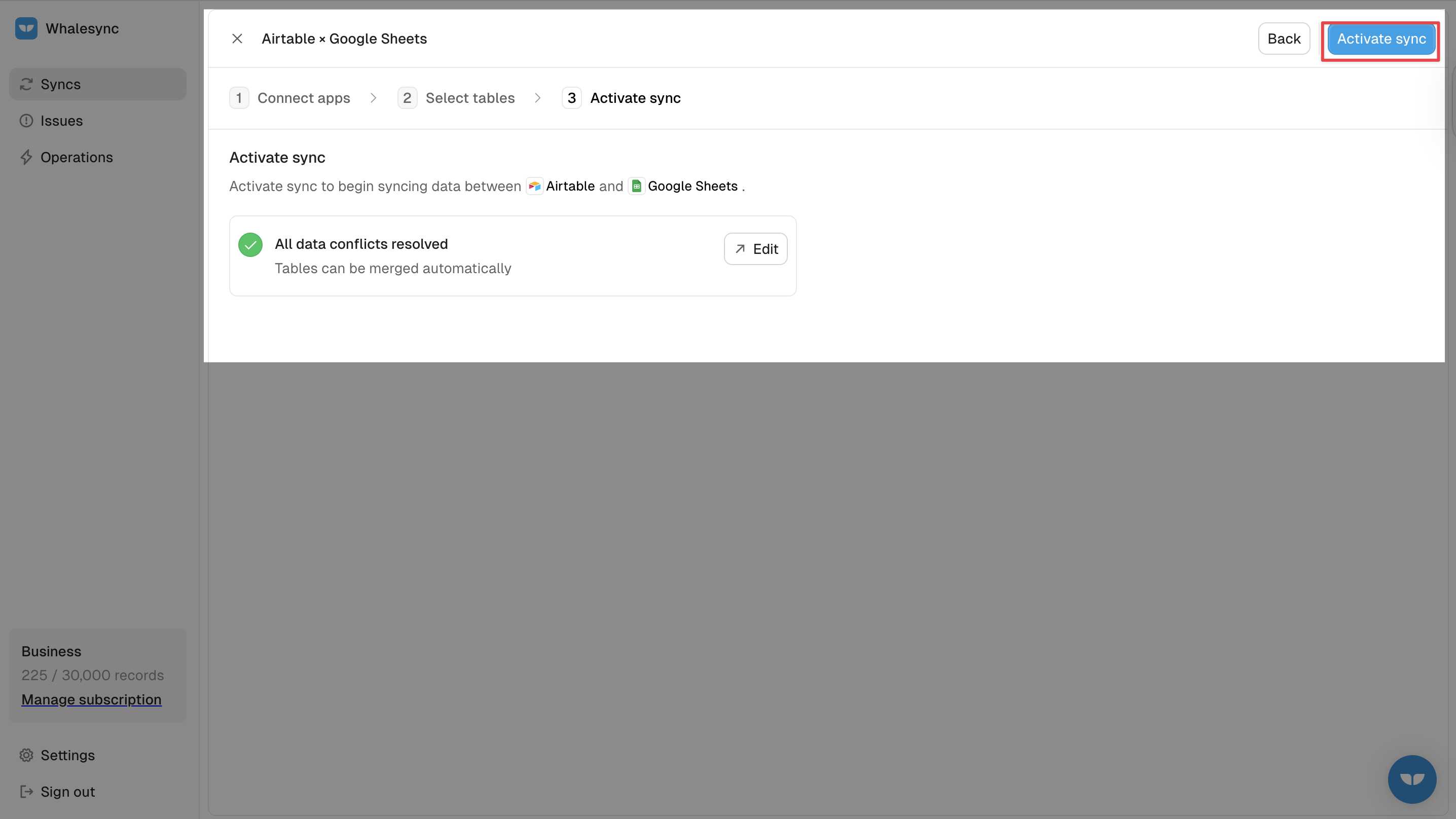
Whalesync’s Airtable integration is one of the most powerful ways to work with Airtable data.
What’s special about Whalesync is that it not only lets you export data out of Airtable but also lets you push data into Airtable with two-way sync. Additionally, Whalesync supports dozens of Airtable fields including linked records and rich text.
Pros
- Simple - takes just a few minutes to setup
- Automatic - will continuously export data without manual effort
- Bi-directional - syncs data out of and into Airtable if needed
Cons
- Currently supports a specific set of tools (see here for full list)
How to export Airtable Data - video tutorial
The best Airtable exporter for you
The three methods above should cover the majority of your Airtable exporting needs. If you’re looking to export a single view, or a one-off Airtable base, downloading the CSV from Airtable’s UI will do.
For ongoing syncs and setting up workflows across your tools, Whalesync is your best bet. Try Whalesync today.
Frequently asked questions
Here are some FAQs.
When should I use Airtable CSV exports?
Airtable’s native CSV export feature is a great option when you want to quickly pull data from a single table. It lets you prepare an Airtable data export without using the Airtable API. It’s not a great option if you want to export data continuously from multiple tables.
When should I use Whalesync to export Airtable?
Whalesync is a great option if you need to export your Airtable data continuously and if you need to export your Airtable data to multiple tools. What makes Whalesync unique is that it also allows you to import data into an Airtable database.
Where can I export my Airtable data to?
You can export your Airtable data to:
Subscribe for more
Stay up to date with the latest no-code data news, strategies, and insights sent straight to your inbox!


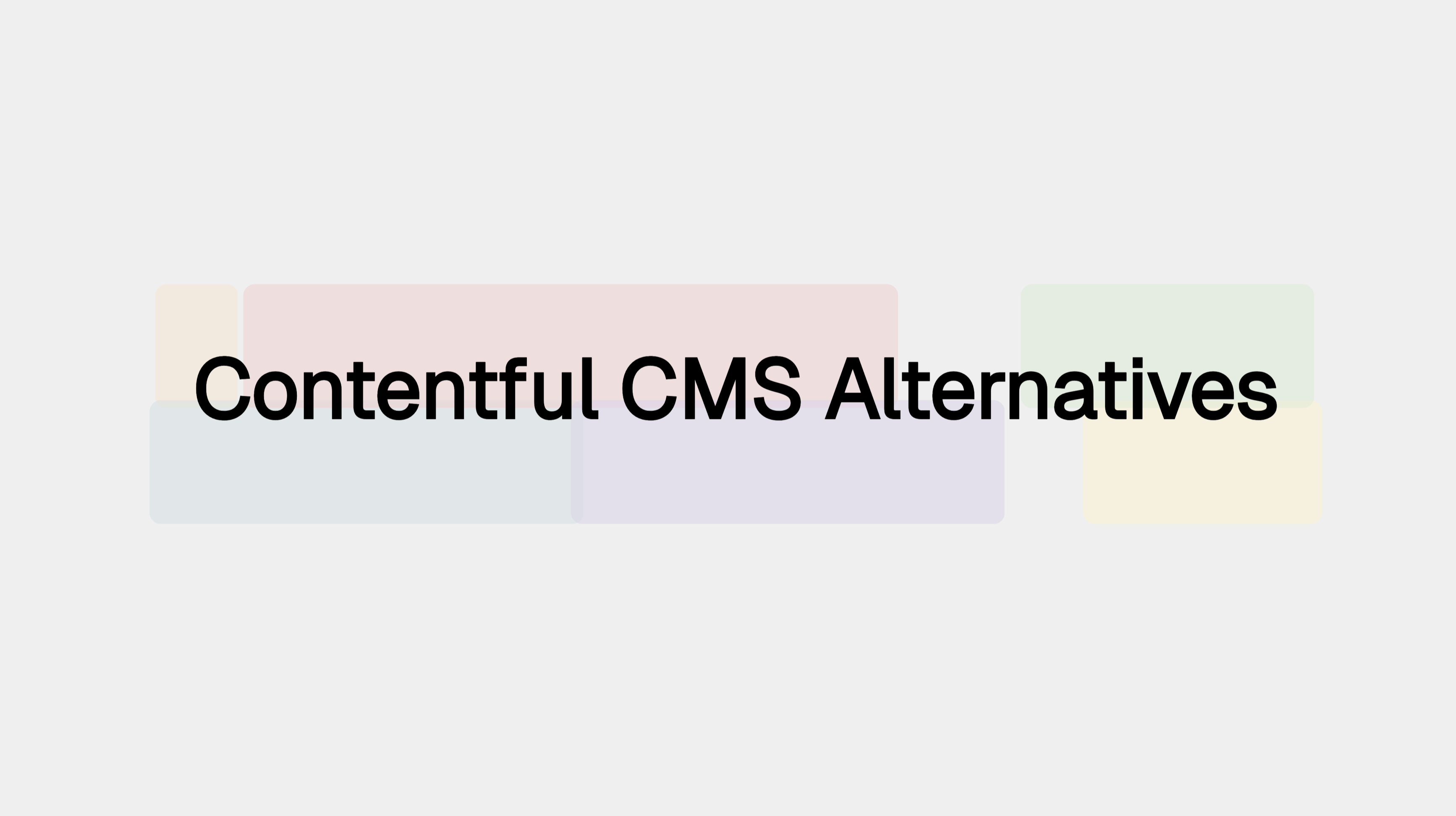
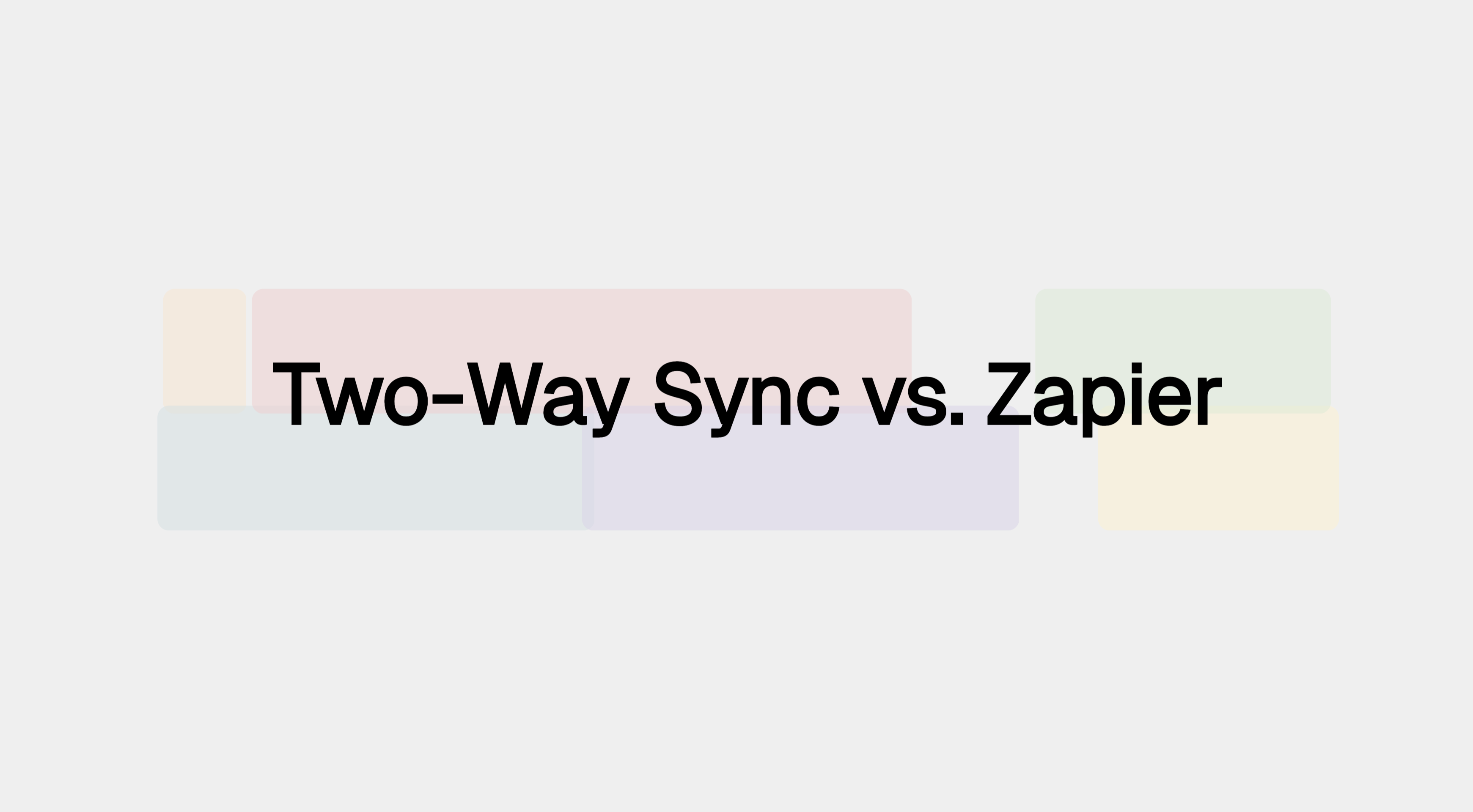
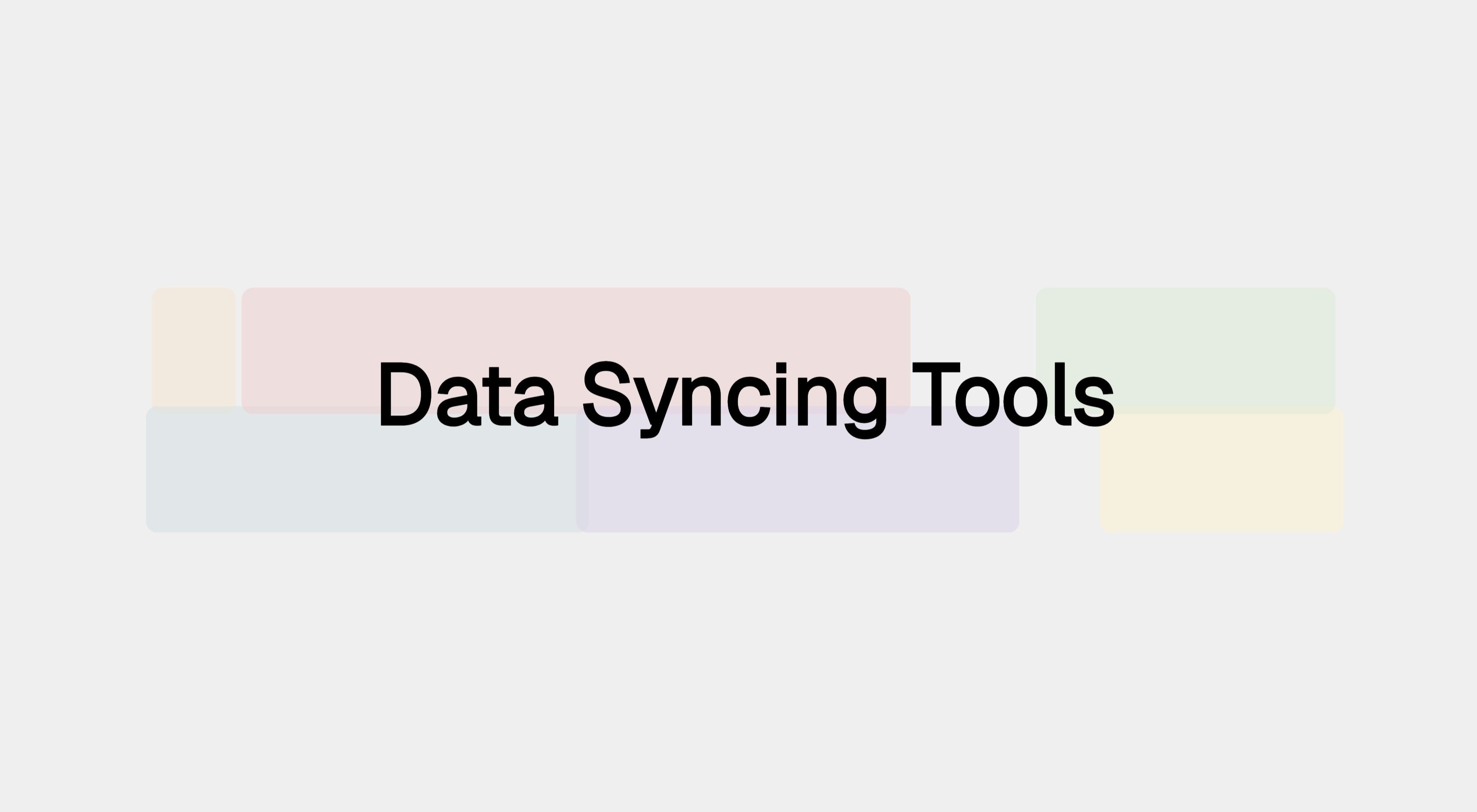







.svg)




.svg)


