How to connect and sync Airtable to Webflow CMS in 5 minutes with Whalesync
.png)
How to connect and sync Airtable to Webflow CMS in 5 minutes.
How to connect and sync Airtable to Webflow CMS in 5 minutes with Whalesync
Airtable has become a staple in modern workflows, used for everything from project tracking to databases and even event planning. But beyond its templates and task management features, Airtable also works incredibly well as a frontend for your content management system (CMS).
Its intuitive, spreadsheet-like interface makes it easy to create, edit, and organize content. When paired with Webflow, especially for content-heavy sites like blogs, portfolios, or directories, Airtable becomes a powerful content engine. In this post, we’ll show you how to sync Airtable to Webflow CMS in just five minutes.
Why should you connect Airtable to Webflow?
Webflow is great for designing beautiful, visual websites. It gives you full control over layout, without writing a single line of code. Airtable can be a great tool to manage content. Its spreadsheet-style interface makes it easy to input, organize, and update large volumes of structured data, perfect for content teams, marketers, or anyone working behind the scenes.
By syncing Airtable to Webflow, you can separate design from content:
- Designers build and maintain layouts in Webflow
- Content teams manage updates in Airtable (which is ideal if you have a large content team or work with external contributors)
Everything stays connected and up to date, automatically.
When should you connect Airtable and Webflow?
Here are a few common scenarios where connecting the two makes sense:
- You’re building a directory website: Whether it's a list of resources, job postings, events, or a law school directory, directory sites often rely on structured, repeatable content. Airtable makes it easy to manage that data, while Webflow handles how it’s presented. Syncing the two makes publishing easy and keeps listings up to date automatically
Check out our tutorial on how to build a directory website:
- You need a better way to manage your CMS for your content team: Webflow’s CMS is powerful, but it comes with limitations, especially when it comes to collaboration. It’s not ideal for leaving notes, tracking edits, or managing multiple contributors. Things can get messy fast if you have several writers or editors. By managing your CMS content in Airtable, you can streamline collaboration, give more people access, and maintain a clear, structured workflow, without giving access to Webflow.
- You work with external contributors: Not everyone needs full access to your Webflow account. Writers and editors can write and edit content in Airtable, without touching the Webflow designer or CMS backend. Syncing the two keeps things separate yet efficient.
- You’re scaling for programmatic SEO: If you're generating pages at scale, like city-specific landing pages, product variations, or long-tail keyword content, Airtable makes it easy to manage the underlying data. Paired with Webflow, you can turn rows into CMS pages automatically. Syncing the two lets you update hundreds (or thousands) of pages without manual effort, making it ideal for programmatic SEO strategies.
Check out our programmatic SEO guide and our YouTube tutorial:
How to sync Airtable and Webflow
Here’s a step by step guide to sync Airtable and Webflow.
Step 1: Create a new sync
Log in to your Whalesync account and click ‘New sync’

Step 2: Authorize your apps
Select the apps you want to connect. In this case, it’s Airtable and Notion. Then, authorize these two apps. Authorizing the apps enables Whalesync to have access to your app data in order to complete the syncs.
When you’re authorizing the apps, you need to select the Airtable base you want to sync the data from and the Webflow workspace you want the data to be synced to.
.png)
Step 3: Map your tables
Choose the tables that you want to sync from Airtable to Webflow. You can add multiple table mappings to a sync and related fields. You can also create the tables you want to map from Whalesync’s user interface, making it much faster to get started with your syncing.
.png)
Step 4: Map your fields
You can choose how many fields you want to map, whether you want to map all of the fields or just a few. You can also create fields here.
.png)
If you have existing data in your Airtable base, Whalesync will match the records according to the fields you mapped.
If you are starting from a new base that doesn’t have any data, once you start entering data into your Airtable base, the data will automatically sync to Webflow.
Step 5: Activate sync
The final step is to activate your sync! Before you activate your sync, you’ll see a preview that shows you how many records will be added to each tool.
.png)
Done! Airtable and Notion is synced 🤝
Now it’s time to start adding to your Airtable base and view your content in Webflow.
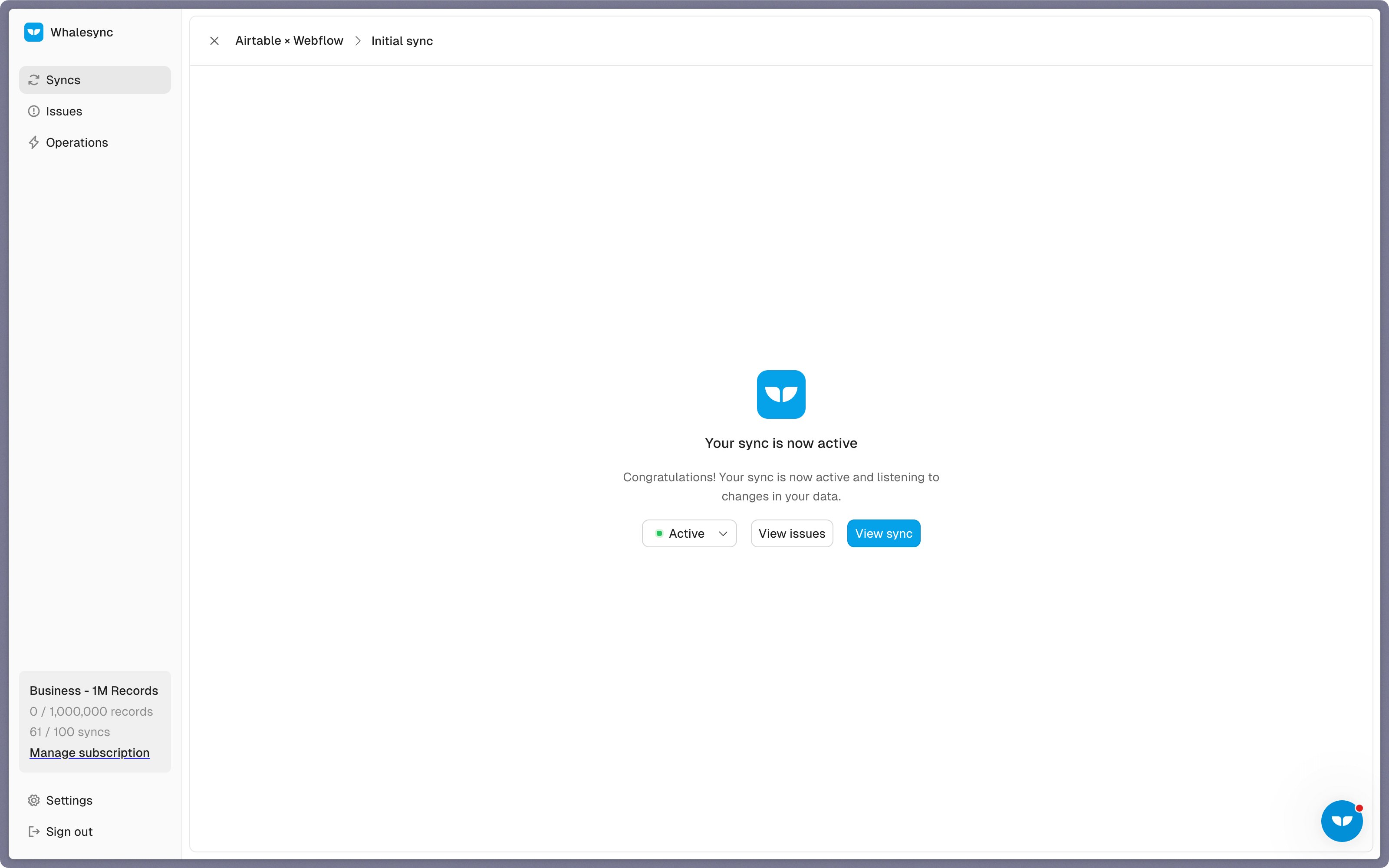
Sync Airtable to Webflow today
If you’re ready to scale your programmatic SEO efforts or simply want to separate content management from site design, connecting and syncing Airtable to Webflow can transform your workflow. You can also set up a two-way sync between Airtable and Webflow.
Ready to connect Airtable and Webflow? Get syncing today
Subscribe for more
Stay up to date with the latest no-code data news, strategies, and insights sent straight to your inbox!


.jpeg)









.svg)




.svg)


