How to connect and sync Airtable to Notion in 5 minutes with Whalesync
-(1).png)
How to connect and sync Airtable to Notion in 5 minutes.
How to connect and sync Airtable to Notion in 5 minutes with Whalesync
It’s no secret that Notion and Airtable are two of the most beloved tools in modern workflows. Notion offers a flexible, all-in-one workspace for documentation, wikis, and team collaboration. Airtable, on the other hand, is a powerful, spreadsheet-database hybrid.
They each serve distinct purposes:
- Notion is where your team plans, writes, and collaborates
- Airtable is where your team tracks, organizes, and analyzes data
The challenge? These tools don’t natively communicate. So when different departments, like marketing in Notion and operations in Airtable, need to collaborate, information can be siloed.
However, you can connect Airtable and Notion so these tools can sync in real time, allowing your data to stay consistent and up to date across both platforms.
In this blog post, we’ll walk you through how you can connect and sync Airtable to Notion in five minutes.
Let’s begin.
Why should you connect Airtable to Notion?
By connecting Airtable and Notion, you ensure everyone sees the same data, no matter what tool they’re in. So even if ops lives in Airtable and marketing lives in Notion, both teams can see what’s happening while staying in their preferred tool. Connecting the two tools also eliminates the need for copy-pasting and bouncing between tools, reducing errors and saving you time.
When should you connect Airtable and Notion?
Here are a few common scenarios where connecting the two makes sense:
- Your team manages content in Airtable but plans projects in Notion: You use Airtable as your CMS, but manage projects and your editorial calendar in Notion, syncing the two ensures your content stays aligned with planning, so your team can view and act on the latest updates without switching tools or duplicating work.
- You track metrics in Airtable but need visibility in Notion: One team lives in Airtable tracking and reporting performance metrics, while another relies on Notion for visibility and decision-making. Syncing the two lets you automatically display the latest data you need, keeping everyone aligned without manual updates.
- You collect data via Airtable forms but take action in Notion: You might use Airtable forms to collect user feedback or product requests. If your team reviews and takes action in Notion, syncing ensures that your team works so they can easily view the submissions
How to sync Airtable and Notion
Here’s a step by step guide to sync Airtable and Notion.
Step 1: Create a new sync
Log in to your Whalesync account and click ‘New sync’
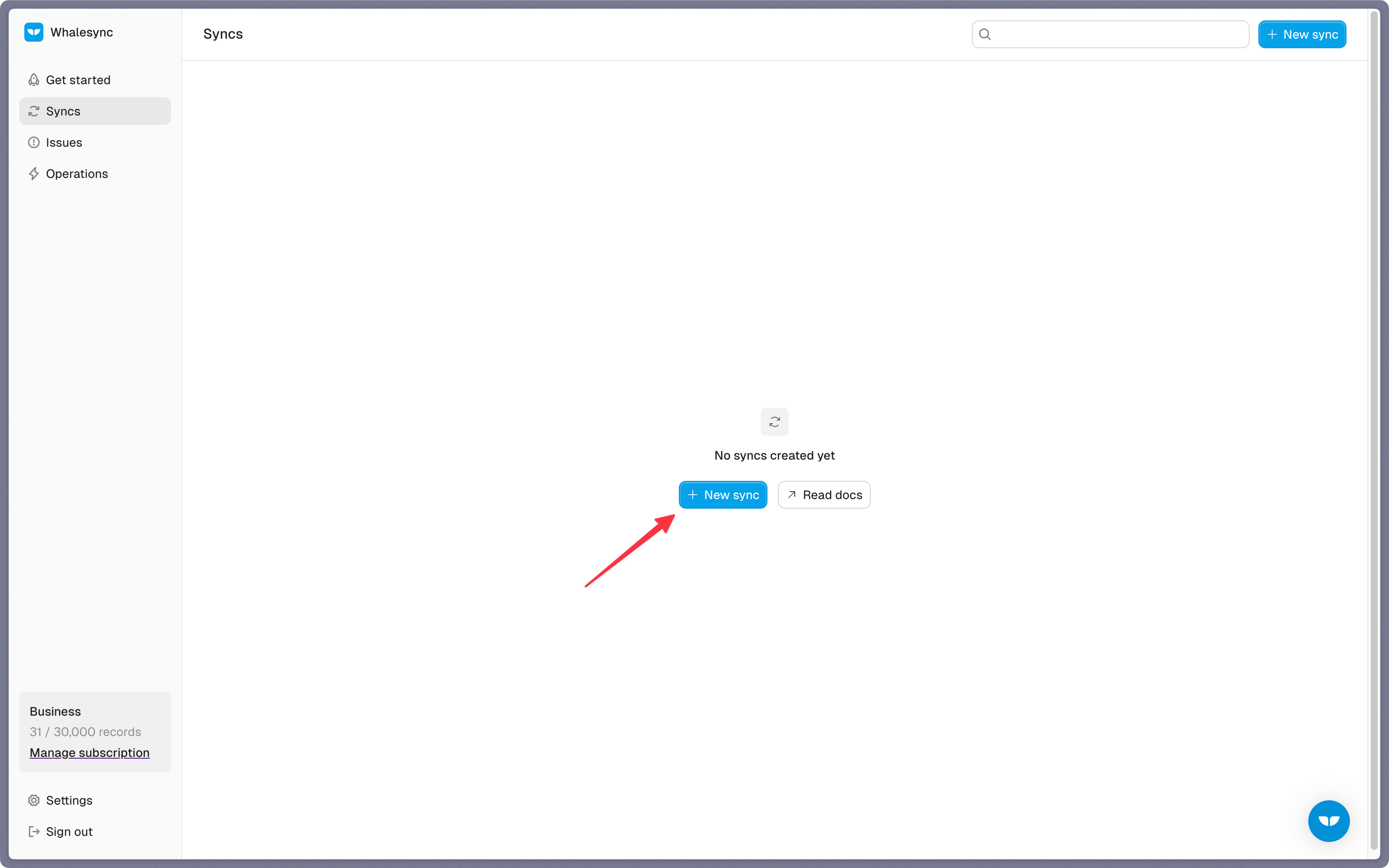
Step 2: Authorize your apps
Select the apps you want to connect. In this case, it’s Airtable and Notion. Then, authorize these two apps. Authorizing the apps enables Whalesync to have access to your app data in order to complete the syncs.
When you’re authorizing the apps, you need to select the Airtable base you want to sync the data from and the Notion page you want the data to be synced to.
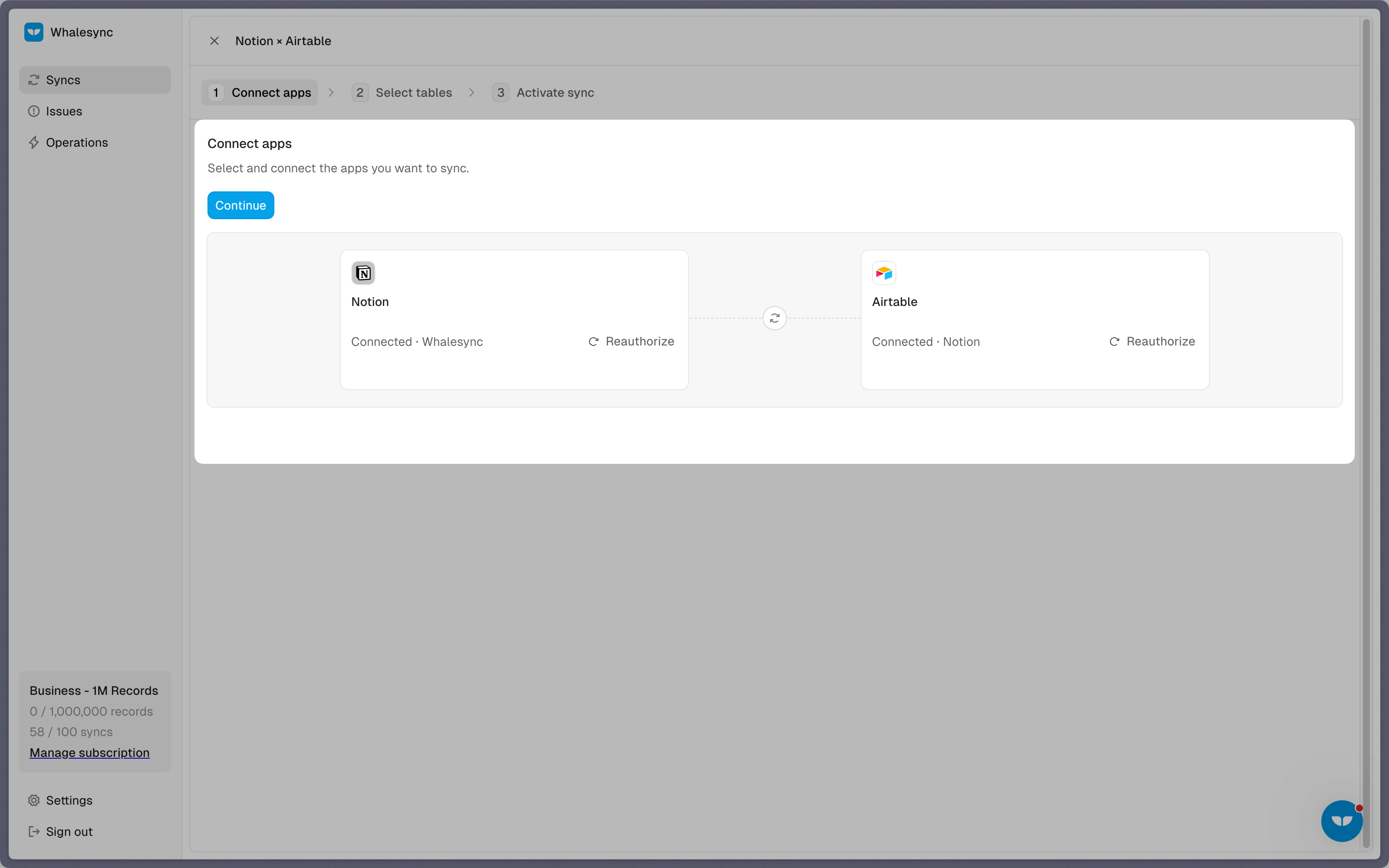
Step 3: Map your tables
Choose the tables that you want to sync from Airtable to Notion. You can add multiple table mappings to a sync and related fields. You can also create the tables you want to map from Whalesync’s user interface, making it much faster to get started with your syncing.
.png)
Step 4: Map your fields
You can choose how many fields you want to map, whether you want to map all of the fields or just a few.
.png)
You can also create fields here.
.png)
If you have existing data in your Airtable base, Whalesync will match the records according to the fields you mapped.
If you are starting from a new base that doesn’t have any data, once you start entering data into your Airtable base, the data will automatically sync to Notion.
Step 5: Activate sync
The final step is to activate your sync! Before you activate your sync, you’ll see a preview that shows you how many records will be added to each tool.
.png)
Done! Airtable and Notion is synced 🤝
Now it’s time to start adding to your Airtable base and view your data across both tools.
.png)
Start syncing today
If your teams live in Airtable and Notion, it's time to give your team full visibility and access to the data across both tools. You can also set up a two-way sync between Airtable and Notion, so updates sync automatically between tools.
Ready to connect Airtable and Notion? Get syncing today
Subscribe for more
Stay up to date with the latest no-code data news, strategies, and insights sent straight to your inbox!


.jpeg)









.svg)




.svg)


