How to sync Notion and Postgres with Whalesync
-(1).avif)
Create a real-time, two-way sync between Notion and Postgres
5 min read
Oct 13, 2022
Step-by-Step Demo
1. Create a new Sync
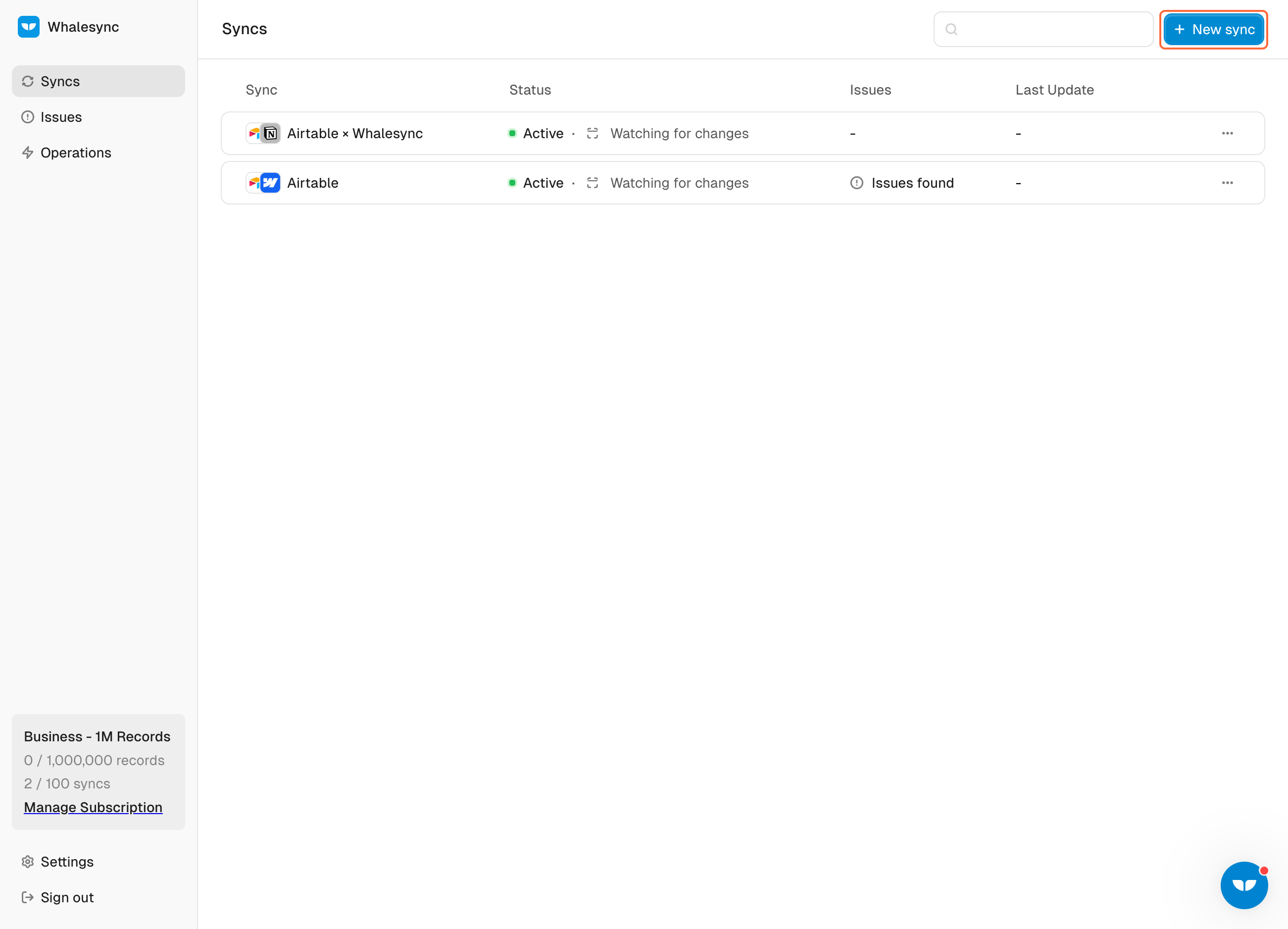
2. Select your source app - Postgres
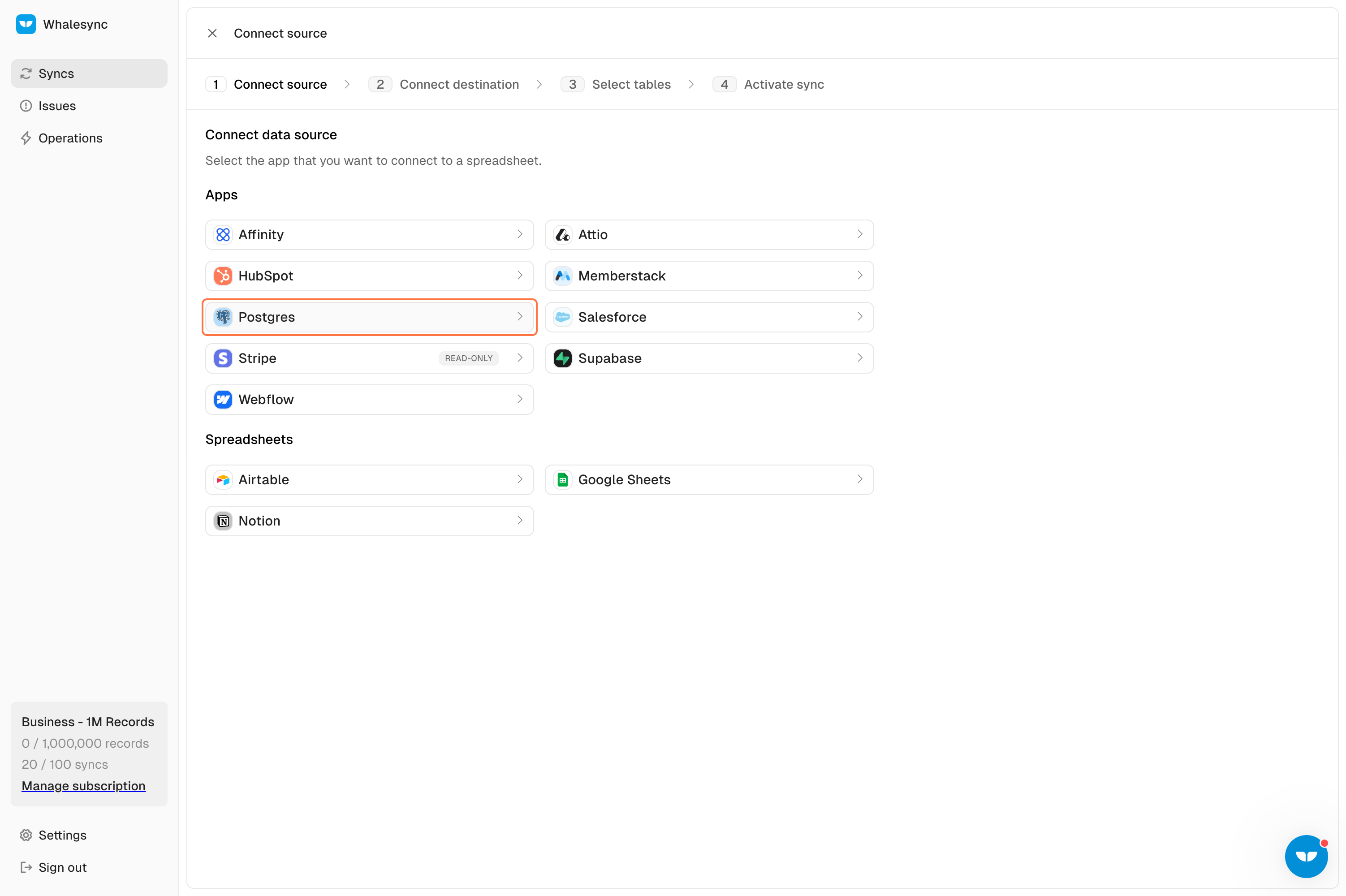
3. Go to Supabase and copy your Connection String
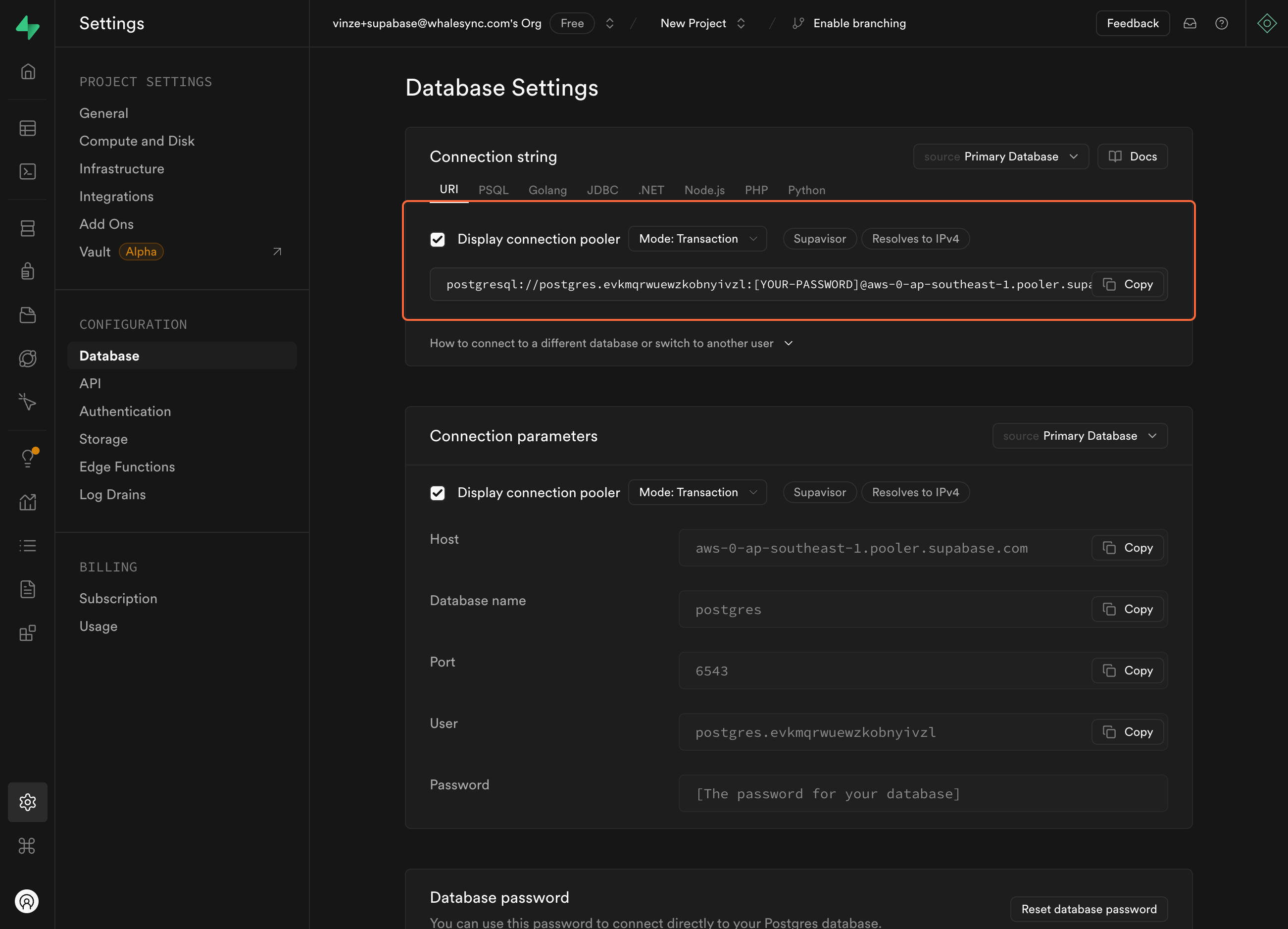
4. Paste on Whalesync and make sure to change [YOUR PASSWORD] with your project password.
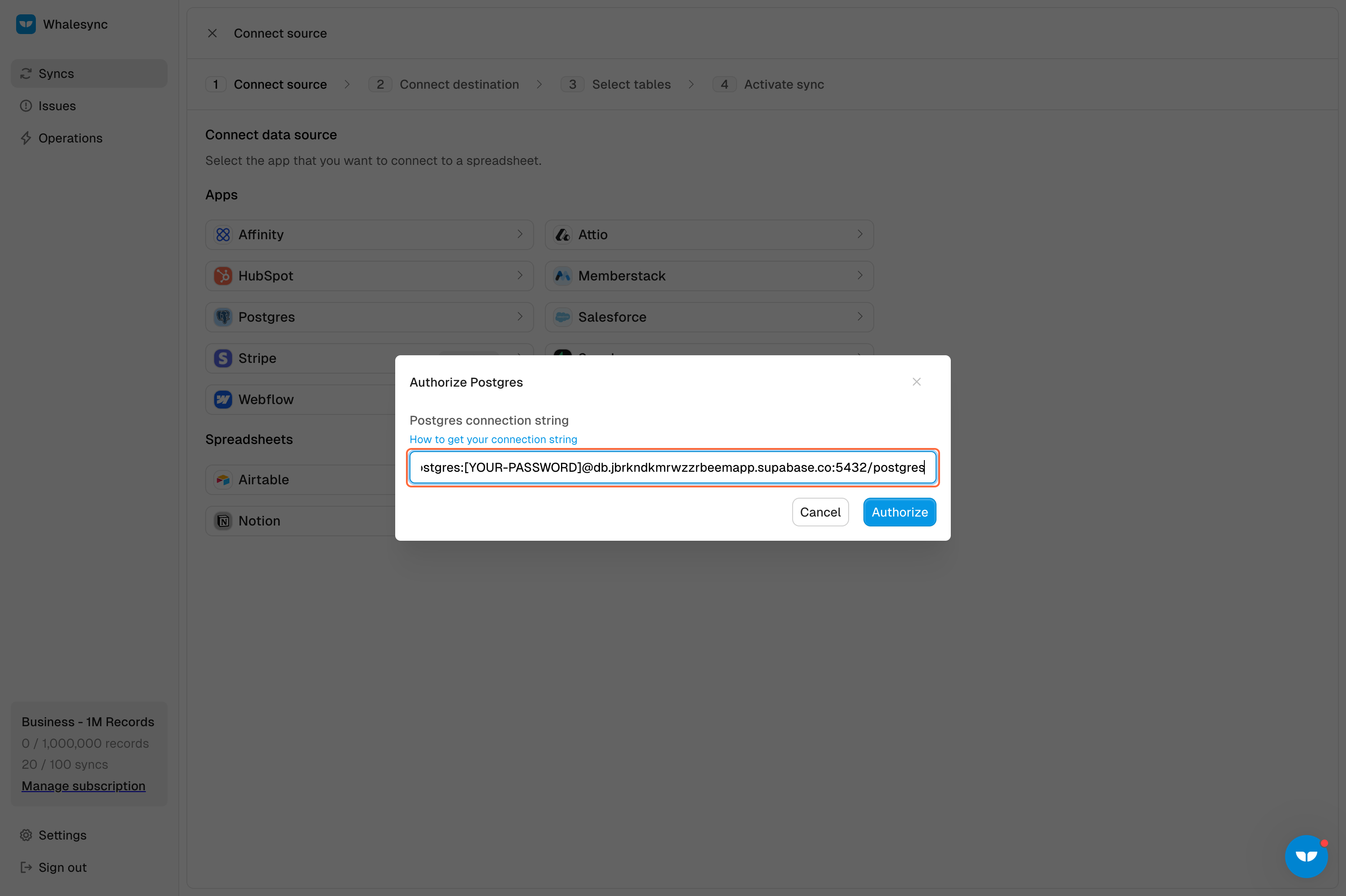
5. Select your destination app - Notion
.png)
6. Click on Authorize
.png)
7. Authorize your pages with Notion OAuth
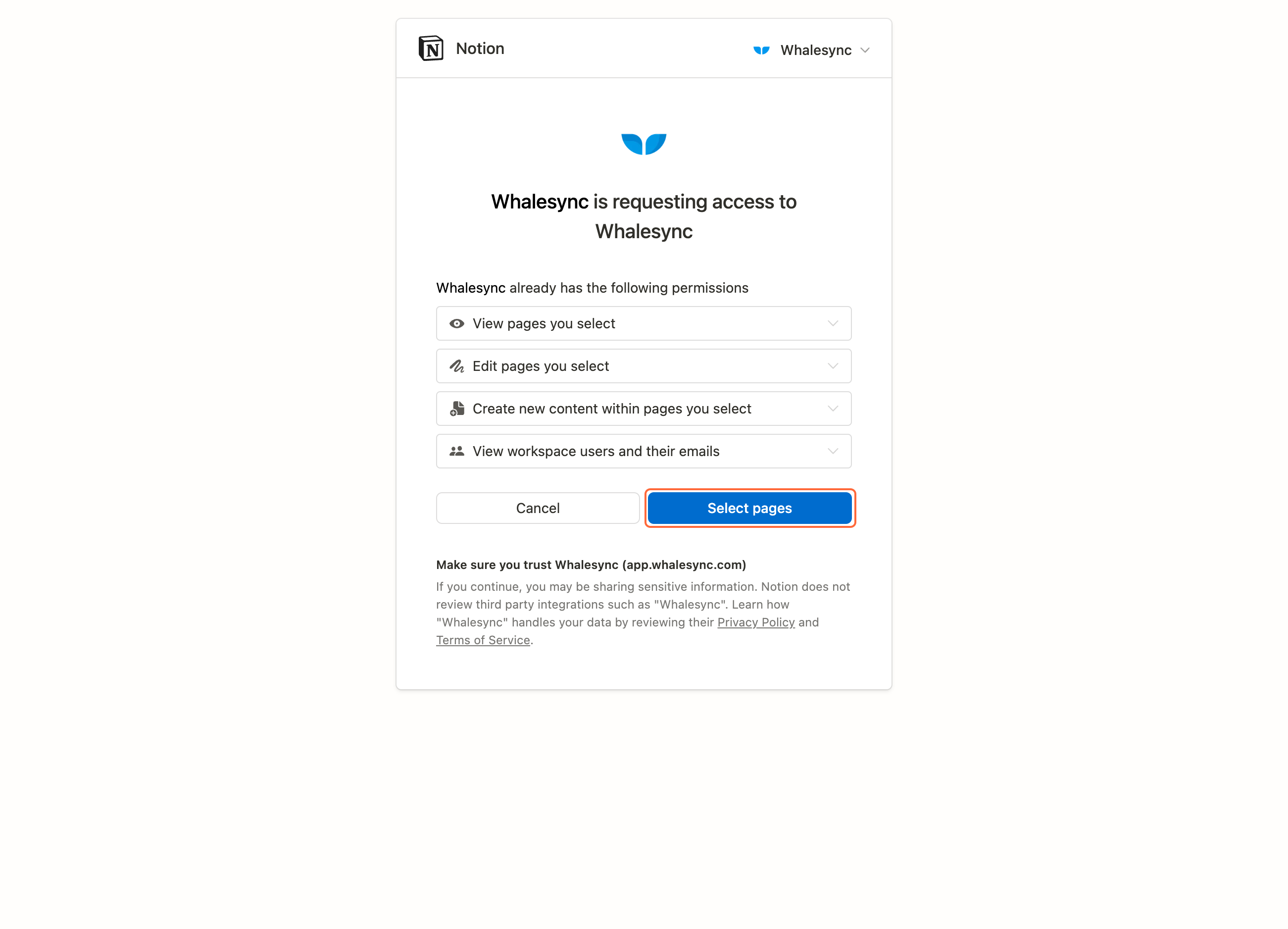
8. Create your Table Mapping
.png)
9. Map your fields
.png)
10. Start your initial syncing
.png)
11. Activate your Sync
.png)
12. Congratulations! You just synced your Postgres and Notion bases 🎉
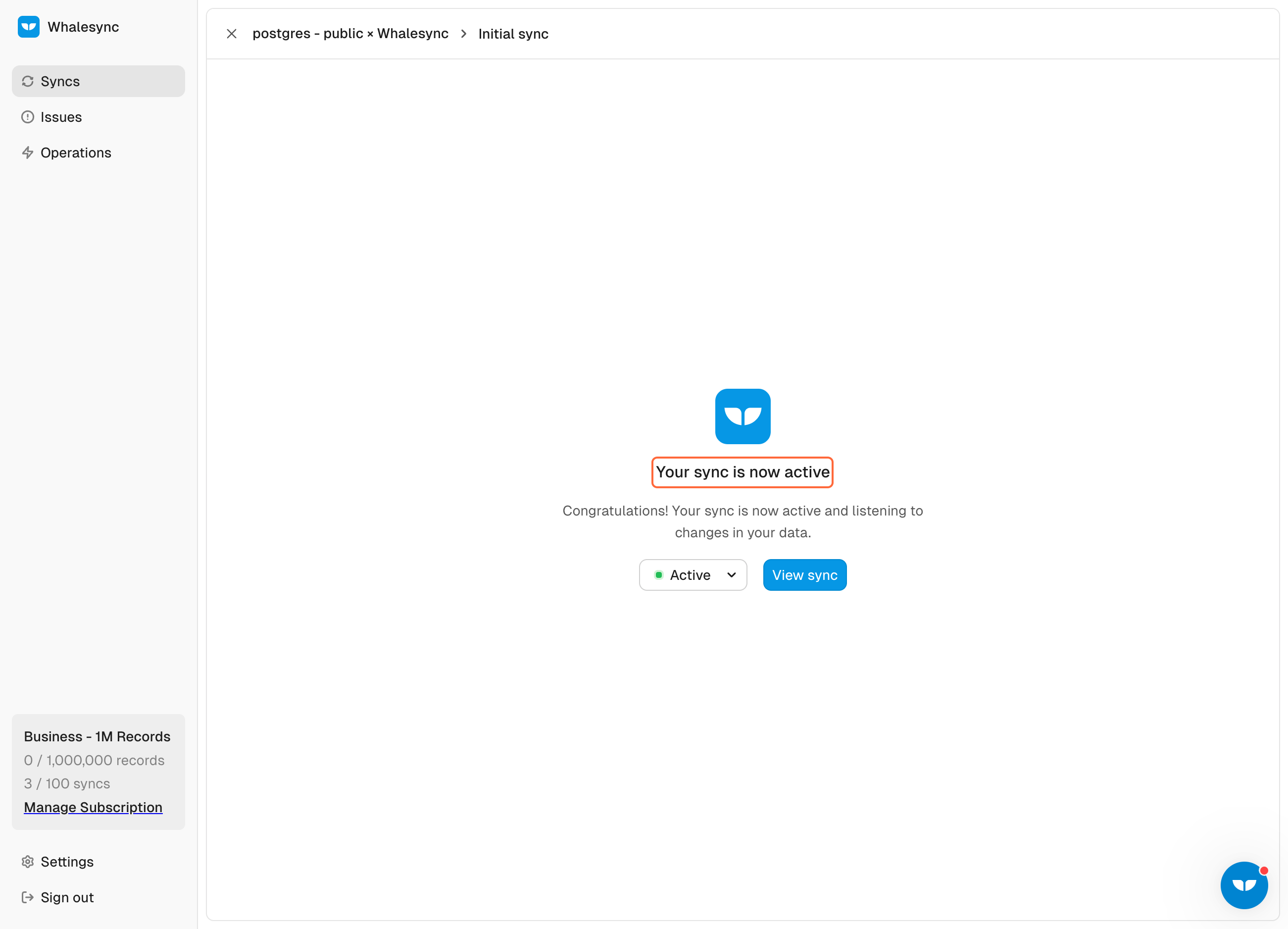
Subscribe for more
Stay up to date with the latest no-code data news, strategies, and insights sent straight to your inbox!
Thank you for subscribing!
Oops! Something went wrong while submitting the form.
Keep reading


.jpeg)









.svg)




.svg)


