Announcing our WordPress connector
.jpeg)
Announcing the Whalesync WordPress connector
Announcing our WordPress connector
At Whalesync, our goal is to help anyone publish dynamic content without technical bottlenecks. Today, we’re excited to announce the launch of our WordPress connector, a natural next step in making our goal a reality.
Why we decided to build this
WordPress powers over 43% of the web, from personal blogs, e-commerce sites and enterprise sites. It’s the world’s most popular CMS for good reasons: flexible, customizable, and trusted by millions, not to mention its extensive WordPress plugin ecosystem.
While WordPress offers powerful publishing tools, it hasn’t always been easy to connect it to the other platforms where content is often created and managed.
What this means for us at Whalesync
WordPress’s strength has always been its flexibility and the endless possibilities offered through its plugins, themes, and customizations. With our connector, we’re extending that flexibility even further, giving teams, creators and solopreneurs a way to connect their favorite tools directly into WordPress using no code.
Whether you’re managing product catalogs in Airtable, drafting blog posts in Notion, or tracking data in Sheets, your content can now sync into WordPress instantly. This launch strengthens our core belief: dynamic content belongs everywhere.
What is the WordPress connector?
The WordPress connector lets you sync data between WordPress and your favorite collaborative tools like Airtable, Notion, Google Sheets, Supabase, PostgreSQL, and more.
Here’s what that means in practice:
- WordPress is the CMS behind millions of blogs, landing pages, product sites, and directories.
- With the Whalesync WordPress connector, you can:
- Create or edit content in tools like Airtable or Notion
- Sync those changes instantly into WordPress (and back, if you want two-way sync)
- Keep your WordPress site’s posts, pages, or product data always up to date
Getting started with the WordPress connector
Here’s how to set up your first sync with WordPress:
Select and authorize the app you want to connect to WordPress
In this example, we’re going to use Notion and WordPress.
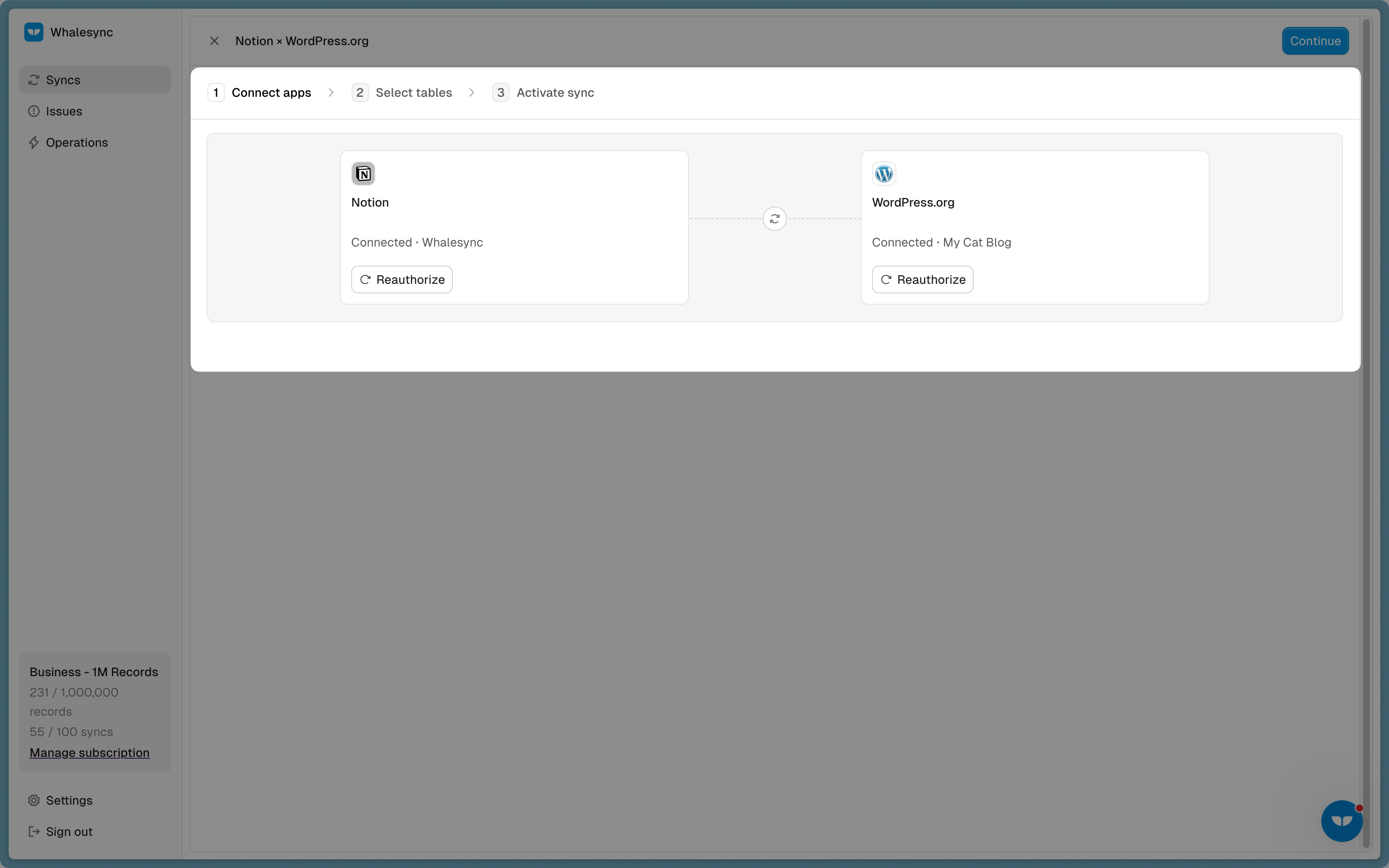
Authorize WordPress by entering the following information:
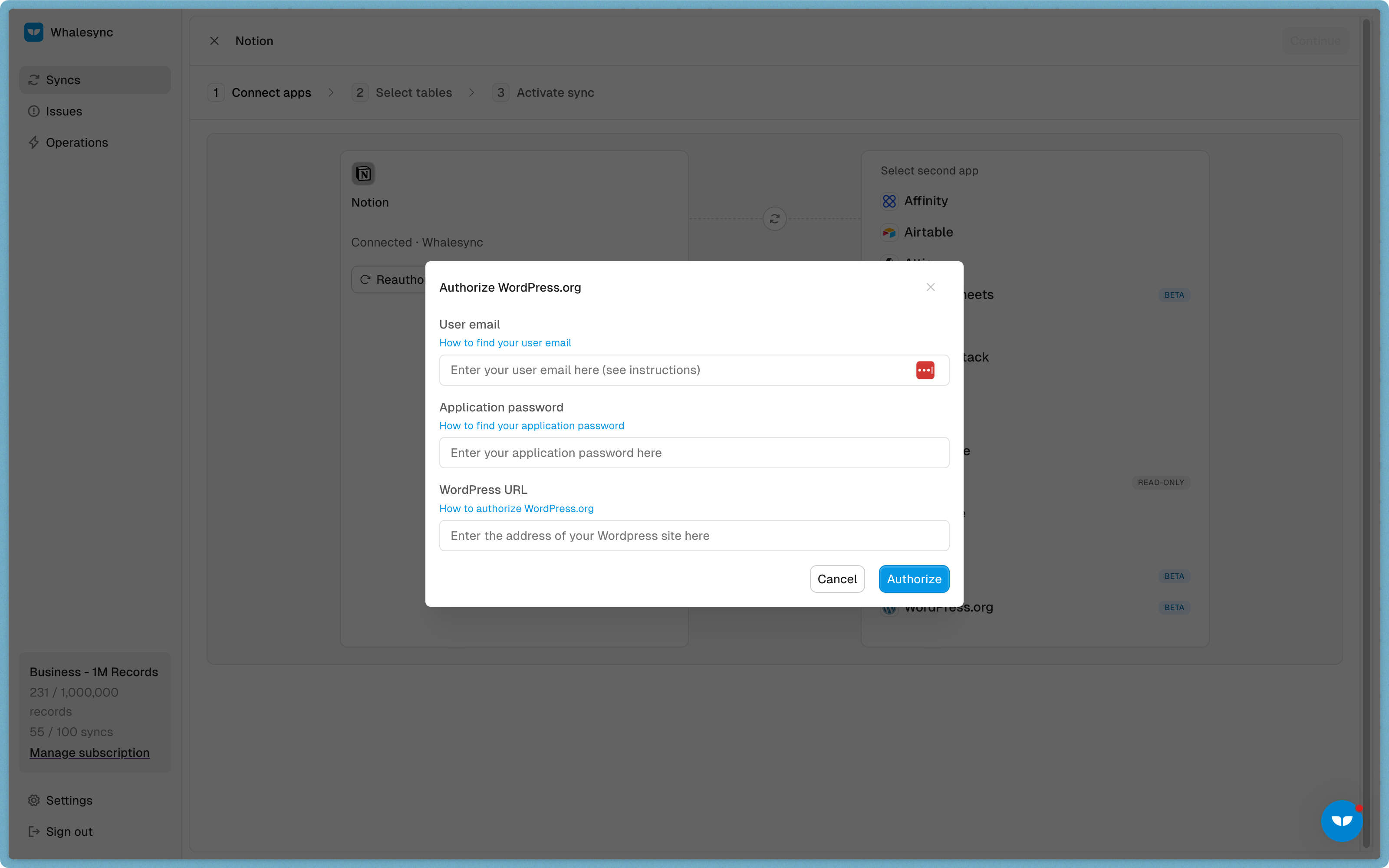
Map your tables
Choose the Notion tables you want to sync to WordPress.

Map your fields
Select the fields you want to manage from Airtable. You can choose to one-way or two-way sync them.

You can also auto-create fields directly in Whalesync’s UI.
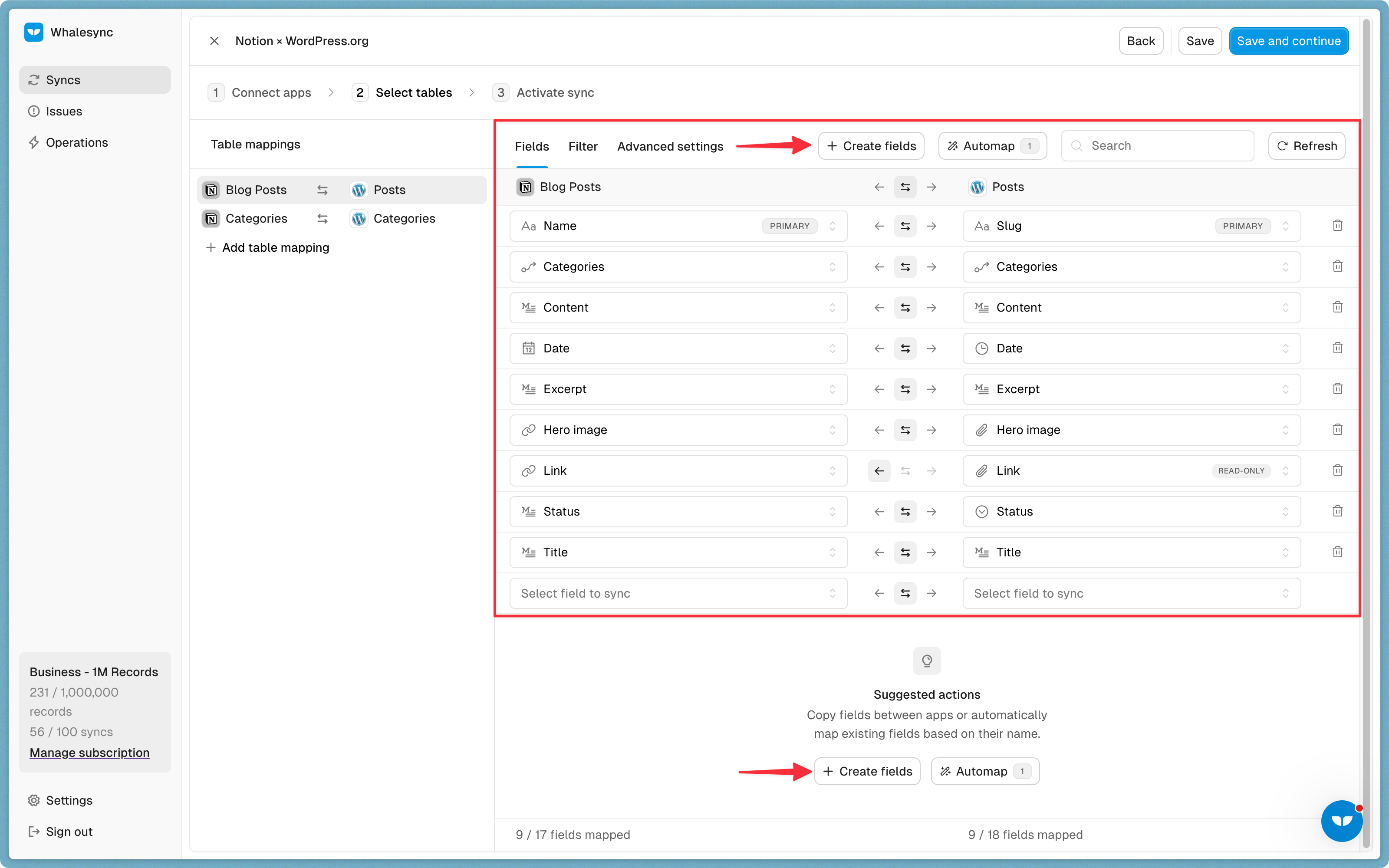
Activate sync 🎉
Now, Notion and WordPress are synced! You can start authoring blog posts in Notion and they will sync to WordPress.

Start syncing with the WordPress connector today
With the WordPress connector, we’re making it easier than ever for teams, creators, and businesses to manage content. Try it today.
Frequently asked questions (FAQs)
How can I sync Airtable and WordPress?
You can connect your Airtable base to your WordPress site in minutes using Whalesync. Once you authorize both apps, you can map the fields from your Airtable base to the corresponding fields in WordPress, such as post content, title, and any custom fields. Turn on the sync, and any changes you make in Airtable will be instantly reflected on your live site, eliminating the need for manual CSV imports.
Can I use Notion as a CMS for WordPress?
To use Notion as a content management system for WordPress, you can use Whalesync to connect a Notion database directly to your WordPress posts or pages. Draft and collaborate on content with your team in Notion. When a post is ready, a simple status update in Notion can trigger it to be published live on your WordPress site. This creates a seamless content workflow from draft to publication.
Is it possible to two-way sync WordPress and Google Sheets?
Yes, you can set up a real-time, two-way sync between WordPress and Google Sheets. This means you can manage your website’s content directly from a spreadsheet. For example, if you update a product price in Google Sheets, it instantly updates the product page on your WordPress site. Conversely, new form submissions on your site can automatically create new rows in your Google Sheet.
How can I bulk update WordPress pages?
For bulk updates, such as changing details across hundreds of product pages or updating event listings, you can manage all the data in a central tool like Airtable or Google Sheets. Perform the updates in the spreadsheet interface, and Whalesync will automatically sync those changes to every corresponding page on your live WordPress site. This saves hours of manual work and prevents errors.
How does the connector handle image syncing between WordPress and other tools?
Yes, the connector automates image syncing. You can add image files to an attachment field in Airtable or an image block in Notion. Whalesync will then automatically upload those images to your WordPress media library and link them to the correct posts or pages, saving you from having to download and re-upload images manually.
Next steps
Ready to connect your tools to WordPress? Here are a few ways to get started:
- Explore the connector: Learn more about the features and possibilities on the official WordPress Connector page.
- Watch a tutorial: See how easy it is to sync data between tools like Notion and Google Sheets by watching our two-way sync tutorial from January 2025.
- Start building: Ready to dive in? Sign up for free and create your first WordPress sync today.
Subscribe for more
Stay up to date with the latest no-code data news, strategies, and insights sent straight to your inbox!


.jpeg)
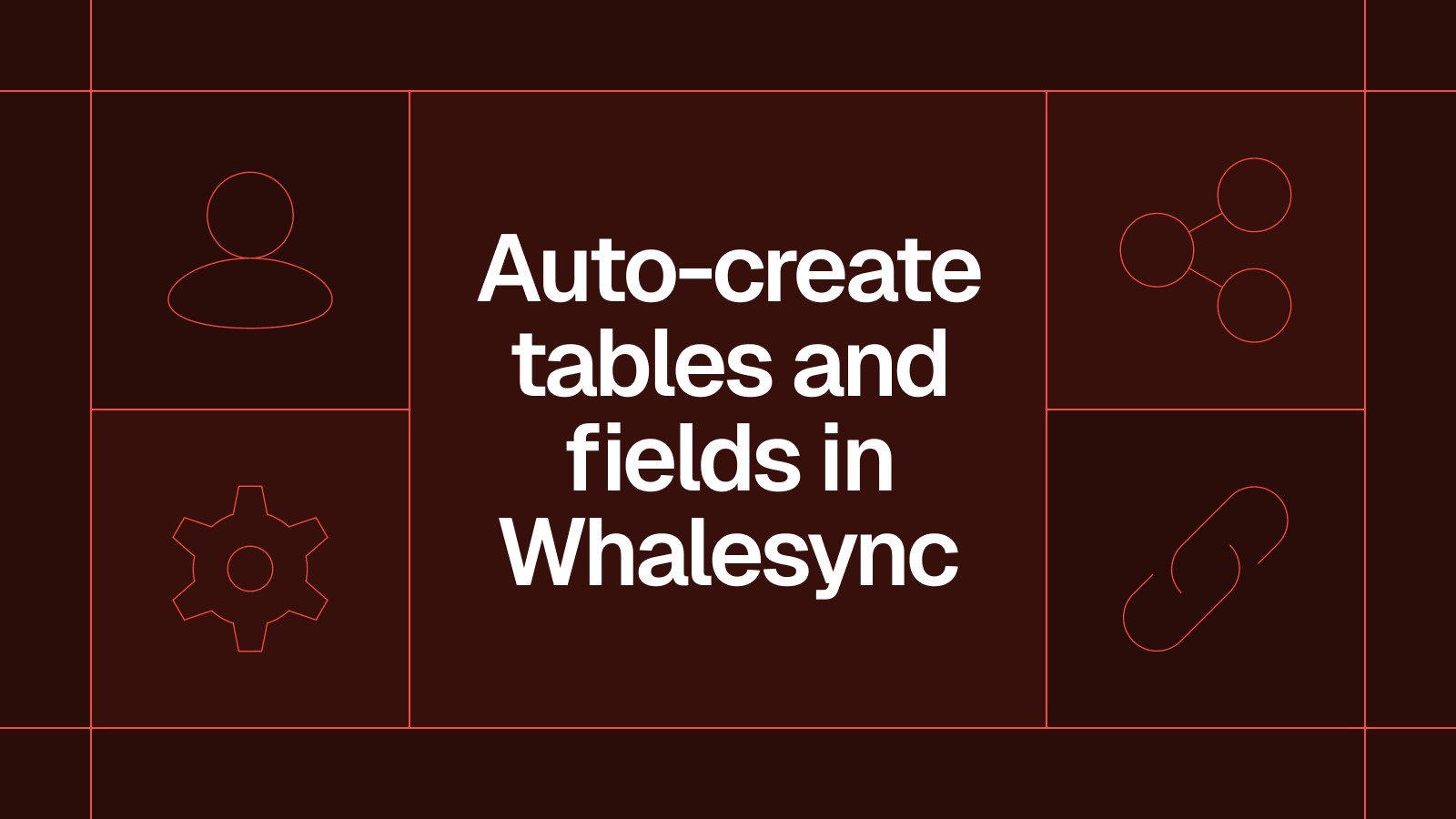


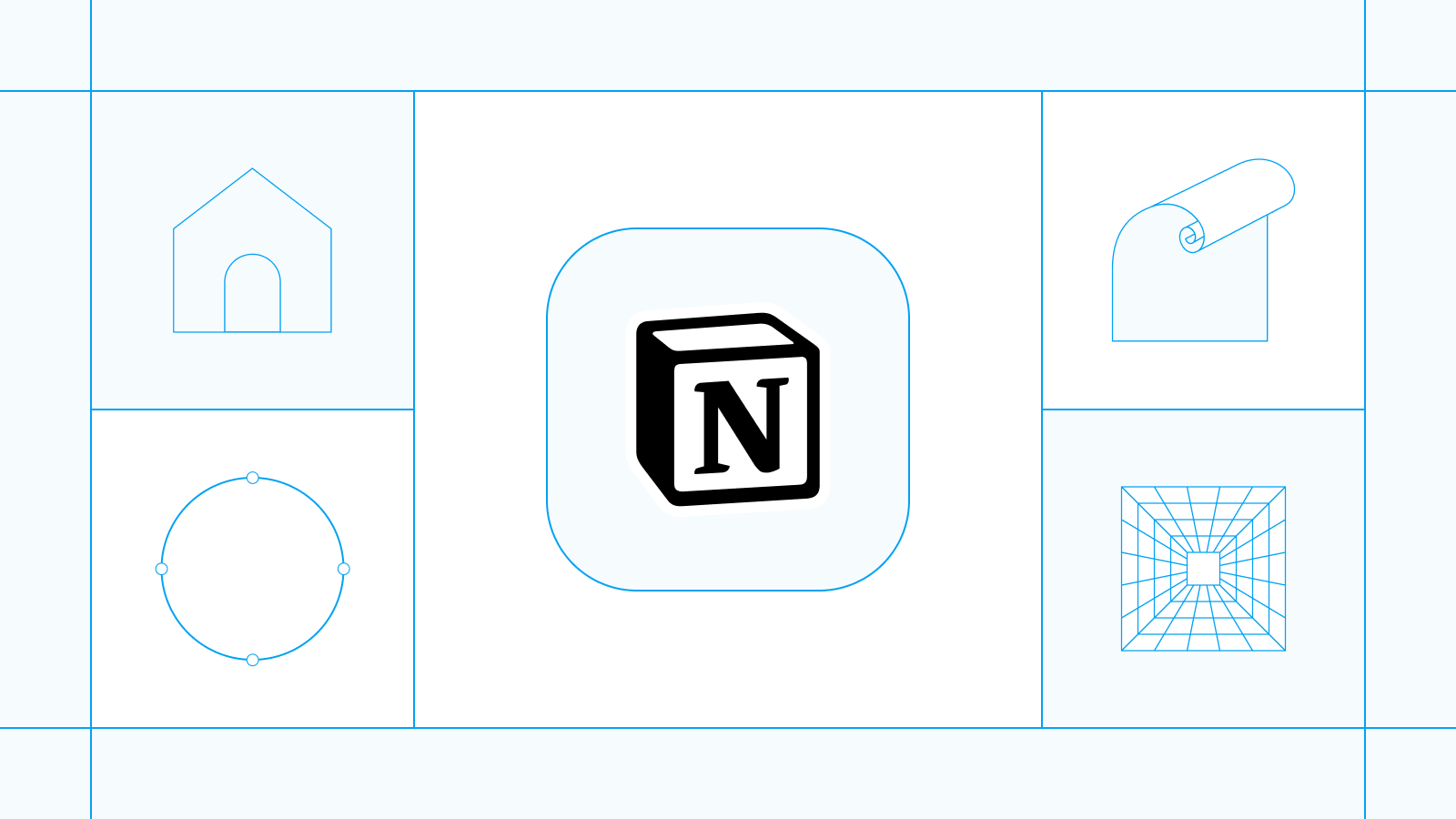





.svg)




.svg)


