How to connect and sync Notion and WordPress in 5 minutes with Whalesync
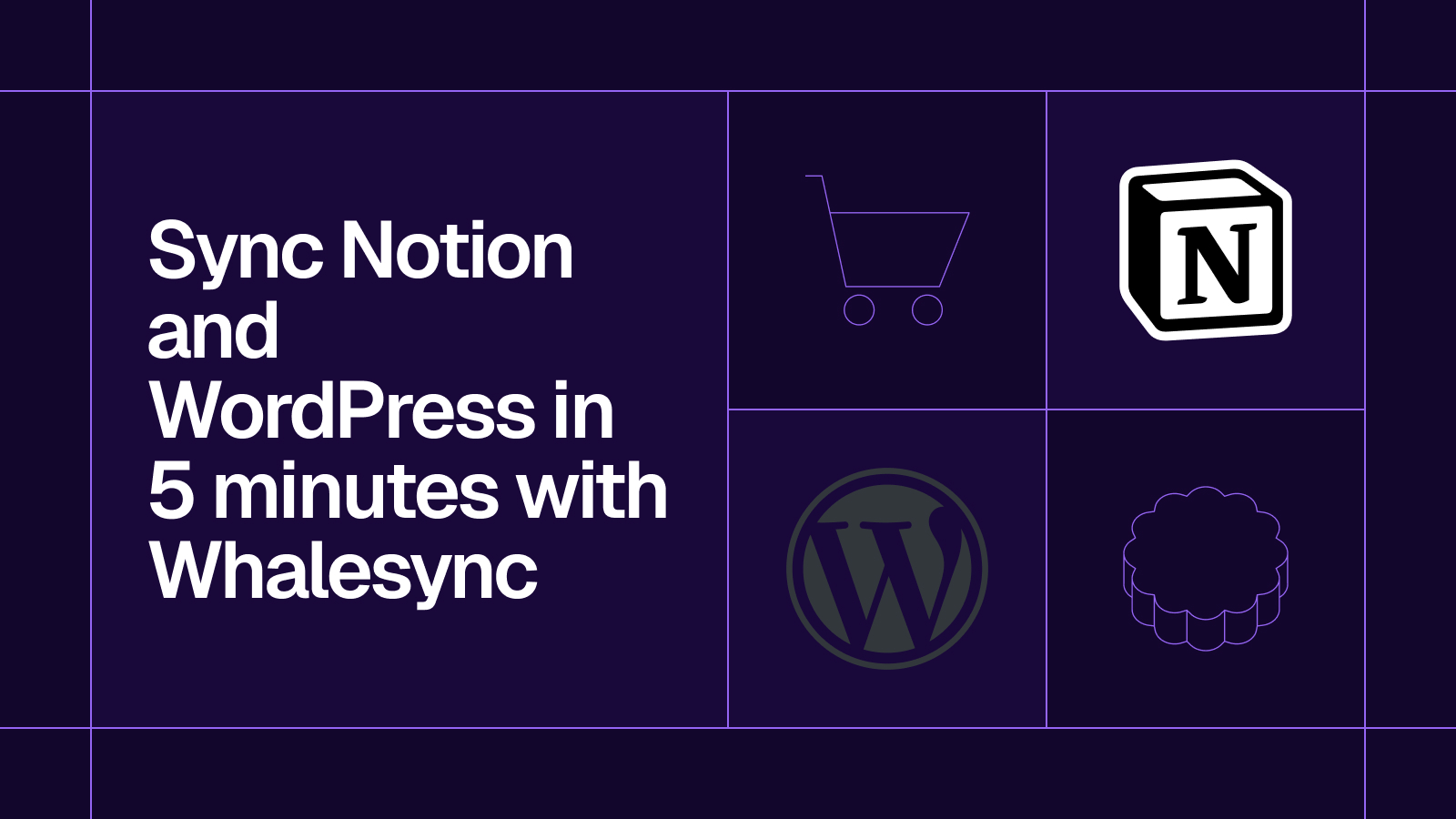
Connect and sync Notion and WordPress in 5 minutes
How to connect Notion and WordPress in 5 minutes
If you’re like me, you probably draft your blog content in Notion first. It’s where ideas live, calendars stay organized, and collaboration happens. But when it’s time to publish, you still have to copy everything into WordPress, fix the formatting, and double-check links and images.
That extra step can slow your workflow down and lead to formatting errors. With Whalesync, you can connect Notion and WordPress in just a few minutes. Once set up, your posts are published into WordPress, directly from Notion to WordPress.
The best part? You can set this up in 5 minutes. Here’s how
Why should you connect Notion and WordPress?
Notion is one of the most popular tools for drafting blog posts, managing content calendars, and collaborating with teams. WordPress, on the other hand, powers over 40% of the internet and remains the go-to CMS for publishing for many teams.
When you connect Notion and WordPress, you eliminate copy-paste workflows and ensure your content stays consistent across platforms. You can
- Draft and collaborate in Notion
- Automatically publish posts to WordPress
- Keep edits and updates synced across both tools
This saves time, reduces errors, and makes publishing a lot easier.
When should you connect Notion and WordPress?
You should connect Notion and WordPress if you find that you spend too much time formatting and uploading content into WordPress. You should also connect Notion and WordPress when you:
- Draft your content or manage your editorial calendar in Notion
- Work with external writers or editors who collaborate in Notion
- Publish regularly to WordPress and want to speed up your workflow
- Need a reliable way to keep posts in sync without managing two versions
How to connect Notion and WordPress in 5 minutes
Here’s how to connect Notion and WordPress:
Select your apps
Select Notion and WordPress
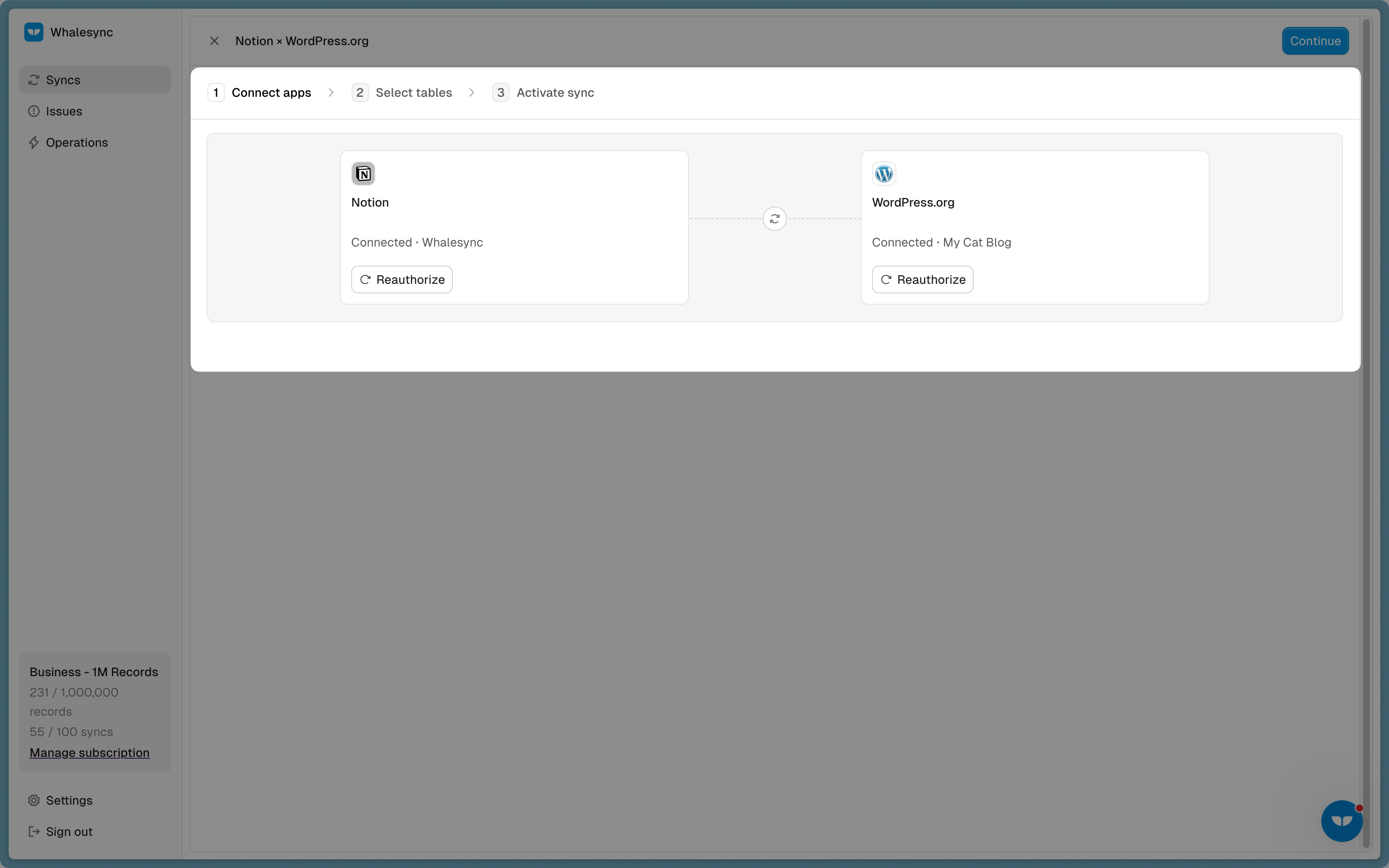
Authorize your apps
Authorize WordPress by entering the following information:
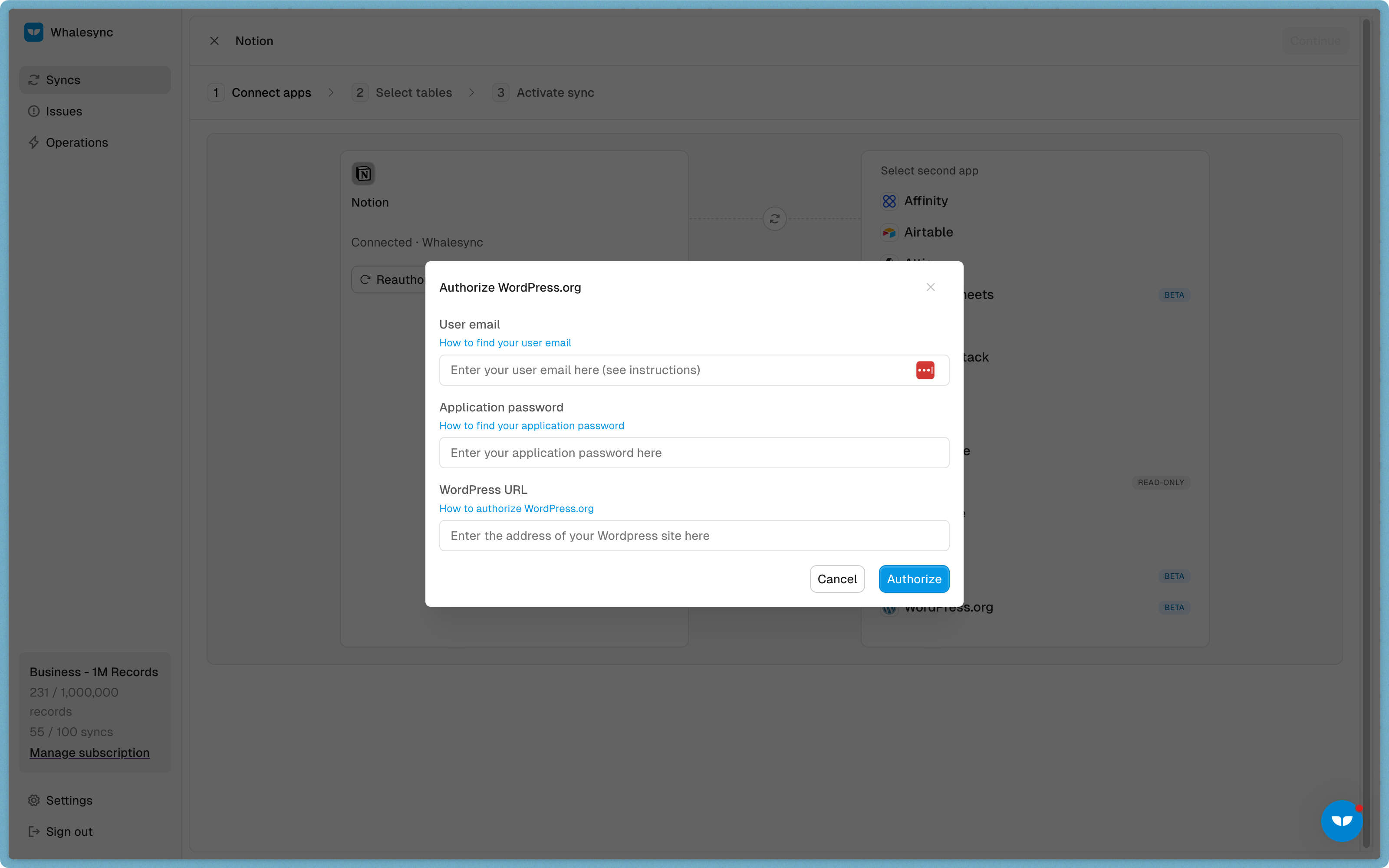
Map your tables
Choose the Notion tables you want to sync to WordPress.

Map your fields
Select the fields you want to manage from Airtable. You can choose to one-way or two-way sync them.

You can also auto-create fields directly in Whalesync’s UI.
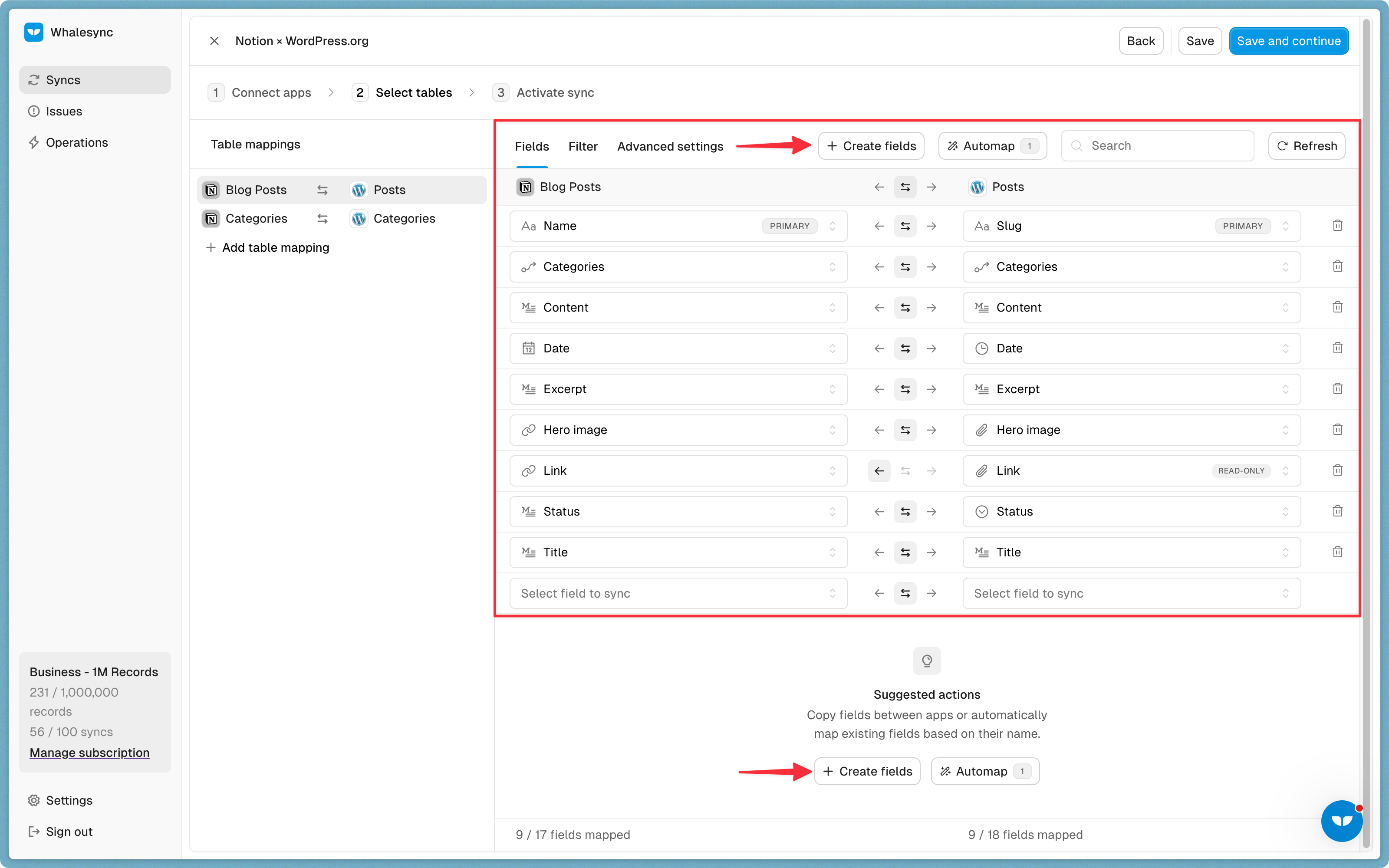
Activate sync 🎉
Now, Notion and WordPress are synced! You can start authoring blog posts in Notion and they will sync to WordPress.

Connect and sync Notion and WordPress today
It’s easier than ever for teams, creators, and businesses to manage content. Try it today.
Frequently asked questions (FAQs)
How can I sync Airtable and WordPress?
You can connect your Airtable base to your WordPress site in minutes using Whalesync. Once you authorize both apps, you can map the fields from your Airtable base to the corresponding fields in WordPress, such as post content, title, and any custom fields. Turn on the sync, and any changes you make in Airtable will be instantly reflected on your live site, eliminating the need for manual CSV imports.
Can I use Notion as a CMS for WordPress?
Yes. To use Notion as a content management system for WordPress, use Whalesync to connect a Notion database directly to your WordPress posts or pages.
Is it possible to two-way sync WordPress and Google Sheets?
Yes, you can set up a real-time, two-way sync between WordPress and Google Sheets. This means you can manage your website’s content directly from a spreadsheet. For example, if you update a product price in Google Sheets, it instantly updates the product page on your WordPress site.
How can I bulk update WordPress pages?
For bulk updates, such as changing details across hundreds of product pages or updating event listings, you can manage all the data in a central tool like Airtable or Google Sheets. Perform the updates in the spreadsheet interface, and Whalesync will automatically sync those changes to every corresponding page on your live WordPress site. This saves hours of manual work and prevents errors.
How does the connector handle image syncing between WordPress and other tools?
Yes, the connector automates image syncing. You can add image files to an attachment field in Airtable or an image block in Notion. Whalesync will then automatically upload those images to your WordPress media library and link them to the correct posts or pages, saving you from having to download and re-upload images manually.
Next steps
Ready to connect your tools to WordPress? Here are a few ways to get started:
- Explore the connector: Learn more about the features and possibilities on the official WordPress Connector page.
- Watch a tutorial: See how easy it is to sync data between tools like Notion and Google Sheets by watching our two-way sync tutorial.
- Start building: Ready to dive in? Sign up for free and create your first WordPress sync today.
Subscribe for more
Stay up to date with the latest no-code data news, strategies, and insights sent straight to your inbox!


.jpeg)









.svg)




.svg)


