How to export WordPress content

Learn how to export WordPress content.
How to export WordPress content
If you manage a WordPress site, there may come a time when you need to back up, migrate, or sync your content elsewhere, repurpose blog posts, or connect to another CMS.
There are three main ways to export your WordPress content:
- Using the built-in WordPress Export tool.
- Using a WordPress export plugin for more control.
- Automatically syncing your WordPress content to another tool using Whalesync.
Let’s go through each method.
Option 1: Export manually from WordPress
WordPress includes a native export feature that lets you download all your posts, pages, and media as an XML file.
Here’s how:
- Go to your WordPress Dashboard.
- From the left-hand menu, click Tools → Export.
- Choose what you want to export, all content, posts, pages, taxonomies, or custom post types.
- Click Download Export File.
.png)
This will generate a .xml file (WordPress eXtended RSS or WXR format) that you can import into another WordPress site, but if you want to import your WordPress content to another tool, you’ll need to convert it into another format.
Limitations of the WordPress native export feature
This native export feature has several drawbacks:
- The XML format isn’t ideal for modern data tools, as it’s not a CSV or JSON.
- You can’t export custom fields, ACF data, or plugin-related metadata cleanly.
- Images and media are not included; only their references are.
Chances are, you need an alternative tool.
Option 2: Export using a plugin
There are many WordPress plugins designed to handle exporting content, for example:
- WP All Export
- WP Import Export Lite
These tools let you export your data as CSV or Excel files and choose which fields, taxonomies, or post types to include.
WP All Export
WP All Export lets you export any WordPress data type (posts, products, users, ACF fields) into CSV or Excel. You can customize columns, apply filters, and schedule exports.
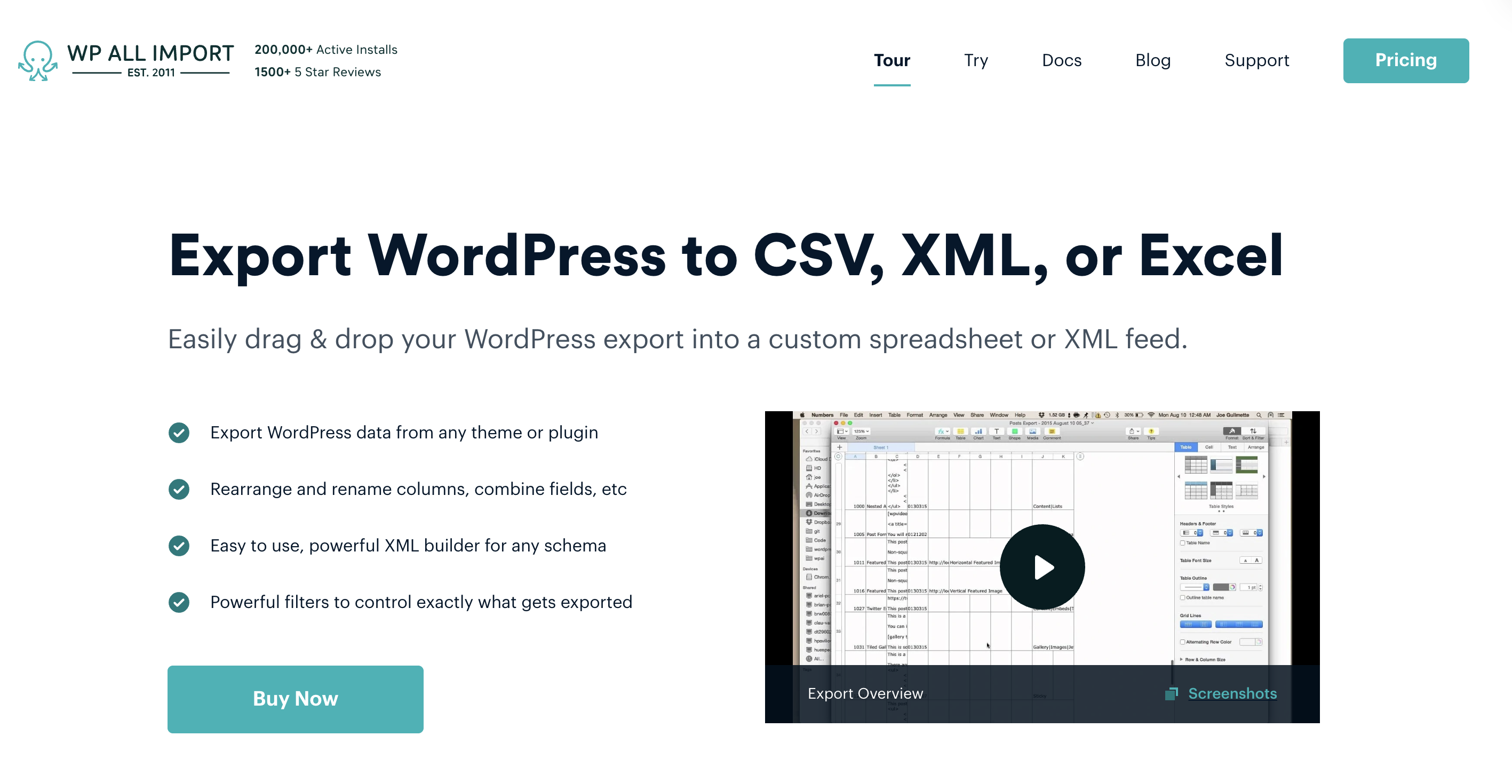
Pricing starts at $99 a year.
WP Import Export Lite
WP Import Export Lite lets you import and export almost any type of WordPress data, posts, pages, custom post types, users, taxonomies, and comments in multiple formats (CSV, XLSX, JSON, XML, etc.).
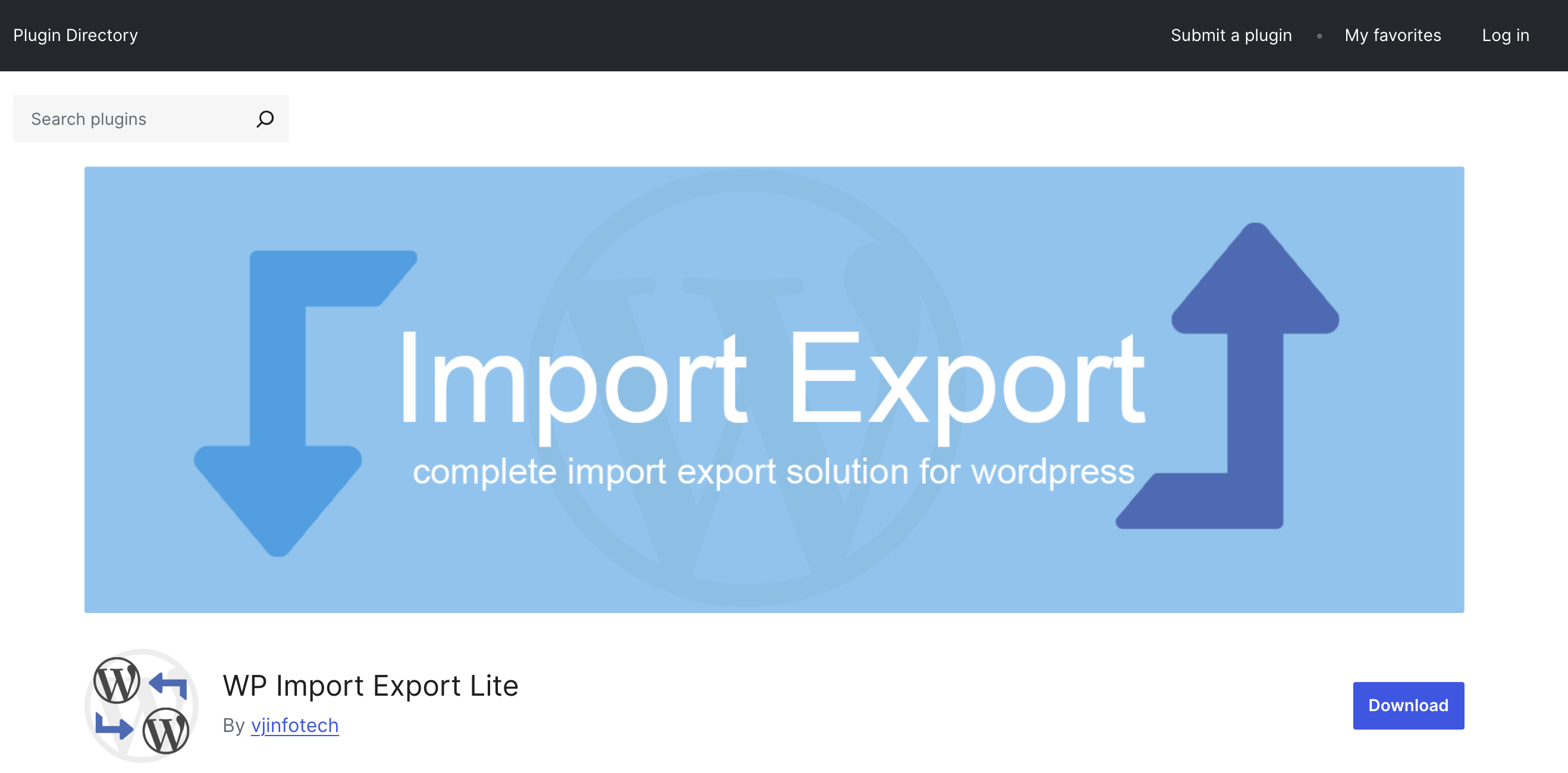
It includes drag-and-drop field mapping with a pause/resume feature and scheduled exports.
Option 3: Export automatically using Whalesync
Whalesync lets you connect your WordPress content directly to tools like Airtable, Notion, or Google Sheets, so you can export, view, and manage your data without ever downloading a file.
Once connected, your content is synced automatically. Any new blog posts, updates, or edits in WordPress appear instantly in your connected database.
Here’s how to export your WordPress content using Whalesync.
Select and authorize your apps
Choose WordPress and your target app, for in this example it’s, Airtable.
.png)
Authorize your apps
Authorize WordPress by entering the following information.
.png)
Map your tables
Choose the Airtable tables you want to sync to WordPress.
.png)
Map your fields
Select the fields you want to manage from Airtable. You can choose to one-way or two-way sync them.
.png)
You can also auto-create fields directly in Whalesync’s UI.
.png)
Activate sync 🎉
Now, Airtable and WordPress are synced! Your WordPress content will sync to Airtable.
.png)
Export WordPress content today
Whether you’re migrating posts, analyzing your blog content, or syncing content with a marketing database, Whalesync helps you skip the messy XML process and keep everything automatically updated.
Get started with Whalesync and turn your WordPress content into live, structured data.
FAQs
Can I export all my WordPress content at once?
Yes, WordPress’ built-in export tool lets you export all content, but only in XML format. Whalesync also lets you export your content at once.
Can I sync data both ways?
Yes, you can enable two-way sync, meaning changes in Airtable, Notion, or Sheets can automatically update your WordPress site.
Subscribe for more
Stay up to date with the latest no-code data news, strategies, and insights sent straight to your inbox!


.jpeg)




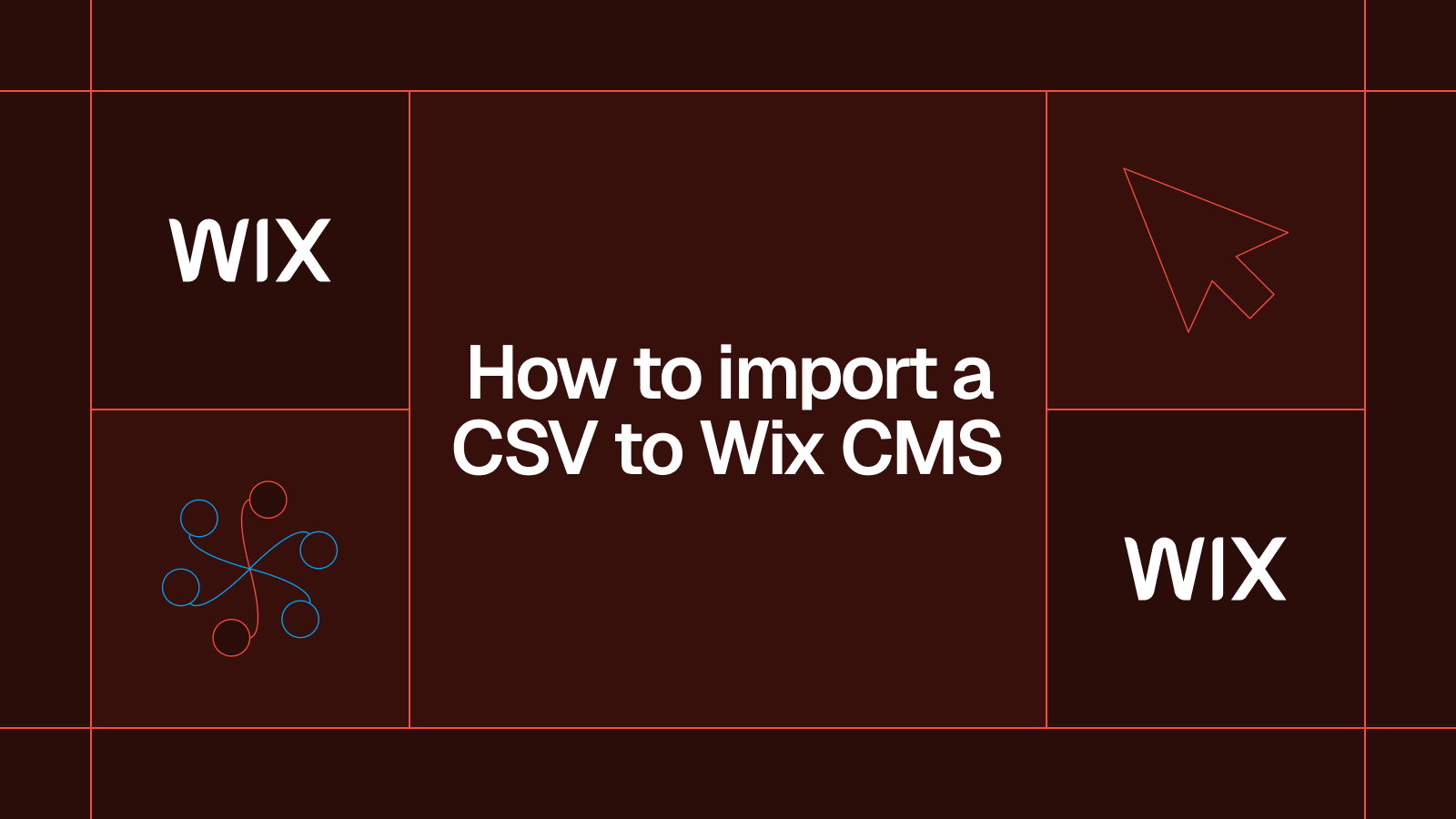




.svg)




.svg)


