How to import a CSV to WordPress

Learn how to import a CSV to WordPRess
How to import a CSV to WordPress
If you’ve ever tried to upload a CSV file directly into WordPress, you may have noticed it’s not as straightforward as it seems. WordPress doesn’t natively support CSV imports for posts, pages, or custom content. The built-in importer only works with XML files and not CSV files.
Still, there are workarounds. You can:
- Use WordPress’s native Import tool (for XML files only).
- Use a plugin to convert and map CSV data into WordPress.
- Use Whalesync to automatically import and sync structured data from tools like Airtable or Google Sheets.
Let’s go through each option.
Option 1: Import manually using WordPress’s native importer
WordPress’s built-in importer is designed for restoring data from another WordPress site, not for uploading CSVs.
Here’s how it works:
- Go to your WordPress Dashboard.
- From the left-hand menu, click Tools → Import.
- You’ll see options like Blogger, RSS, Tumblr, and WordPress Content.
- Click Install Now under WordPress Content and then Run Importer.
- Upload your
.xmlfile generated from another WordPress export.
.png)
This tool only accepts XML files (specifically the WordPress eXtended RSS or WXR format). If you upload a CSV file, it won’t work, WordPress can’t parse or match your data structure.
Why CSV files don’t work with the native importer
- WordPress doesn’t include a built-in CSV parser for posts or custom content.
- The importer expects XML tags like
<wp:post>and<wp:author>, not comma-separated values. - Even if you rename your file extension, WordPress won’t recognize or map your fields.
In short, you can’t directly import a CSV into WordPress without using a plugin or third-party tool.
Option 2: Import using a plugin
Plugins provide the flexibility WordPress lacks natively. They let you upload CSV, Excel, or JSON files, map data fields, and import large datasets into your site.
WP Import Export Lite
This plugin lets you import and export nearly any WordPress data, posts, pages, users, taxonomies, and custom post types using multiple formats including CSV and JSON.
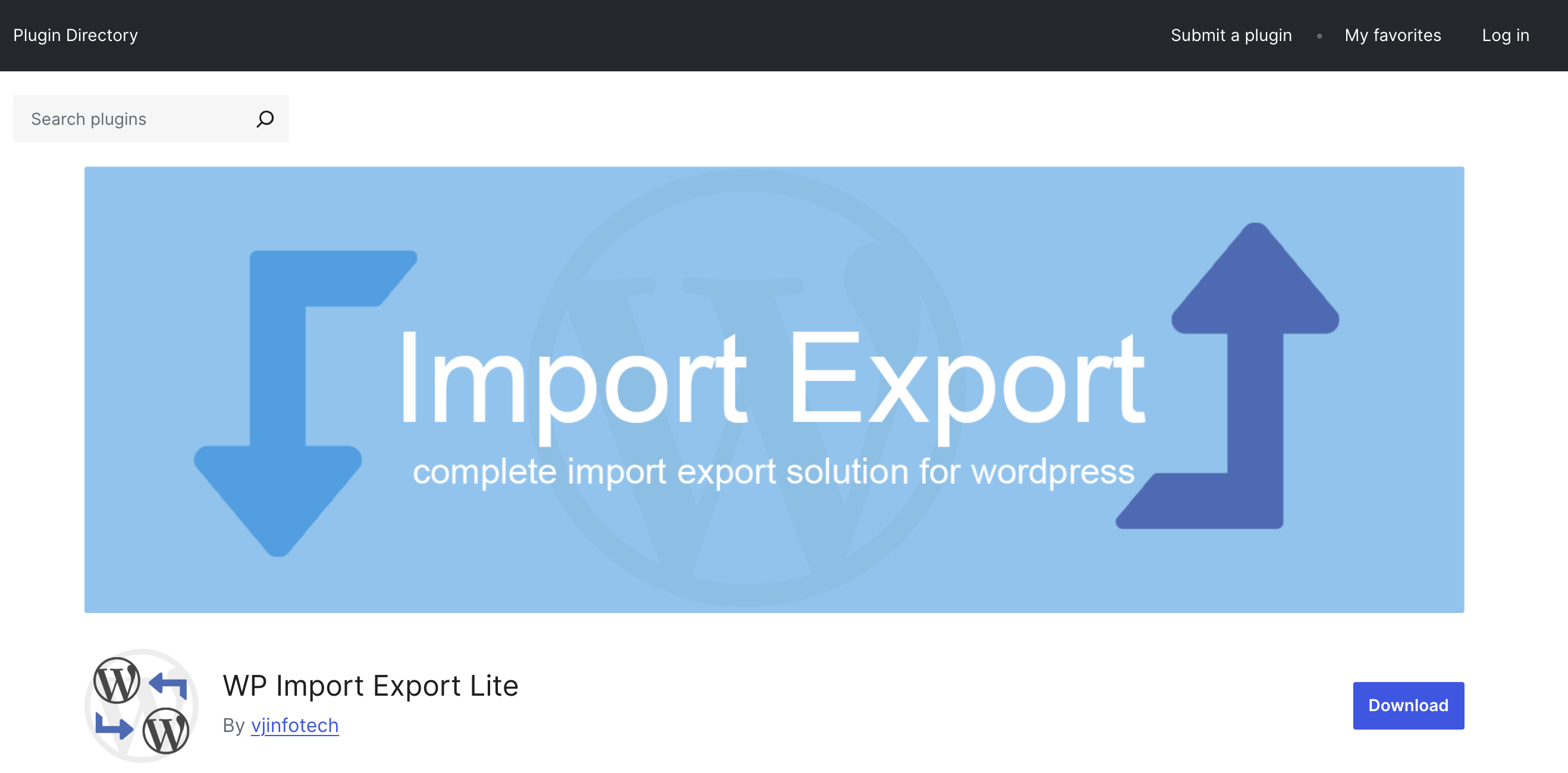
It includes drag-and-drop field mapping, background processing with pause/resume, and filtering rules.
WP All Import
WP All Import is one of the most popular import tools for WordPress. It can handle complex CSV imports, including custom post types and Advanced Custom Fields (ACF). You can filter, schedule, and map fields visually.
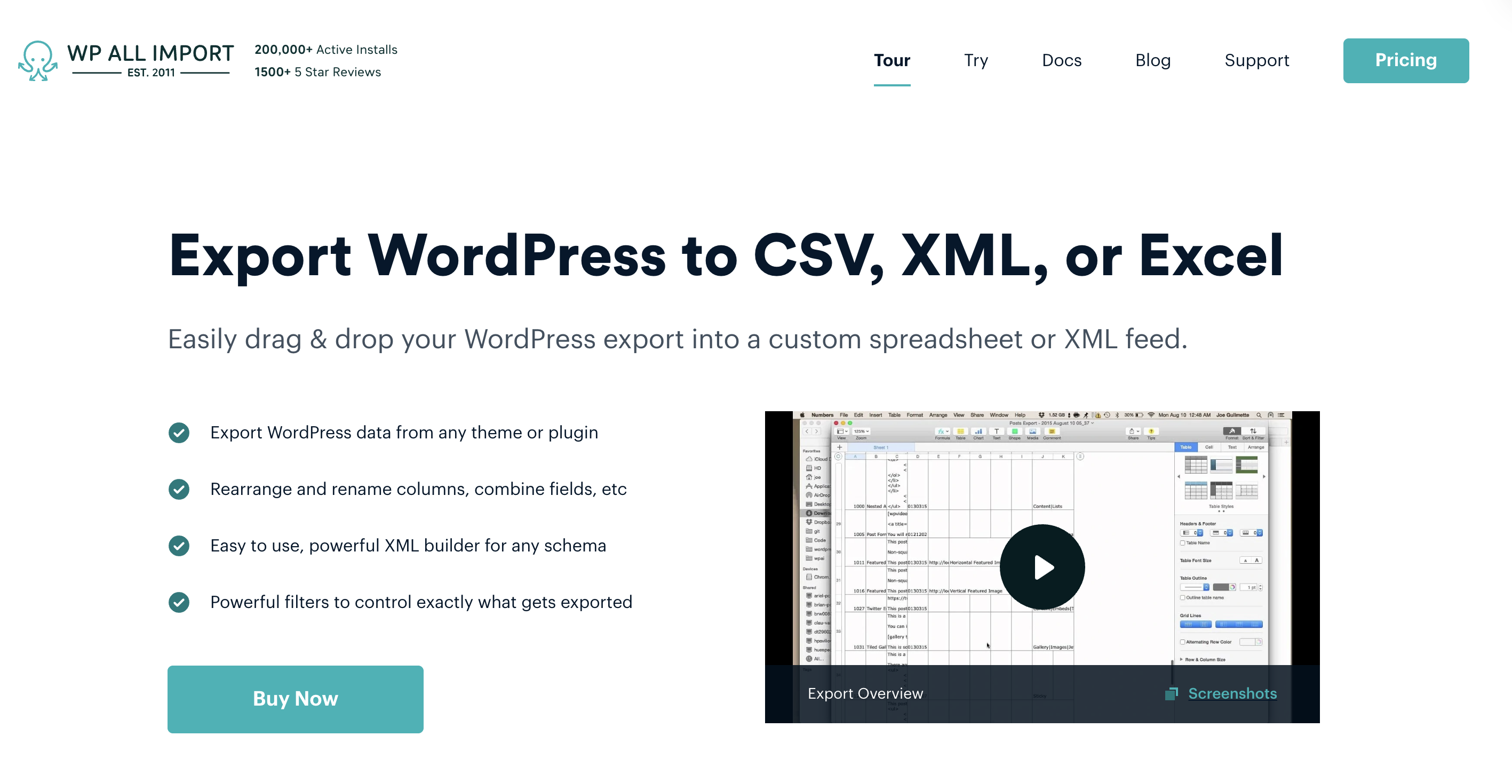
Pricing starts at $99 a year.
Option 3: Import automatically using Whalesync
If you’re managing content in tools like Airtable, Google Sheets, or Notion, manually exporting CSVs and re-uploading them can be tedious. Whalesync lets you skip the manual process entirely by connecting WordPress directly to your data source and keeping everything in sync automatically.
Once connected, Whalesync continuously syncs your data, new posts, updates, or product changes into WordPress in real time.
Here’s how it works:
Select and authorize your apps
Choose WordPress and your target app, for in this example it’s, Airtable.
.png)
Authorize your apps
Authorize WordPress by entering the following information.
.png)
Map your tables
Choose the Airtable tables you want to sync to WordPress.
.png)
Map your fields
Select the fields you want to manage from Airtable. You can choose to one-way or two-way sync them.
.png)
You can also auto-create fields directly in Whalesync’s UI.
.png)
Activate sync 🎉
Now, Airtable and WordPress are synced! Your WordPress content will sync to Airtable.
.png)
Import CSV data to WordPress the modern way
While WordPress doesn’t natively support CSV imports, tools like WP All Import and WP Import Export Lite make it possible, and Whalesync makes it easier.
Instead of manually converting, mapping, and re-uploading files, Whalesync lets you sync structured data into WordPress instantly and keep it up to date.
Get started with Whalesync today and turn your CSVs into live, dynamic WordPress content.
FAQs
Can I import a CSV file into WordPress without a plugin?
No. WordPress’s native importer only supports XML files. You’ll need a plugin like WP All Import or WP Import Export Lite to import CSV data.
Does Whalesync replace CSV imports entirely?
Yes. Whalesync connects your data source (like Airtable or Sheets) directly to WordPress, eliminating the need to download and upload CSVs manually.
Can I import images with my CSV data?
Plugins like WP All Import and Whalesync support image URLs, automatically importing and attaching them to your WordPress posts or products.
Can I keep my CSV data synced after import?
Not with plugins alone, you’d need to repeat the import process. Whalesync keeps your WordPress content continuously updated as your source data changes.
Subscribe for more
Stay up to date with the latest no-code data news, strategies, and insights sent straight to your inbox!


.jpeg)




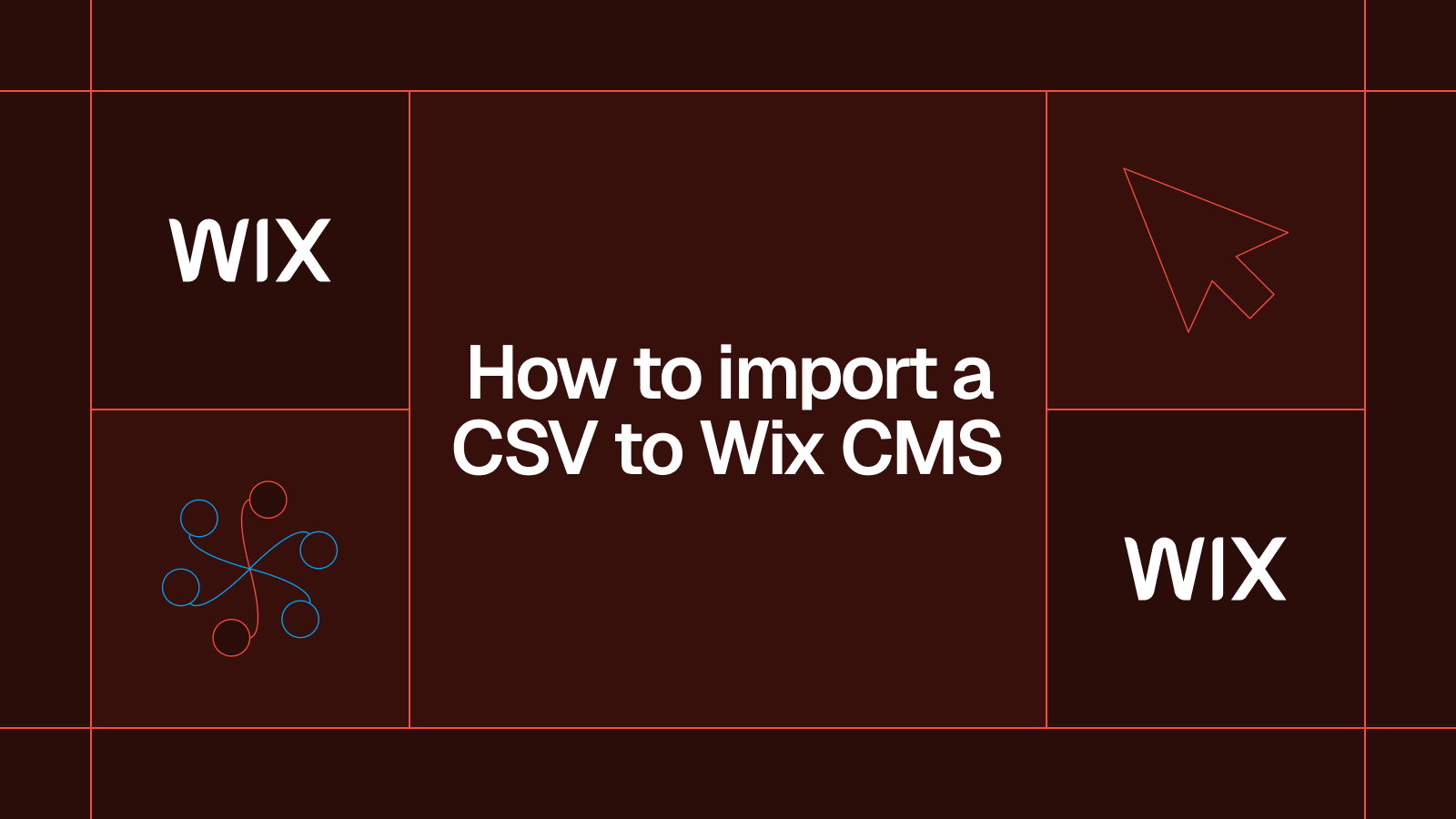




.svg)




.svg)


