How to import inventory to Shopify from a CSV

How to import inventory to Shopify from a CSV
How to Import Inventory to Shopify from a CSV
Managing a Shopify store can be time-consuming — and updating inventory one product at a time through the Shopify admin isn’t the easiest process. The good news is that Shopify lets you import your inventory in bulk using a CSV file. It’s quick, reliable, and ideal for stores managing hundreds of SKUs or multiple locations.
Here’s how to do it.
Step 1: Prepare your inventory CSV file
Before importing, make sure your CSV file is correctly formatted. Shopify uses specific column headers to match your data to products and locations.
Your CSV must include:
- Handle: the unique name for each product (must match an existing product in your store).
- Title: the product name (for reference only).
- Variant SKU: the SKU you’re updating.
- Location name: the name of the location you’re updating inventory for.
- Available: the quantity you want to set for that SKU at that location.
On your dashboard, there is an option to download a sample CSV, which ensures your CSV is in the right format.
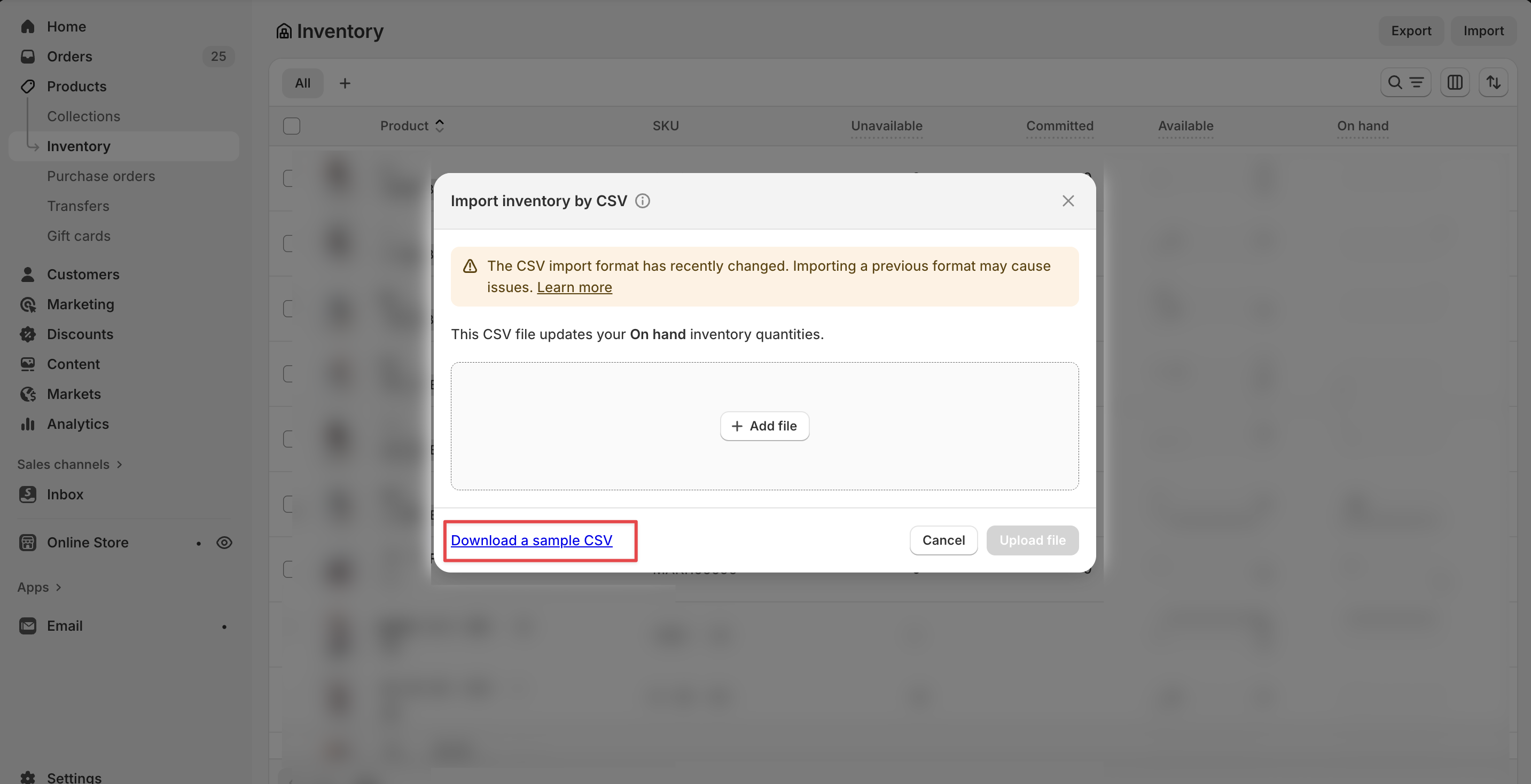
Step 2: Import your inventory file
- From your Shopify Admin, go to Products → Inventory.
- Click Import at the top right of the page.
- Click Add file and upload your CSV file.
- If your CSV contains headers, make sure the “First row is column headers” box is checked.
- Click Upload and continue.
Shopify will show you a preview of your import, including the number of locations, SKUs, and products that will be updated.

Step 3: Review your updates
Once your import is complete:
- Shopify will display a success message confirming the import.
- Updated quantities will appear under Products → Inventory.
- If there were any issues (e.g., mismatched SKUs or locations), Shopify will display an error message and skip those rows.
The import overwrites existing inventory quantities for the listed products and locations. If you want to adjust stock instead of replacing it, you’ll need to update quantities manually or via the API.
Tips for a successful import
- Always back up your inventory by exporting it first.
- Make sure the Handle and Location name in your CSV exactly match the ones in your Shopify store.
- Double-check that your file is saved as a .CSV UTF-8 (comma-separated) file before uploading.
- Don’t include products or variants that no longer exist, Shopify will skip them.
FAQs
Can I create new products through an inventory import?
No. The inventory CSV only updates existing products and variants. To create new products, use a Products CSV import instead.
Can I update multiple locations in one file?
Yes. You can include multiple locations in the same CSV file — just make sure each row specifies the correct Location name.
What happens if my CSV includes products that don’t exist?
Those rows will be ignored. Shopify only updates inventory for products already in your catalog.
Can I import negative inventory quantities?
No. Shopify doesn’t allow negative quantities through CSV import. You’ll need to adjust those manually or enable “Continue selling when out of stock.”
How can I undo an import?
There’s no automatic undo. You’ll need to re-upload a corrected CSV or restore quantities manually. Always export your inventory first as a backup before making changes.
Subscribe for more
Stay up to date with the latest no-code data news, strategies, and insights sent straight to your inbox!


.jpeg)




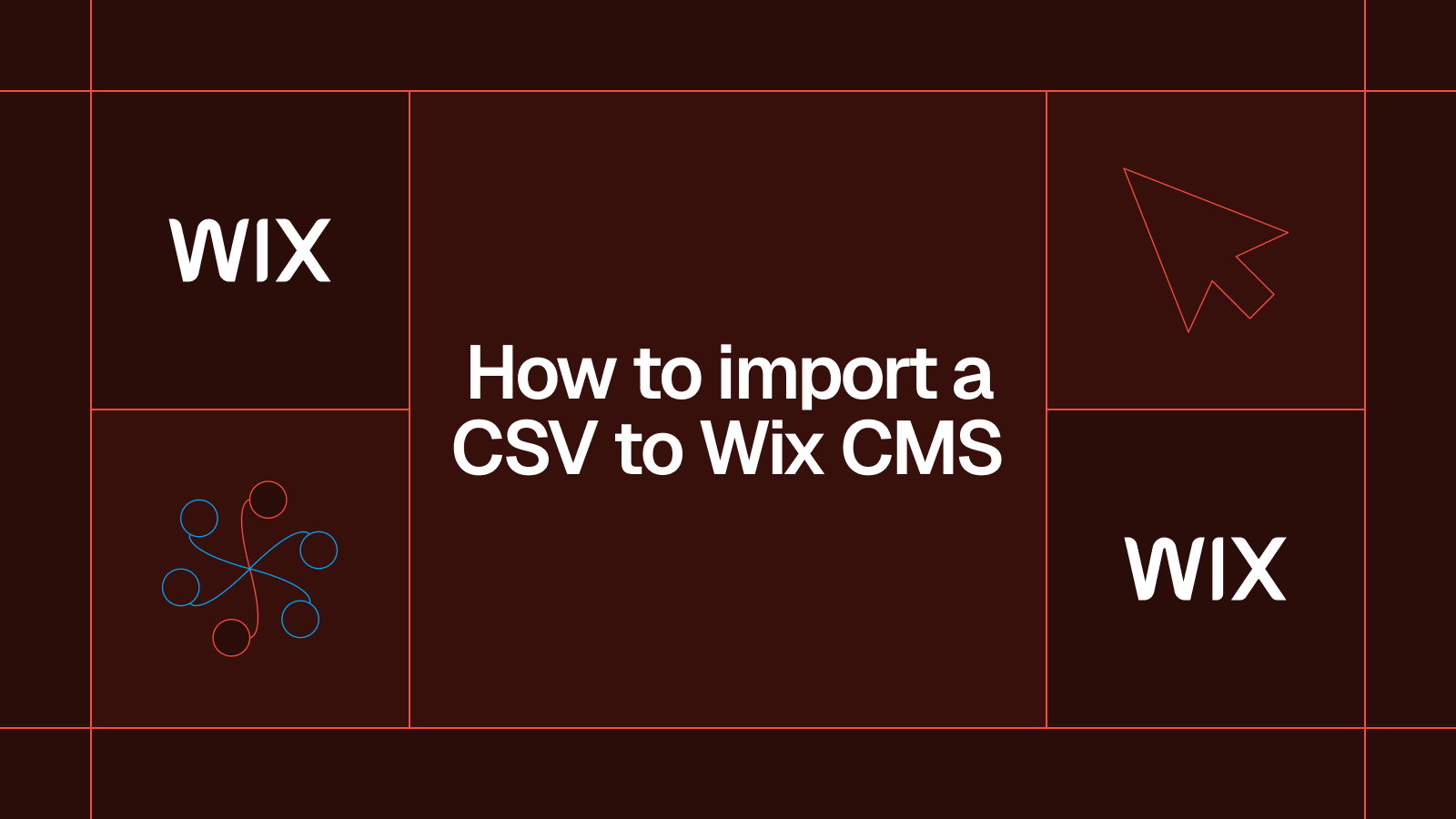




.svg)




.svg)


