How to connect and sync Supabase to Sheets in 5 minutes with Whalesync
-(1).png)
How to connect and sync Supabase to Google Sheets in 5 minutes.
How to connect and sync Supabase to Google Sheets in 5 minutes with Whalesync
Supabase is a reliable, scalable backend ideal for managing production data in your app. Google Sheets, on the other hand, remains a favorite among teams for analysis, planning, and ad-hoc reporting.
By connecting Supabase to Google Sheets, you can bring live backend data into the spreadsheet environment your team already uses. No more manual exports, no SQL queries needed, just fast, flexible access to real-time data.
Why should you connect Supabase to Google Sheets?
Syncing Supabase to Sheets brings your backend data into a familiar, flexible workspace. Google Sheets makes it easy to sort, filter, and manipulate data for reporting, and analysis without needing to write SQL queries or direct access to Supabase.
By connecting the two, you ensure your spreadsheet models always reflect the most current data, helping teams move faster and make better decisions.
When should you connect X and X?
Here are a few common scenarios where connecting the two makes sense:
- You're creating live reporting dashboards: If you rely on Google Sheets to monitor key metrics like usage data, customer activity, or operational KPIs, syncing with Supabase ensures your spreadsheets are always up-to-date without manual intervention.
- You use Sheets to support planning or forecasting: Business or product teams often use Sheets to model outcomes, track performance, or budget resources. Syncing live data from Supabase keeps those models grounded in current reality.
- You want to streamline data access for cross-functional teams: Instead of pulling reports or building internal tools, syncing Supabase to Sheets lets teams work with accurate backend data directly in the spreadsheet interface they already know.
How to sync Supabase and Google Sheets
Here’s a step by step guide to sync Supabase and Google Sheets.
Step 1: Create a new sync
Log in to your Whalesync account and click ‘New sync’

Step 2: Authorize your apps
Select the apps you want to connect. In this case, it’s Supabase and Google Sheets. Then, authorize these two apps. Authorizing the apps enables Whalesync to have access to your app data in order to complete the syncs.

When you’re authorizing the apps, you need to select the Supabase organization workspace base you want to sync the data from and the google Sheets page you want the data to be synced to.
When you’re authorizing Google Sheets you need to copy and paste the URL of the Google Sheets you want to connect to.

When you’re setting up any sync with Supabase, Whalesync automatically creates a dedicated database user, whalesync_service_account_[ID] to manage the sync.
This dedicated user has the same permissions as your default postgres role. You’re always in control and can manage or delete this user anytime using standard Postgres commands.
Step 3: Map your tables
Choose the tables that you want to sync from Supabase to Sheets. You can add multiple table mappings to a sync and related fields. You can also create the tables you want to map from Whalesync’s user interface, making it much faster to get started with your syncing.

Step 4: Map your fields
You can choose how many fields you want to map, whether you want to map all of the fields or just a few.

You can also create fields here.

If you have existing data in your database, Whalesync will match the records according to the fields you mapped.
If you are starting from an empty base that doesn’t have any data, once you start entering data, the data will automatically sync to Sheets.
Step 5: Activate sync
The final step is to activate your sync! Before you activate your sync, you’ll see a preview that shows you how many records will be added to each tool.

Done! Supabase and Google Sheets is synced 🤝
Now it’s time to view your data across both tools.
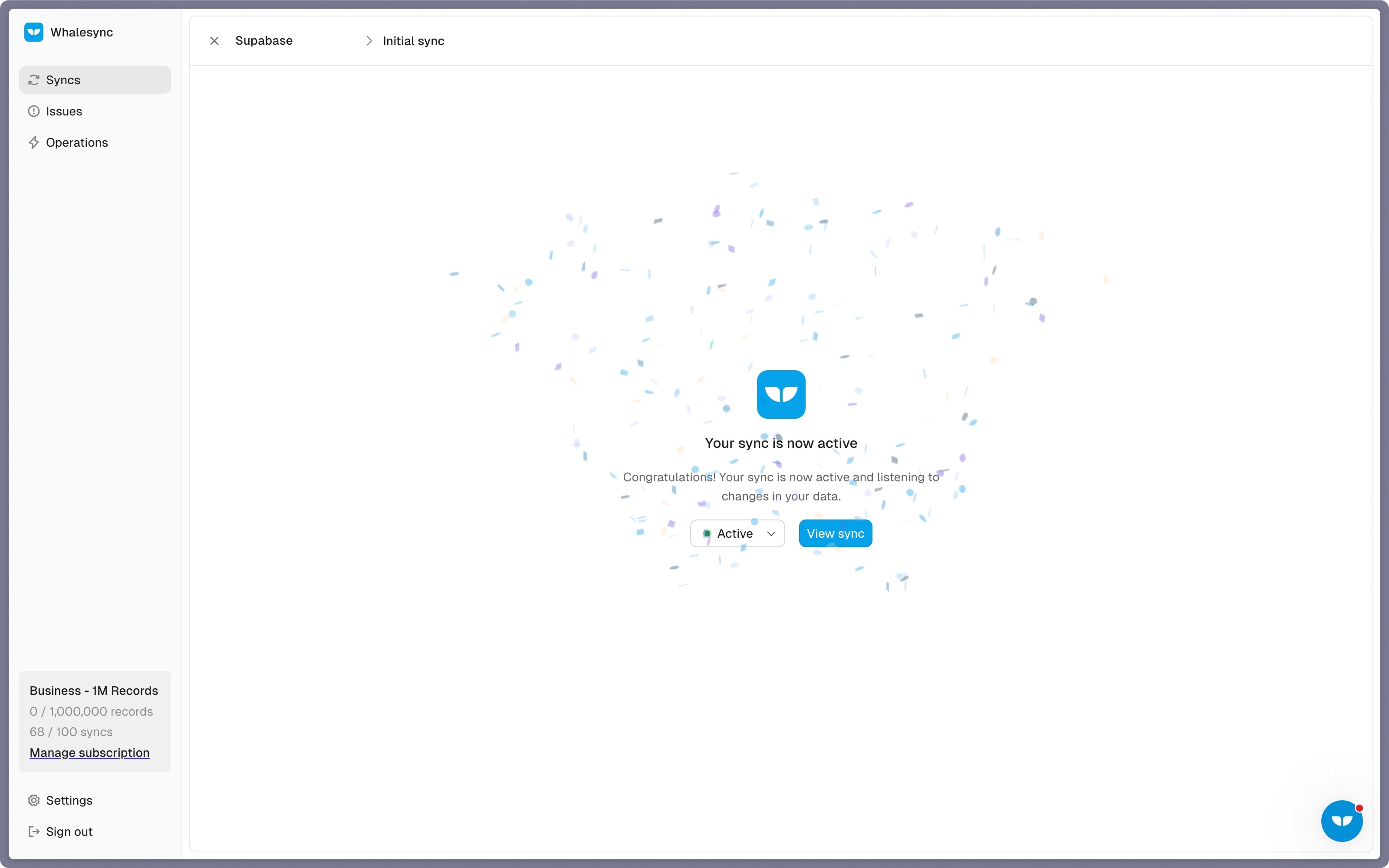
Start syncing today
If you rely on Google Sheets for reporting and analytics, but your data lives in Supabase. Setting up a sync between these tools is an easy way to keep your data up to date and gives your team full visibility and access.
Ready to connect Supabase and Google Sheets? Get syncing today
Subscribe for more
Stay up to date with the latest no-code data news, strategies, and insights sent straight to your inbox!


.jpeg)









.svg)




.svg)


