How to undo in Notion: a complete guide

Quick guide to undo in Notion across devices.
One of Notion’s simplest yet most essential features is the ability to undo changes. Whether it’s text, images, tables, or entire blocks - you can quickly roll back changes using easy shortcuts. In this short guide, we’ll show you how.
TL;DR
- Command + Z for Mac
- Control + Z for Windows

Hi there! We’re building Whalesync - a tool that lets you edit Webflow, Supabase, or HubSpot data directly from Notion or Airtable in minutes. Try it today!
How to undo in Notion on desktop (Mac & Windows)
- Mac: Press Command + Z on your keyboard
- Windows: Press Control + Z on your keyboard
Alternatively, you can click the “…” menu in the top-right and select Undo manually.

❗Changes are only tracked while the page is open
Keep in mind - you can only use the undo shortcut before you close the page. Notion only keeps track of changes while the page is open. Once the page is closed, undo is no longer available.
How to undo in Notion on iPad & iPhone
- iPhone: shake your device to trigger the Undo option
- iPad: shake your device to trigger the Undo option

How to undo in Notion on Android
- Android: swipe with two fingers from left to right
How to redo in Notion
If you accidentally undo something, you can redo the change just as easily:
- Mac: Press Command + Shift + Z
- Windows: Press Control + Shift + Z
With these quick shortcuts and gestures, you can confidently edit your Notion pages knowing that every action can be reversed if needed.
Syncing changes in Notion to other apps
When you need to sync Notion databases with other tools like Airtable, Google Sheets, and Webflow, check out Whalesync. We let you 2-way sync Notion with your favorite SaaS apps so you can bring the power of Notion to the rest of your business.
Subscribe for more
Stay up to date with the latest no-code data news, strategies, and insights sent straight to your inbox!





.png)
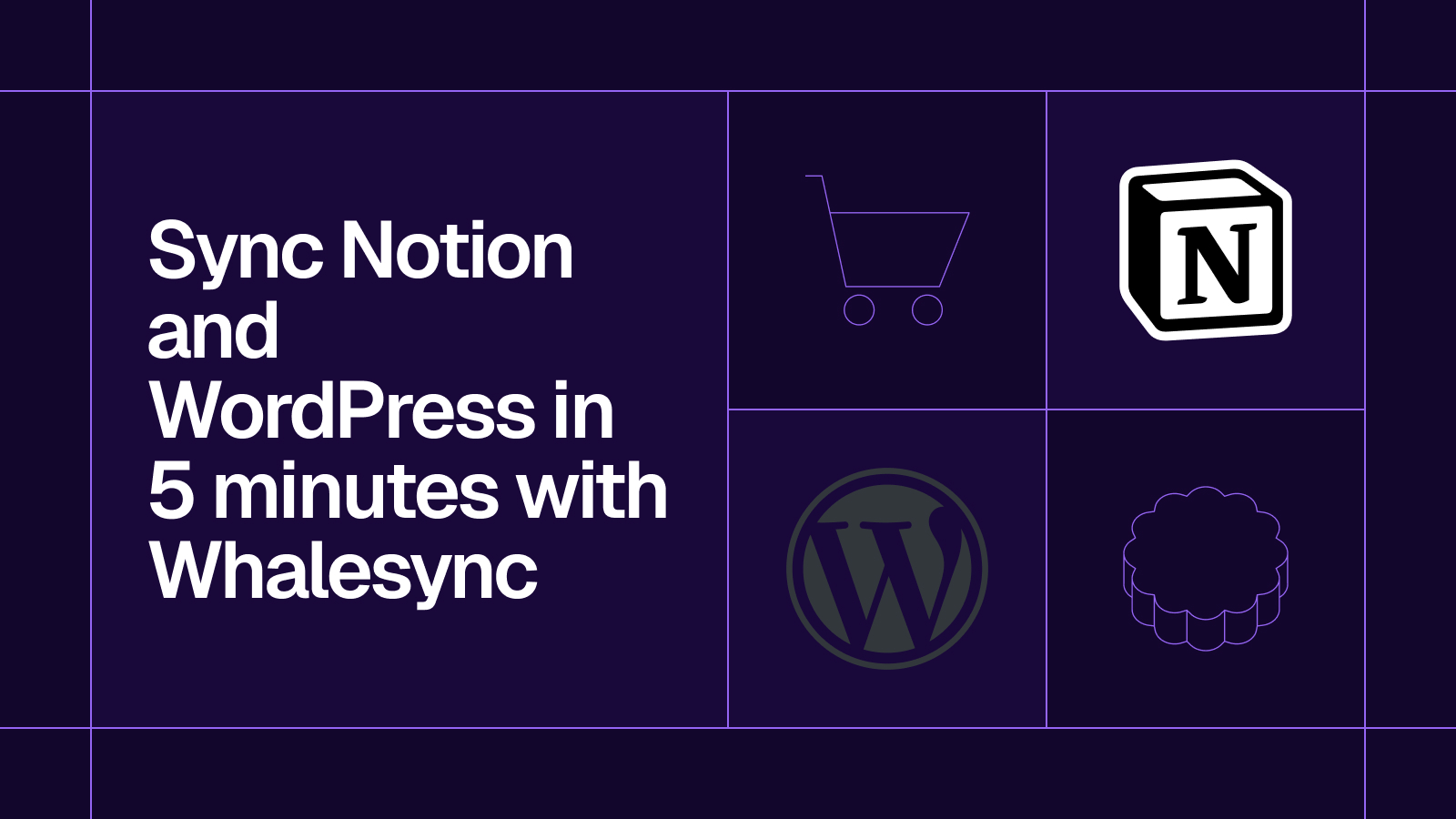
.png)





.svg)




.svg)


