How to connect and sync Supabase to Notion in 5 minutes with Whalesync
.png)
How to connect and sync Supabase to Notion in five minutes.
How to connect and sync Supabase to Notion in 5 minutes with Whalesync
Supabase is your backend. Notion is where your team organizes tasks, docs, and internal databases. By syncing Supabase to Notion, you can surface live app data inside the workspace your team already uses. Whether you're building internal dashboards, keeping customer info up to date, you can stay up to date without manual exports.
We'll show you how to connect and sync Supabase to Notion in five minutes.
Let's begin
Why should you connect Supabase to Notion?
Connecting Supabase and Notion gives internal teams access and visibility into live backend data, even if they don’t have direct access to Supabase. It removes technical barriers, allowing product, ops, and support teams to view and act on key information from your database inside a tool they already use.
Instead of relying on engineers to extract the data, teams like marketing, sales and ops can instantly access what they need.
When should you connect Supabase and Notion?
Here are a few common scenarios where connecting the two makes sense:
- You have a lean team: If you don’t have a dedicated data or BI team, syncing Supabase to Notion can act as a low-maintenance alternative to custom dashboards or reporting tools. Everyone gets what they need, right where they work.
- You need to give internal teams visibility without database access: Instead of asking engineers to pull data, syncing Supabase to Notion gives product, support, or operations teams direct access to live backend data, no SQL queries or permissions needed.
- You manage internal documentation or wikis that reference app data: Embedding live customer info, order updates, or metrics into Notion keeps internal docs up to date and cuts down on manual work or outdated reports.
How to sync Supabase and Notion
Here’s a step by step guide to sync Supabase and Notion.
Step 1: Create a new sync
Log in to your Whalesync account and click ‘New sync’

Step 2: Authorize your apps
Select the apps you want to connect. In this case, it’s Supabase and Notion. Then, authorize these two apps. Authorizing the apps enables Whalesync to have access to your app data in order to complete the syncs.

When you’re authorizing the apps, you need to select the Airtable base you want to sync the data from and the and the Supabase organization workspace.
When you’re setting up any sync with Supabase, Whalesync automatically creates a dedicated database user, whalesync_service_account_[ID] to manage the sync.
This dedicated user has the same permissions as your default postgres role. You’re always in control and can manage or delete this user anytime using standard Postgres commands.
Step 3: Map your tables
Choose the tables that you want to sync from Airtable to Notion. You can add multiple table mappings to a sync and related fields.

You can also create the tables you want to map from Whalesync’s user interface, making it much faster to get started with syncing.
Step 4: Map your fields
You can choose how many fields you want to map, whether you want to map all of the fields or just a few.

You can also create fields here.

If you have existing data in your database, Whalesync will match the records according to the fields you mapped.
If you are starting from a new database that doesn’t have any data, once you start entering data into your database, the data will automatically sync to Notion.
Step 5: Activate sync
The final step is to activate your sync! Before you activate your sync, you’ll see a preview that shows you how many records will be added to each tool.

Done! Supabase and Notion is synced 🤝
Now it’s time to start adding to your database base and view your data across both tools.
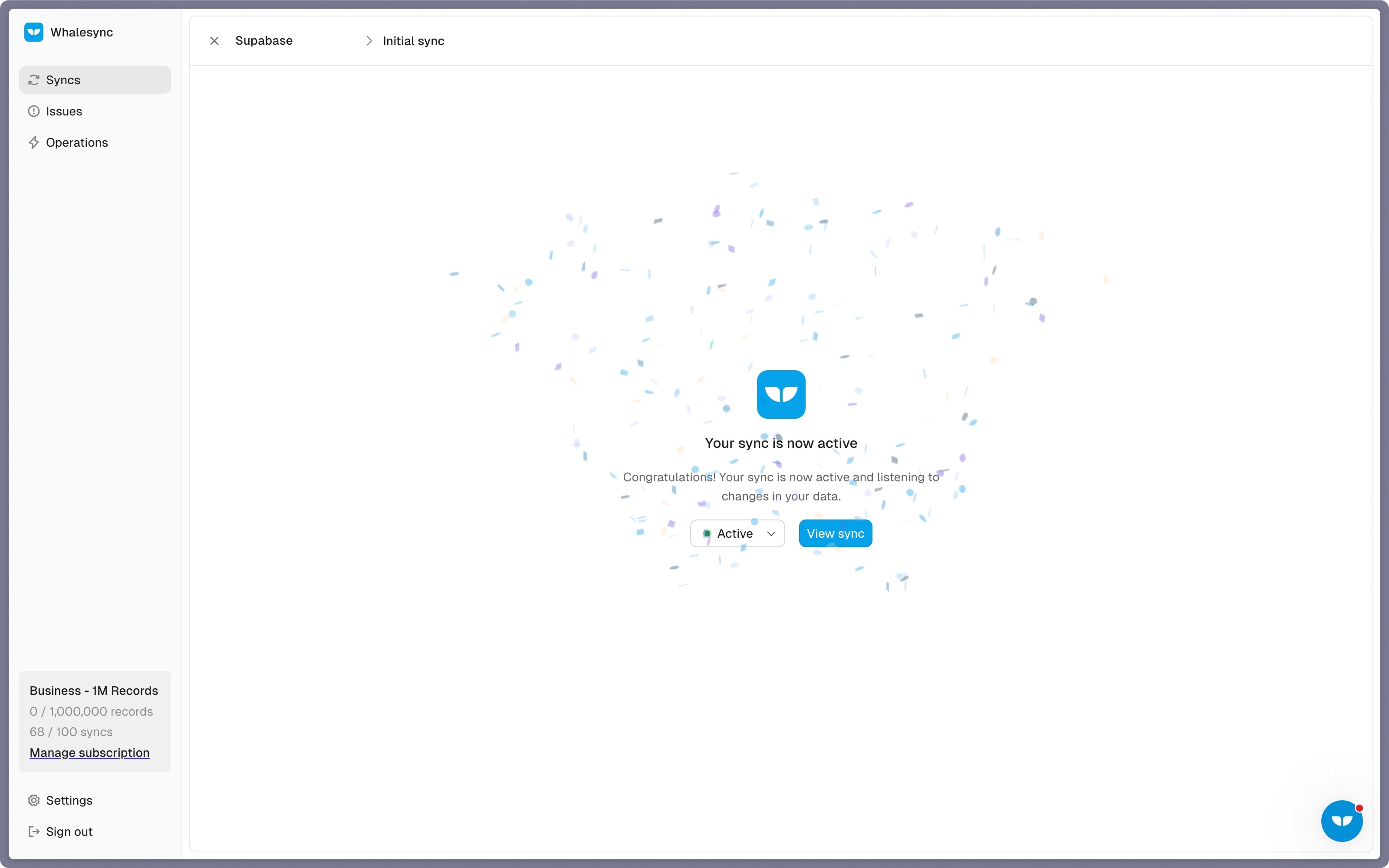
Start syncing today
If your data lives in Supabase but your team works in Notion, syncing the two tools gives everyone access to up to date information instantly and with no code. You can also set up a two-way sync between Supabase and Notion so updates sync automatically between tools.
Ready to connect Supabase and Notion? Get syncing today
Subscribe for more
Stay up to date with the latest no-code data news, strategies, and insights sent straight to your inbox!


.jpeg)









.svg)




.svg)


