How to export contacts from HubSpot
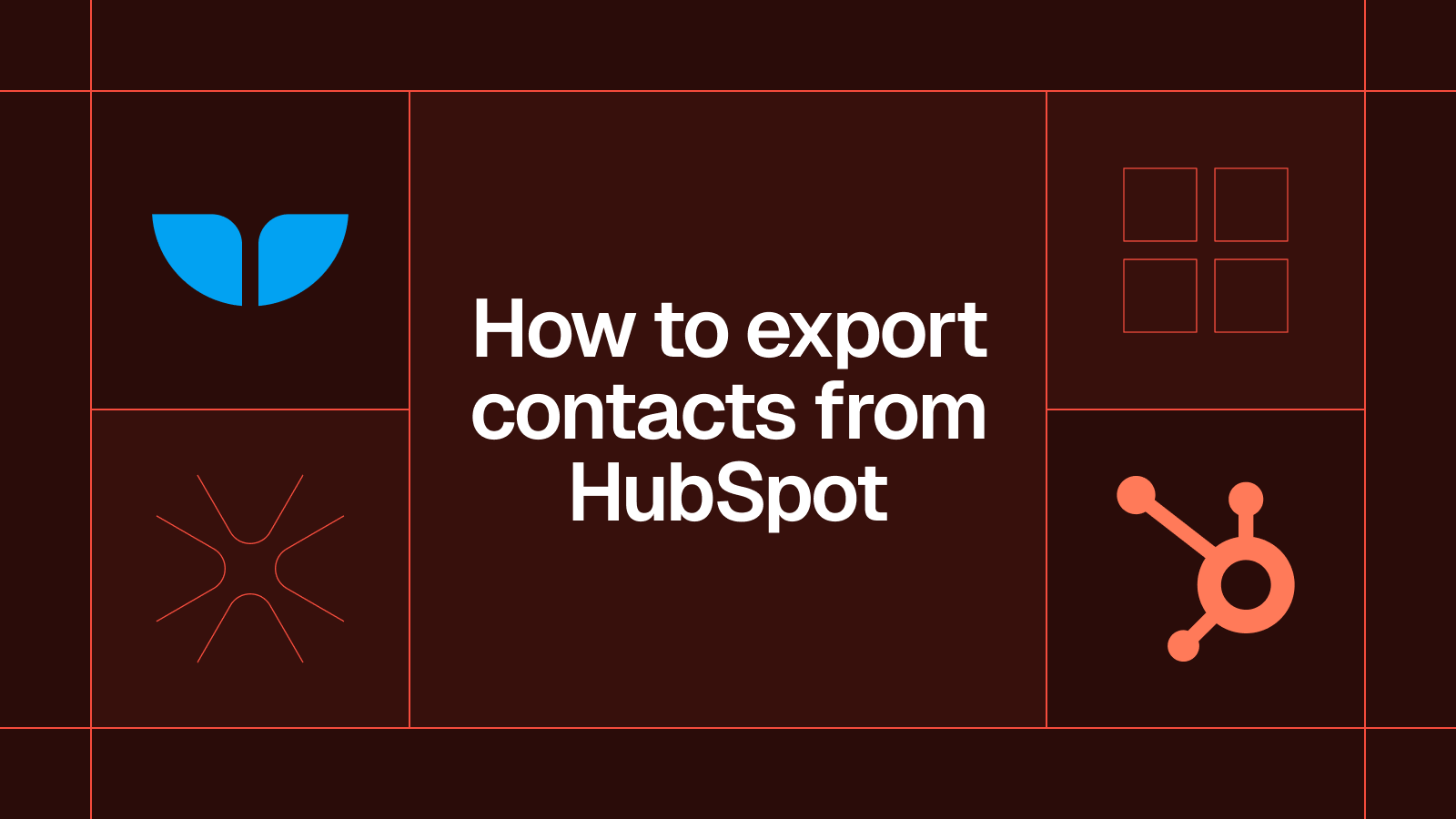
Here’s a quick tutorial on how to export your HubSpot contacts.
How to export contacts from HubSpot
If you’re thinking about exporting your contacts from HubSpot, you’re probably in the middle of a big transition. Maybe you’re switching CRMs, consolidating data, or just looking for a way to back up your customer information. Here’s how to export your contacts from HubSpot.
Go to Contacts and click ‘Export’
Navigate to the Contacts tab, select some or all contacts, and click Export to download them as a CSV or Excel file.
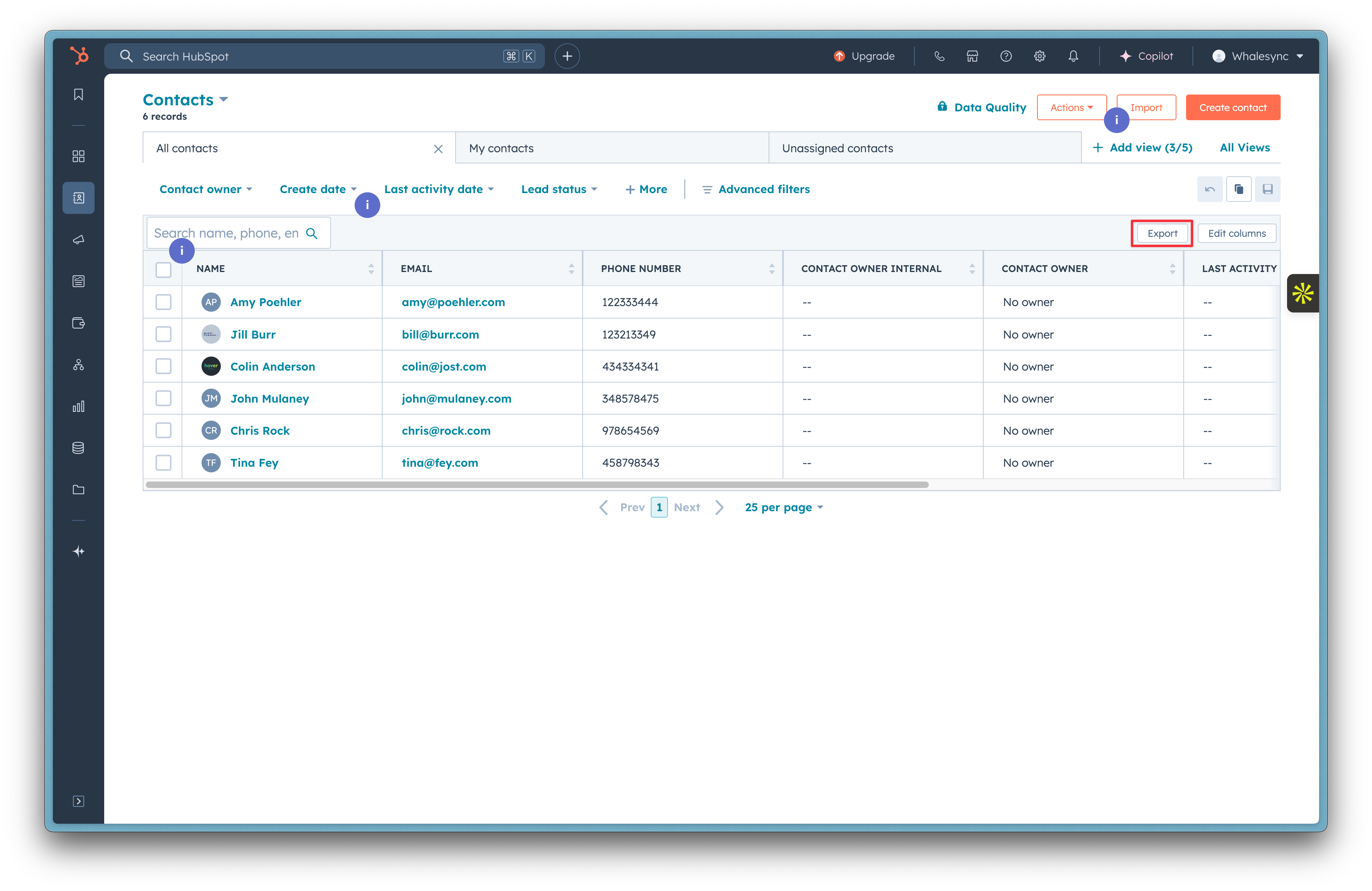
Choose the file format you want and click Export
Choose the file format you want, as a CSV or Excel file. If you're uploading into another tool a CSV file might be a better option.
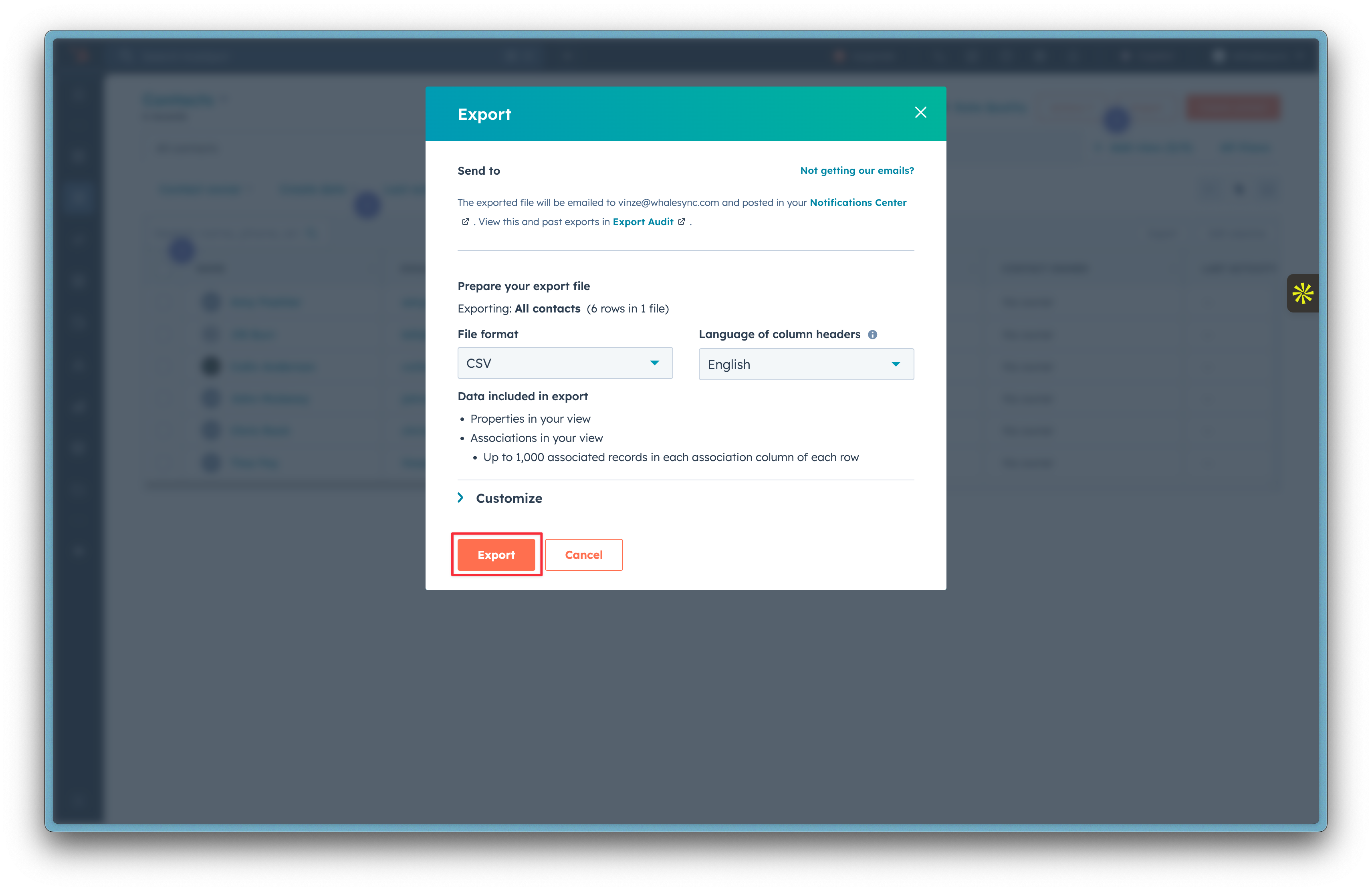
Skip the export, sync instead
Exporting contacts from HubSpot is easy, but it can quickly become a headache if your data changes often. Instead of dealing with CSV files, keep your data in sync automatically.
Use Whalesync to keep your HubSpot contacts updated across all your tools in real time, whether you're working in Google Sheets or Airtable. No more manual exports or messy imports, ditch the export, sync instead.
Subscribe for more
Stay up to date with the latest no-code data news, strategies, and insights sent straight to your inbox!





.png)
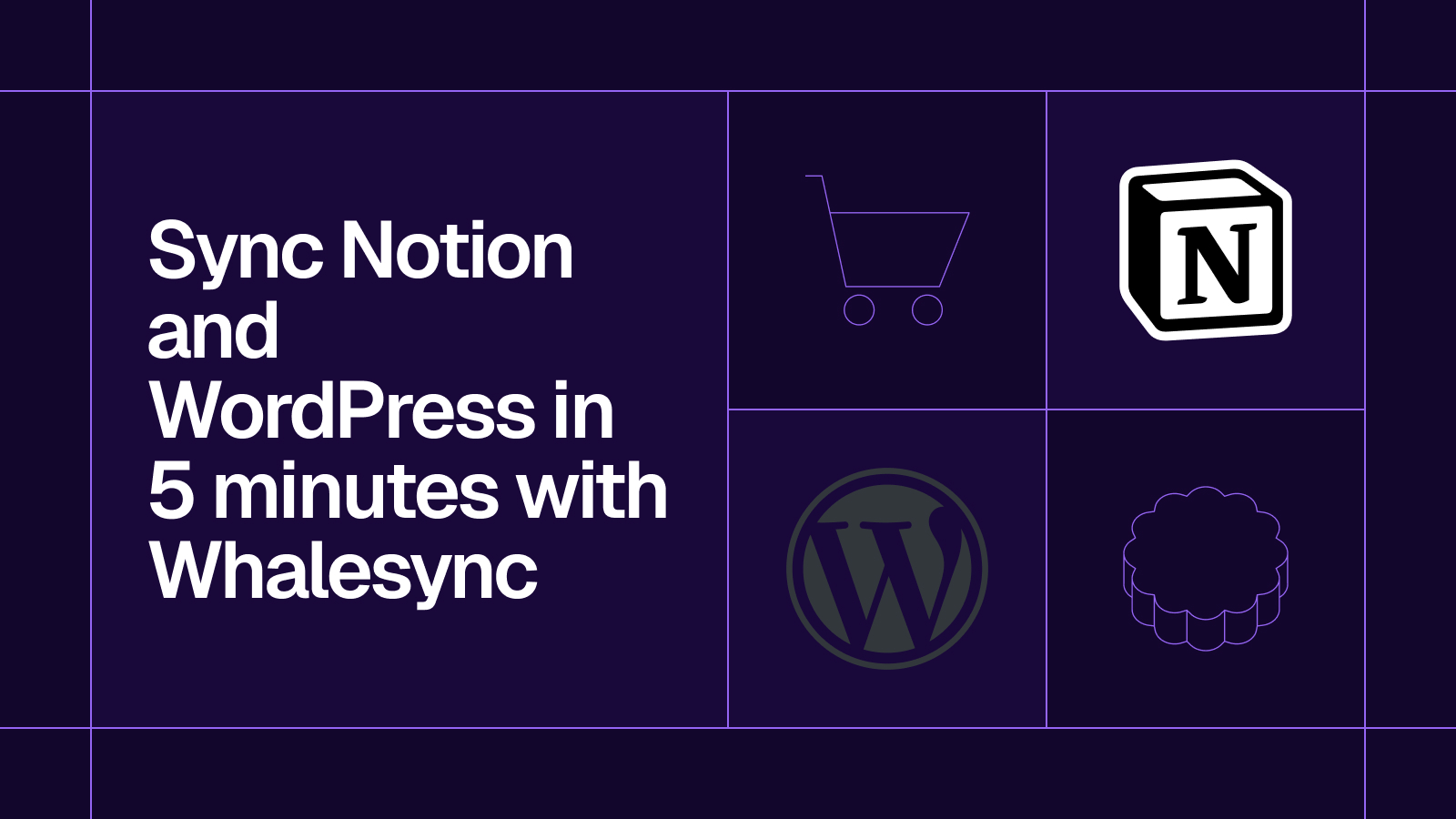
.png)





.svg)




.svg)


