How to share a filtered database in Notion

Learn how to share filtered databases in Notion to create secure, client-specific dashboards.
How to share a filtered database in Notion
Notion has become an indispensable tool. Its flexible databases, customizable views, and collaborative features make it a great fit for project tracking, especially if you’re juggling multiple different projects and/or clients.
With Notion’s database functionality, you can create dynamic, interlinked tables that serve as the backbone of project tracking. Its databases support custom properties, like text fields, dates, checkboxes, multi-select tags, and even formulas which gives you unparalleled flexibility.
You can also create filtered and sorted views to organize data by status, priority, or date, and switch between different layouts (table, board, timeline, gallery) to suit the context. My personal favorite is Notion’s relation property, where you can link projects to tasks, team members, or documentation, creating a unified workspace.

But here’s the catch: when it comes to securely sharing a filtered database, Notion’s native features fall short. Let’s say you’re juggling multiple client projects and you want to share a view that only shows their projects, you’ll realize this isn’t possible.
You can create a filtered view in your Notion database, but once you share access, clients can remove or adjust filters, gaining access to everything. This is a real limitation. Especially if you’re handling sensitive or confidential project data.
Thankfully, there’s a workaround, and honestly this was inspired by a customer. Watching how they used Whalesync to overcome this native limitation made me appreciate Whalesync’s flexibility. Typically, people think of syncing between different tools, like Notion to Airtable or Google Sheets, but you can also sync between two Notion databases.
In this post, I’m going to walk you through exactly how to set up Whalesync to sync between two Notion databases and how to use it to share a filtered view of a database.
Let’s dive in.
Why can’t you share a filtered database view in Notion?
Notion excels at creating project databases. You can track projects across clients, assign tasks, set deadlines, and create beautiful dashboards using filters and views. For internal use, this is perfect. But the moment you need to share a client-specific view externally, you hit a wall.
Notion sharing operates at the page level, not the view level. If you share a Notion database with someone, they get access to the entire page, including the full database, not just a specific view. Filters in Notion are user-specific and not locked down. Even if you create a filtered view that shows only a client’s projects, the client can remove or modify filters to reveal other projects. There’s no native way to restrict database access to a subset of records.
This creates a dilemma:
- You want clients to have real-time access to their projects,
- You need to protect internal data (budgets, notes, other client projects),
- Duplicating data into separate databases manually for each client isn’t scalable.
Let’s imagine you’re an agency managing multiple client projects, branding campaigns, website redesigns, content marketing plans. You’ve set up a Notion master project database to track everything.
Your database might include fields like:
- Project name
- Project notes
- Client
- Start date
- Due date
- Project status
- Budget
- Client
- Internal notes

You want each client to have a dashboard showing only their projects, perhaps just the project name, project notes, deadline, and status. But you don’t want them to see budgets, internal notes, or projects for other clients.
Here’s how you’d do that.
How to share a filtered database in Notion
First we need to set up our two Notion databases. Our master project database and our client specific database. In this case my client specific database is called Whalesync.
Step 1: Create a new sync with Whalesync
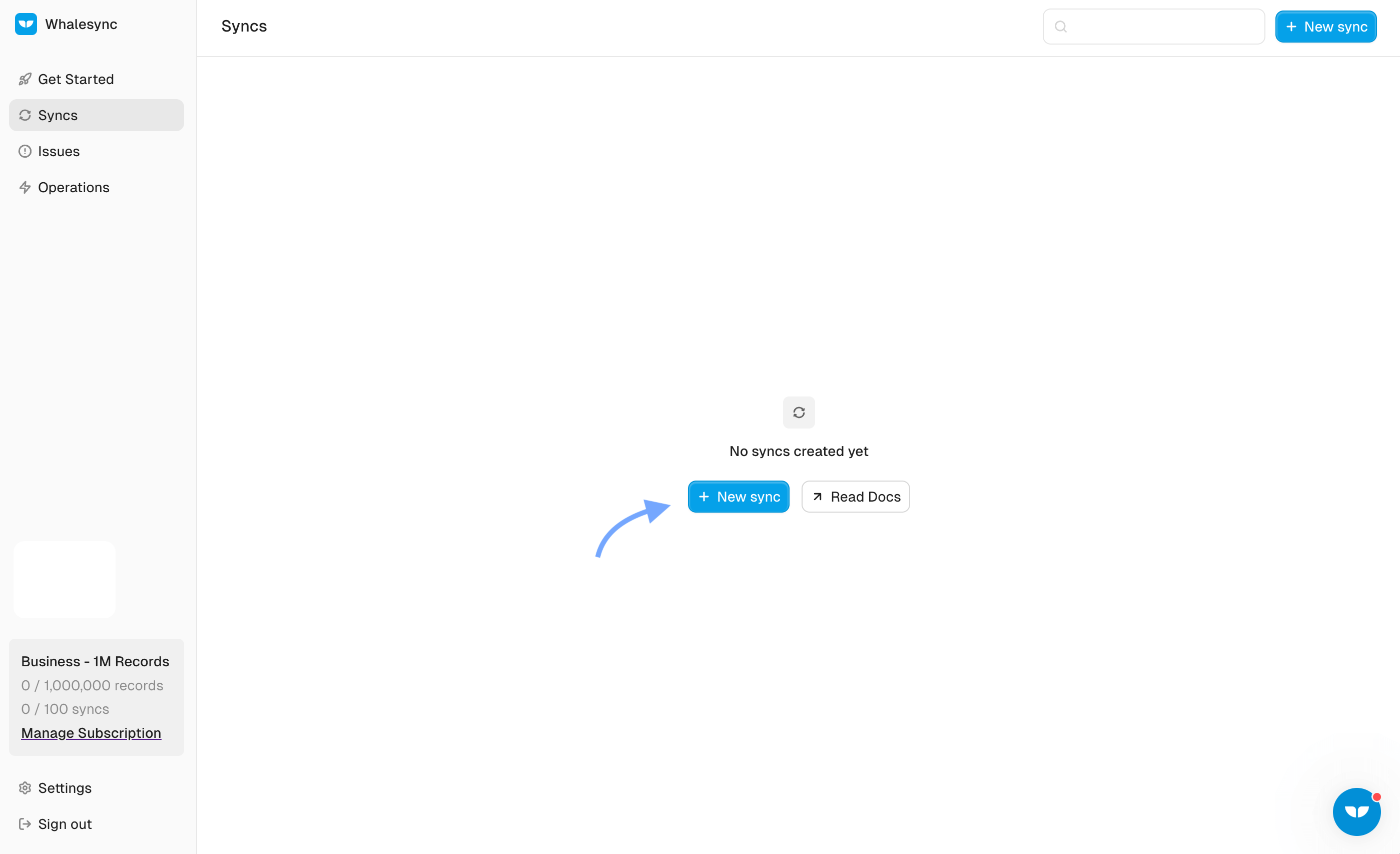
Step 2: Authorize your Notion databases

Step 3: Map your tables and fields
You want to select the fields from your Master project database to the client database. This is what creates the filtered database. In this case, I only want the client to see the due date, project name, project notes and project status.

Step 4: Activate your sync

Now you have a filtered database! This is the database the client will see:

Whalesync’s filter feature
Now that I’ve outlined how to share a filtered database using two Notion databases, there’s a way to take it even further by setting filters to determine when the data syncs.
Sync filters let you sync records based on specific criteria. For example, you can set conditions like:
- Only sync projects where the status is “In Progress” or “Approved”
- Include items that meet a defined property, like a date range or custom tag
This means your client dashboards will update automatically only when certain criteria are met. It gives you complete control over what data is synced and when, keeping dashboards focused, relevant, and secure.

For instance, you might not want your client to see the dashboard if you haven’t finished adding all of the internal notes or the due date.
Share your filtered database
With precise control over what data is shared, you can create secure dashboards that keeps everyone aligned. Ready to start sharing your filtered databases with your clients? Try Whalesync today.
Subscribe for more
Stay up to date with the latest no-code data news, strategies, and insights sent straight to your inbox!


.jpeg)









.svg)




.svg)


